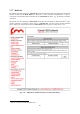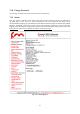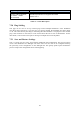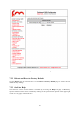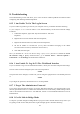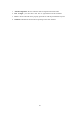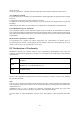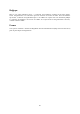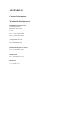User's Manual
44
8.
Troubleshooting
The troubleshooting section will allow you to solve the most common problems encountered when
configuring and installing Fluidmesh products.
8.15 I Am Unable To Get The Log-In Screen
If you are unable to get the log-in form on your computer screen, you should check the following:
Is your computer set to a valid IP address? You should manually set the correct network settings
as follows:
1. In Windows Explorer, right-click “My Network Places” and select
Properties;
2. Right-click Local Area Network and select Properties;
3. Right-click Internet Protocol (TCP/IP) and select Properties;
4. Set the IP address to 192.168.0.30 (or any other IP address belonging to the subnet
192.168.0.0/255.255.255.0), Netmask to 255.255.255.0;
5. Click OK, then OK again.!
Have you disabled the “Access the Internet using a proxy server” function? To disable the Access
the Internet using a proxy server function, go to Control Panel > Internet Options >
Connections > LAN Settings and uncheck the enable box.
8.16 I Am Unable To Log-In To T he Web-Based Interface
If you are unable to log-in to the Web-based interface, check your user name and password settings.
The user name cannot be changed by the user and corresponds to:
admin
The password can be changed, so make sure you are using the right password. The default password
is:
admin
If you forgot the password, check Section 8.3 to fix the problem.
8.17 I Forgot The Administrator Password
If you forgot the password and need to access the Web-based interface, you must physically access
the unit, open the enclosure in a weather-safe situation and reset to the factory default settings. Please
refer to the instructions of Section 3.1.4 for FM1100, Section 3.3.4 for FM1200 and Section 3.2.4 for
FM3500 units.
8.18 I Get No Link in Bridge Mode
To improve your link strength in Bridge Mode if you get no link or the link LED is always red or you
are getting a weak wireless link (below 60% signal strength), please check the following: