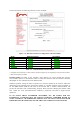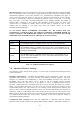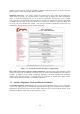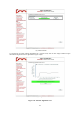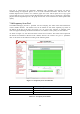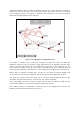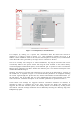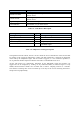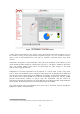User's Manual
26
Figure 7.11: FMQuadro, Unit Information
For example, by clicking on a specific unit, information about the remote unit selected is
displayed in a callout as shown in Figure 7.11. This information includes the Layer 2 IP
address, current FluidMAX status of the unit, the radio frequencies currently in use, and the details
of the data traffic flows generated by the edge devices connected to the unit.
The list of currently active Plug-ins is visible. Furthermore, any Plug-in Activation Code can be
conveniently added to the specific remote unit using the form available in the callout. Finally,
current throughput and maximum capacity of the Ethernet port is reported in order to monitor the
Ethernet ports utilization and detect whether the Ethernet port is over utilized with respect to the
installed FluidThrottle Plug-in.
Similarly, the status of a wireless link connecting any two units can be monitored by clicking on
the related line, as reported in Figure 7.12. Several real-time parameters are displayed including
the current signal strength, the packet error rate, and the link utilization of both link directions (i.e.
the link from a unit to the other and vice-versa). Additionally, the current congestion level of the
link is monitored. A detailed description of the available parameters is reported in Table 7.4.
Visual alarms and warnings are triggered whenever anomalous conditions are detected, as
described in Table 7.4. Warnings are of two types: link and unit. When unit warnings are
triggered, the unit color becomes yellow. The warning details are available by clicking on the
unit element. The link warnings notification can be disabled by removing the “Warning” flag in the
FMQuadro top panel.