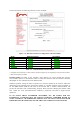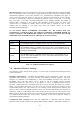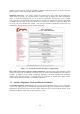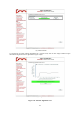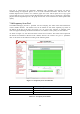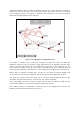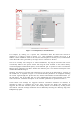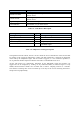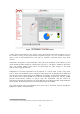User's Manual
25
Additional information such as number of Fluidmesh units and access points detected is available by
bringing the cursor of the mouse over the frequency channel bars. Please note that in a network
with overlapping channels, the number of Fluidmesh units detected by the scan tool might be
higher than the actual number of units deployed.
Figure 7.10: FMQuadro™ (Mesh End Only)
This feature is available only in FM units configured in Mesh End mode. The innovative
FMQuadro engine provides an interactive graph representation of the Fluidmesh network where
vertices and edges represent FM units and wireless links, respectively, as shown in Figure 7.10. The
links which are currently in use by every packet generated/ relayed by a Fluidmesh device to
reach a possible destination in the network (i.e., the routing table) are depicted as continuous lines.
Backup links are depicted as dashed lines, and they are not shown by de-fault. Backup links
can be viewed by selecting the appropriate field in the top panel of the FMQuadro window.
This panel also includes other fields which can be selected to display additional always-on link
information such as the link frequency, the link error rate, and the link quality.
In the graph, blue is the color of a mesh end whereas mesh points are depicted in red. The unit
color becomes yellow if any anomalous condition is detected on the unit.
Each element displayed in FMQuadro is interactive, and can be dragged and/or clicked to get
additional real-time information based on the context.