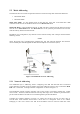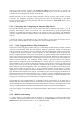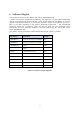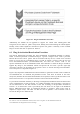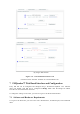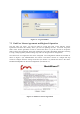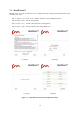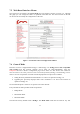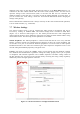User's Manual
14
Requirements List:
• Cat5 / 6 Ethernet cable with RJ45 connectors.
• PC with the following characteristics: (MINIMAL?)
– Windows XP or Windows 2000. In this manual, we assume use of Windows XP and
every instruction or screenshot is based on this assumption. The device can also be
configured using other operating systems, such as Linux, MAC OS, or older versions of
Windows.
– Chrome. In this manual, we suggest the of use of Chrome. A Fluidmesh device can also
be configured using other browsers such as older versions of Internet Explorer, Firefox or
Safari but the configuration using these browsers has not been thoroughly tested.
– Wired Ethernet Network Card.
– Hardware Requirements. Typical PC hardware allowing for proper operations of
Windows XP and Microsoft Internet Explorer 6.
7.2 Logging Into The Web-Based Interface
Power up the device and wait for about one minute for the initialization to be completed. Connect
an Ethernet cable with RJ45 connectors between a computer and the Fluidmesh device that you want
to configure.
Configure the wired Ethernet port of your computer according to the de-fault class “C” IP
address of the device, e.g., IP: 192.168.0.30,
G*$-2+1T!!255.255.255.0.
If you do not know how to configure your Windows PC, please refer to Section 8 where the
manual IP configuration process is described. Disable the Access the Internet using a proxy
server function. To disable this function, go to Control Panel > Internet Options > Connections
> LAN Settings and uncheck the Enable box. Disable the wireless Wi-Fi card of your PC if
present to avoid routing issues between the two network interfaces of your computer. Open a
Web browser such as Internet Explorer and type the following URL:
http://192.168.0.10!
Please use http:// for FM3200. A log-in form asking for a username and a password should appear as
shown in Figure 7.1.
To preserve the security of your system, make sure you change the default password once the entire
installation is completed. In case the log-in form does not appear, please refer to Section 8.
The default username and password are:
Username: admin
Password: admin