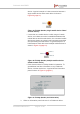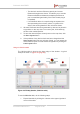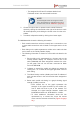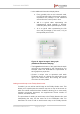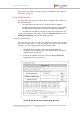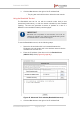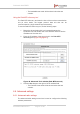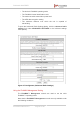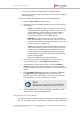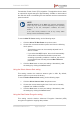Installation Instructions
Table Of Contents
- Fluidmesh 4200 FIBER
- Table of Contents
- 1. HAZARDOUS CONDITION WARNINGS
- 2. Reporting mistakes and recommending improvements
- 3. Getting Started
- 4. Hardware installation
- 4.1. Fluidmesh Hardware Installation
- 4.2. Connecting the Fluidmesh Fluidmesh 4200 FIBER to a network and antennas
- 5. Using the Fluidmesh Partner Portal
- 6. Device configuration using the configurator interface
- 6.1. Software and hardware prerequisites
- 6.2. Accessing the Fluidmesh 4200 FIBER for device configuration
- 6.3. Switching between offline and online modes
- 6.4. General settings
- 6.5. Network control
- 6.6. Advanced settings
- 6.6.1. Advanced radio settings
- 6.6.2. SFP settings
- 6.6.3. Static routes
- 6.6.4. Whitelists and Blacklists
- 6.6.5. Multicast
- 6.6.6. SNMP configuration
- 6.6.7. Wireless access point configuration
- 6.6.8. RADIUS configuration
- 6.6.9. NTP Configuration
- 6.6.10. L2TP configuration
- 6.6.11. VLAN settings
- 6.6.12. Fluidity settings
- 6.6.13. Miscellaneous settings
- 6.7. Management settings
- 6.7.1. View Mode settings
- 6.7.2. Changing the Administrator username and password
- 6.7.3. Overwriting and upgrading the unit firmware
- 6.7.4. Plug-In management
- 6.7.5. The device status view
- 6.7.6. Saving and restoring the unit settings
- 6.7.7. Resetting the unit to factory defaults
- 6.7.8. Logging out
- 6.7.9. Viewing the end-user license agreement
- 7. Software Plug-Ins
- 8. Troubleshooting
- 9. Electrical power requirements
- 10. Heat radiation data
- 11. Federal Communications Commission (FCC) radio interference statement
- 12. Notices and copyright
- 13. Fluidmesh end-user license agreement
- 13.1. Preamble
- 13.2. Notice
- 13.3. Definitions
- 13.4. License grant
- 13.5. Uses and restrictions on use
- 13.6. Open-source software
- 13.7. Termination
- 13.8. Feedback
- 13.9. Consent to use of data
- 13.10. Warranty disclaimer
- 13.11. Limitation of liability
- 13.12. Exclusion of liability for emergency services
- 13.13. Export control
- 13.14. General
- 14. Contact us
• If the unit's firmware is equipped with the FluidMAX engine.
• If the unit is currently being operated as part of a point-to-multipoint
network topology.
To use the FluidMAX Management menu, do the following steps:
1. Click the Radio Mode drop-down menu.
2. Choose the correct FluidMAX operating mode from the following
list of options:
• AUTO: The FluidMAX engine is enabled, and the unit role
is set automatically. Depending on various factors, the unit
will automatically choose whether to transmit using the
time-division multiple access (TDMA) protocol or the
carrier-sense multiple access (CSMA) protocol.
• MASTER: The unit will be set as the center unit within a
mesh cluster featuring a 'star' topology. If the unit is set as
a Master, it will dictate the operating frequency of the mesh
cluster of which it is a Master unit.
• SLAVE: The unit will be set as a subordinate unit within a
mesh cluster featuring a 'star' topology. If the unit is set as
a Slave, and its Autoscan feature is enabled, the unit will
scan the spectrum of available frequencies for a Master
unit that shares its Cluster ID, and its frequency selection
feature will be disabled.
• OFF: The FluidMAX engine will be disabled.
3. If the operating mode is set to MASTER or SLAVE, enter a
unique cluster ID tag in the FluidMAX Cluster ID field.
4. If the operating mode is set to SLAVE, check the FluidMAX
Autoscan check-box to allow the Master unit of the local mesh
cluster to dictate the frequency on which the unit will transmit and
receive.
5. If the FluidMAX Autoscan check-box is checked, the Include
5-10 MHz Channels in Autoscan check-box will become
available. Check this check-box to increase the scan resolution
from the default of 20, 40 or 80 MHz to 5-10 MHz.
NOTE
Under normal circumstances, leave the Include 5-10
MHz Channels in Autoscan check-box unchecked.
6. Click the Save button to save your settings. Alternatively, clear
the settings by clicking the Cancel button.
Using the Max TX Power setting
This setting controls the effective isotropic radiated power (EIRP) output of
the unit. By default, EIRP is automatically regulated using Fluidmesh's
Fluidmesh 4200 FIBER
© Fluidmesh Networks LLC Page 99 of 180