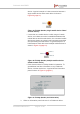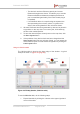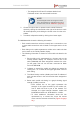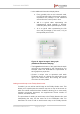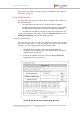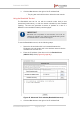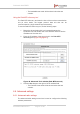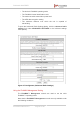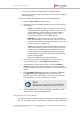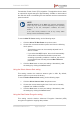Installation Instructions
Table Of Contents
- Fluidmesh 4200 FIBER
- Table of Contents
- 1. HAZARDOUS CONDITION WARNINGS
- 2. Reporting mistakes and recommending improvements
- 3. Getting Started
- 4. Hardware installation
- 4.1. Fluidmesh Hardware Installation
- 4.2. Connecting the Fluidmesh Fluidmesh 4200 FIBER to a network and antennas
- 5. Using the Fluidmesh Partner Portal
- 6. Device configuration using the configurator interface
- 6.1. Software and hardware prerequisites
- 6.2. Accessing the Fluidmesh 4200 FIBER for device configuration
- 6.3. Switching between offline and online modes
- 6.4. General settings
- 6.5. Network control
- 6.6. Advanced settings
- 6.6.1. Advanced radio settings
- 6.6.2. SFP settings
- 6.6.3. Static routes
- 6.6.4. Whitelists and Blacklists
- 6.6.5. Multicast
- 6.6.6. SNMP configuration
- 6.6.7. Wireless access point configuration
- 6.6.8. RADIUS configuration
- 6.6.9. NTP Configuration
- 6.6.10. L2TP configuration
- 6.6.11. VLAN settings
- 6.6.12. Fluidity settings
- 6.6.13. Miscellaneous settings
- 6.7. Management settings
- 6.7.1. View Mode settings
- 6.7.2. Changing the Administrator username and password
- 6.7.3. Overwriting and upgrading the unit firmware
- 6.7.4. Plug-In management
- 6.7.5. The device status view
- 6.7.6. Saving and restoring the unit settings
- 6.7.7. Resetting the unit to factory defaults
- 6.7.8. Logging out
- 6.7.9. Viewing the end-user license agreement
- 7. Software Plug-Ins
- 8. Troubleshooting
- 9. Electrical power requirements
- 10. Heat radiation data
- 11. Federal Communications Commission (FCC) radio interference statement
- 12. Notices and copyright
- 13. Fluidmesh end-user license agreement
- 13.1. Preamble
- 13.2. Notice
- 13.3. Definitions
- 13.4. License grant
- 13.5. Uses and restrictions on use
- 13.6. Open-source software
- 13.7. Termination
- 13.8. Feedback
- 13.9. Consent to use of data
- 13.10. Warranty disclaimer
- 13.11. Limitation of liability
- 13.12. Exclusion of liability for emergency services
- 13.13. Export control
- 13.14. General
- 14. Contact us
view, refer to the Adding an aerial map to the FMQuadro view section in
“FMQuadro” (page 80)
6.5.4. Advanced tools
The Advanced Tools window contains tools to diagnose the condition of
the wireless network.
• The Ping test tool sends pings to a user-specified IP address.
• The Bandwidth test tool tests the bandwidth capacity of the wireless
link between the Fluidmesh unit and a user-specified IP address.
• The Path MTU tool tests the size of the maximum transmission unit.
To open the Advanced Tools dialog, click the -advanced tools link under
NETWORK CONTROL in the left-hand settings menu.
Using the Ping test tool
The Ping test can be run while the network is under load (to test
operational performance), or with the network unloaded (to test installed
capacity). To use the Ping test tool, do the following steps:
1. Determine which wireless link is to be tested between the
Fluidmesh unit and another unit in the wireless network. Get the
IP address of the other unit.
2. Enter the IP address of the other unit in the Ping (10 packets
only) field (Figure 44 (page 95)).
Figure 44. Advanced Tools window (Ping test tool)
Fluidmesh 4200 FIBER
© Fluidmesh Networks LLC Page 95 of 180