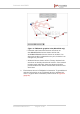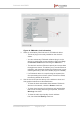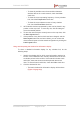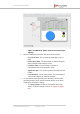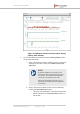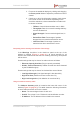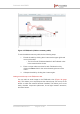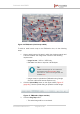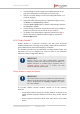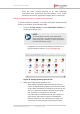Installation Instructions
Table Of Contents
- Fluidmesh 4200 FIBER
- Table of Contents
- 1. HAZARDOUS CONDITION WARNINGS
- 2. Reporting mistakes and recommending improvements
- 3. Getting Started
- 4. Hardware installation
- 4.1. Fluidmesh Hardware Installation
- 4.2. Connecting the Fluidmesh Fluidmesh 4200 FIBER to a network and antennas
- 5. Using the Fluidmesh Partner Portal
- 6. Device configuration using the configurator interface
- 6.1. Software and hardware prerequisites
- 6.2. Accessing the Fluidmesh 4200 FIBER for device configuration
- 6.3. Switching between offline and online modes
- 6.4. General settings
- 6.5. Network control
- 6.6. Advanced settings
- 6.6.1. Advanced radio settings
- 6.6.2. SFP settings
- 6.6.3. Static routes
- 6.6.4. Whitelists and Blacklists
- 6.6.5. Multicast
- 6.6.6. SNMP configuration
- 6.6.7. Wireless access point configuration
- 6.6.8. RADIUS configuration
- 6.6.9. NTP Configuration
- 6.6.10. L2TP configuration
- 6.6.11. VLAN settings
- 6.6.12. Fluidity settings
- 6.6.13. Miscellaneous settings
- 6.7. Management settings
- 6.7.1. View Mode settings
- 6.7.2. Changing the Administrator username and password
- 6.7.3. Overwriting and upgrading the unit firmware
- 6.7.4. Plug-In management
- 6.7.5. The device status view
- 6.7.6. Saving and restoring the unit settings
- 6.7.7. Resetting the unit to factory defaults
- 6.7.8. Logging out
- 6.7.9. Viewing the end-user license agreement
- 7. Software Plug-Ins
- 8. Troubleshooting
- 9. Electrical power requirements
- 10. Heat radiation data
- 11. Federal Communications Commission (FCC) radio interference statement
- 12. Notices and copyright
- 13. Fluidmesh end-user license agreement
- 13.1. Preamble
- 13.2. Notice
- 13.3. Definitions
- 13.4. License grant
- 13.5. Uses and restrictions on use
- 13.6. Open-source software
- 13.7. Termination
- 13.8. Feedback
- 13.9. Consent to use of data
- 13.10. Warranty disclaimer
- 13.11. Limitation of liability
- 13.12. Exclusion of liability for emergency services
- 13.13. Export control
- 13.14. General
- 14. Contact us
4. Click-and-drag the aerial image to the needed position on the
map view. Release the mouse button to drop the map.
5. Use the on-screen dialog to confirm the image placement, or to
continue dragging.
6. Adjust the scale and transparency of the aerial image by using
the Scale: and Transparency: sliders.
7. Click the Save Layout button to save the aerial image as part of
the FMQuadro window.
8. Click-and-drag the network components to their correct relative
positions on the map view, as shown in Step 5 above.
9. To upload a new aerial image, repeat the process from Step 2
above. Alternatively, delete the aerial image by clicking the
Remove Map button.
6.5.3. Fluidity Quadro™
Fluidity Quadro is a real-time monitoring tool that gives enhanced
situational awareness of Fluidity, the proprietary track-side and vehicle-to-
ground data transfer protocol developed by Fluidmesh.
For detailed information on the operational concepts behind Fluidity, and
instructions on how to configure the protocol, refer to the Fluidmesh
Networks Fluidity Configuration Manual.
IMPORTANT
Software plug-ins that allow Fluidity-specific bandwidth
upgrades for static and mobile devices are also available. For
detailed information on available plug-in upgrades, refer to
“Available plug-ins” (page 151), or contact your local
Fluidmesh Networks representative.
Fluidity Quadro for mesh-end devices
IMPORTANT
The Fluidity Quadro tool is only available if the Fluidmesh 4200
FIBER is set to Mesh End mode. If the unit is set to Mesh Point
mode or Bridge Mode, the –Fluidity™ Quadro menu option
will not be available.
The Fluidity Quadro window contains controls to do the following
functions:
• Plot all static wireless devices in a Fluidity network, in relation to the
mobile wireless-equipped vehicles from which they receive relayed
traffic.
• Show important information about each static device and mobile
device.
Fluidmesh 4200 FIBER
© Fluidmesh Networks LLC Page 89 of 180