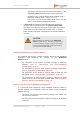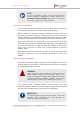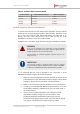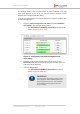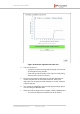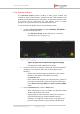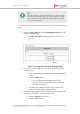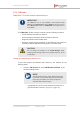Installation Instructions
Table Of Contents
- Fluidmesh 4200 FIBER
- Table of Contents
- 1. HAZARDOUS CONDITION WARNINGS
- 2. Reporting mistakes and recommending improvements
- 3. Getting Started
- 4. Hardware installation
- 4.1. Fluidmesh Hardware Installation
- 4.2. Connecting the Fluidmesh Fluidmesh 4200 FIBER to a network and antennas
- 5. Using the Fluidmesh Partner Portal
- 6. Device configuration using the configurator interface
- 6.1. Software and hardware prerequisites
- 6.2. Accessing the Fluidmesh 4200 FIBER for device configuration
- 6.3. Switching between offline and online modes
- 6.4. General settings
- 6.5. Network control
- 6.6. Advanced settings
- 6.6.1. Advanced radio settings
- 6.6.2. SFP settings
- 6.6.3. Static routes
- 6.6.4. Whitelists and Blacklists
- 6.6.5. Multicast
- 6.6.6. SNMP configuration
- 6.6.7. Wireless access point configuration
- 6.6.8. RADIUS configuration
- 6.6.9. NTP Configuration
- 6.6.10. L2TP configuration
- 6.6.11. VLAN settings
- 6.6.12. Fluidity settings
- 6.6.13. Miscellaneous settings
- 6.7. Management settings
- 6.7.1. View Mode settings
- 6.7.2. Changing the Administrator username and password
- 6.7.3. Overwriting and upgrading the unit firmware
- 6.7.4. Plug-In management
- 6.7.5. The device status view
- 6.7.6. Saving and restoring the unit settings
- 6.7.7. Resetting the unit to factory defaults
- 6.7.8. Logging out
- 6.7.9. Viewing the end-user license agreement
- 7. Software Plug-Ins
- 8. Troubleshooting
- 9. Electrical power requirements
- 10. Heat radiation data
- 11. Federal Communications Commission (FCC) radio interference statement
- 12. Notices and copyright
- 13. Fluidmesh end-user license agreement
- 13.1. Preamble
- 13.2. Notice
- 13.3. Definitions
- 13.4. License grant
- 13.5. Uses and restrictions on use
- 13.6. Open-source software
- 13.7. Termination
- 13.8. Feedback
- 13.9. Consent to use of data
- 13.10. Warranty disclaimer
- 13.11. Limitation of liability
- 13.12. Exclusion of liability for emergency services
- 13.13. Export control
- 13.14. General
- 14. Contact us
6.5.2. FMQuadro
FMQuadro™ for mesh network-capable devices
IMPORTANT
The FMQuadro tool is only available if the Fluidmesh 4200
FIBER is set to Mesh End mode or Bridge mode. If the unit is
set to Mesh Point mode, the -FMQuadro menu option will not
be available.
The FMQuadro window contains controls to do the following functions:
• Plot all wireless links within a network.
• Show important information about each device and link.
• Diagnose problems with wireless links.
• Show the actual physical positions of all Fluidmesh components in
a wireless network against the background of an aerial map.
CAUTION
Do not change the settings in the VLAN Manager table.
Changing these settings may have a negative impact on VLAN
configuration.
Plotting and interpreting the wireless links
To plot and interpret all wireless links shown by the window, do the
following steps:
1. Click the -FM Quadro link under NETWORK CONTROL in the
left-hand settings menu.
NOTE
The FM Quadro window needs Adobe Flash Player
to function. If your browser does not have the Flash
Player plug-in installed, you will be prompted to
download and install the plug-in.
• A graphical view of the current network will be shown. A
typical example is shown in (Figure 31 (page 81)).
Fluidmesh 4200 FIBER
© Fluidmesh Networks LLC Page 80 of 180