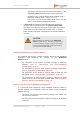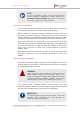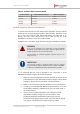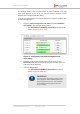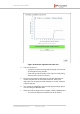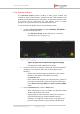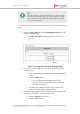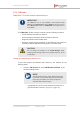Installation Instructions
Table Of Contents
- Fluidmesh 4200 FIBER
- Table of Contents
- 1. HAZARDOUS CONDITION WARNINGS
- 2. Reporting mistakes and recommending improvements
- 3. Getting Started
- 4. Hardware installation
- 4.1. Fluidmesh Hardware Installation
- 4.2. Connecting the Fluidmesh Fluidmesh 4200 FIBER to a network and antennas
- 5. Using the Fluidmesh Partner Portal
- 6. Device configuration using the configurator interface
- 6.1. Software and hardware prerequisites
- 6.2. Accessing the Fluidmesh 4200 FIBER for device configuration
- 6.3. Switching between offline and online modes
- 6.4. General settings
- 6.5. Network control
- 6.6. Advanced settings
- 6.6.1. Advanced radio settings
- 6.6.2. SFP settings
- 6.6.3. Static routes
- 6.6.4. Whitelists and Blacklists
- 6.6.5. Multicast
- 6.6.6. SNMP configuration
- 6.6.7. Wireless access point configuration
- 6.6.8. RADIUS configuration
- 6.6.9. NTP Configuration
- 6.6.10. L2TP configuration
- 6.6.11. VLAN settings
- 6.6.12. Fluidity settings
- 6.6.13. Miscellaneous settings
- 6.7. Management settings
- 6.7.1. View Mode settings
- 6.7.2. Changing the Administrator username and password
- 6.7.3. Overwriting and upgrading the unit firmware
- 6.7.4. Plug-In management
- 6.7.5. The device status view
- 6.7.6. Saving and restoring the unit settings
- 6.7.7. Resetting the unit to factory defaults
- 6.7.8. Logging out
- 6.7.9. Viewing the end-user license agreement
- 7. Software Plug-Ins
- 8. Troubleshooting
- 9. Electrical power requirements
- 10. Heat radiation data
- 11. Federal Communications Commission (FCC) radio interference statement
- 12. Notices and copyright
- 13. Fluidmesh end-user license agreement
- 13.1. Preamble
- 13.2. Notice
- 13.3. Definitions
- 13.4. License grant
- 13.5. Uses and restrictions on use
- 13.6. Open-source software
- 13.7. Termination
- 13.8. Feedback
- 13.9. Consent to use of data
- 13.10. Warranty disclaimer
- 13.11. Limitation of liability
- 13.12. Exclusion of liability for emergency services
- 13.13. Export control
- 13.14. General
- 14. Contact us
TIP
As well as being a fail-safe mechanism to monitor network
connectivity, the constant ping can also be used as a 'keep-
alive' message to devices that need uninterrupted connectivity,
such as VoIP telephones.
To use the constant ping and automatic reboot functions, do the following
steps:
1. Click the -ping softdog link under NETWORK CONTROL in the
left-hand settings menu.
• The PING SOFTDOG dialog will be shown (Figure 30
(page 79)).
Figure 30. Configurator GUI (Ping Softdog dialog)
2. To set up a constant ping to one or more IP addresses, do the
following steps:
1. Enter the IP address in the field to the left of the Add IP
button.
2. Click the Add IP button.
• The IP Address will be added to the IP list.
• There is no limit on the number of IP addresses
that can be entered.
3. To delete an IP address from the IP list, click the red
cross to the right of the IP address listing.
3. To automatically reboot the unit if connectivity is lost between the
unit and any IP address, do the following steps:
1. Check the Reboot: check-box.
2. Click the Save button.
Fluidmesh 4200 FIBER
© Fluidmesh Networks LLC Page 79 of 180