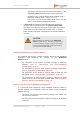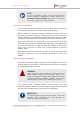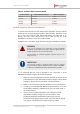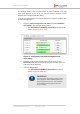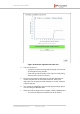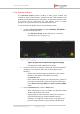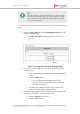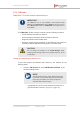Installation Instructions
Table Of Contents
- Fluidmesh 4200 FIBER
- Table of Contents
- 1. HAZARDOUS CONDITION WARNINGS
- 2. Reporting mistakes and recommending improvements
- 3. Getting Started
- 4. Hardware installation
- 4.1. Fluidmesh Hardware Installation
- 4.2. Connecting the Fluidmesh Fluidmesh 4200 FIBER to a network and antennas
- 5. Using the Fluidmesh Partner Portal
- 6. Device configuration using the configurator interface
- 6.1. Software and hardware prerequisites
- 6.2. Accessing the Fluidmesh 4200 FIBER for device configuration
- 6.3. Switching between offline and online modes
- 6.4. General settings
- 6.5. Network control
- 6.6. Advanced settings
- 6.6.1. Advanced radio settings
- 6.6.2. SFP settings
- 6.6.3. Static routes
- 6.6.4. Whitelists and Blacklists
- 6.6.5. Multicast
- 6.6.6. SNMP configuration
- 6.6.7. Wireless access point configuration
- 6.6.8. RADIUS configuration
- 6.6.9. NTP Configuration
- 6.6.10. L2TP configuration
- 6.6.11. VLAN settings
- 6.6.12. Fluidity settings
- 6.6.13. Miscellaneous settings
- 6.7. Management settings
- 6.7.1. View Mode settings
- 6.7.2. Changing the Administrator username and password
- 6.7.3. Overwriting and upgrading the unit firmware
- 6.7.4. Plug-In management
- 6.7.5. The device status view
- 6.7.6. Saving and restoring the unit settings
- 6.7.7. Resetting the unit to factory defaults
- 6.7.8. Logging out
- 6.7.9. Viewing the end-user license agreement
- 7. Software Plug-Ins
- 8. Troubleshooting
- 9. Electrical power requirements
- 10. Heat radiation data
- 11. Federal Communications Commission (FCC) radio interference statement
- 12. Notices and copyright
- 13. Fluidmesh end-user license agreement
- 13.1. Preamble
- 13.2. Notice
- 13.3. Definitions
- 13.4. License grant
- 13.5. Uses and restrictions on use
- 13.6. Open-source software
- 13.7. Termination
- 13.8. Feedback
- 13.9. Consent to use of data
- 13.10. Warranty disclaimer
- 13.11. Limitation of liability
- 13.12. Exclusion of liability for emergency services
- 13.13. Export control
- 13.14. General
- 14. Contact us
operating in the same area. The frequencies shown on the
Frequency (MHz) selector are the carrier frequencies.
• Operation in the 4.9 GHz band must be enabled using a
Fluidmesh software plug-in. Refer to “Plug-In
management” (page 140) for details. Note that the 4.9 GHz
band is not available in Brazil and Canada.
5. If Advanced configuration mode was selected, choose the
required channel bandwidth from the Channel Width (MHz)
drop-down. Note that the radio units on both sides of a wireless
link must be set to the same channel width value. A channel
width mismatch will result in degraded communication between
the units.
CAUTION
Before finalizing the settings on the WIRELESS
RADIO window, refer to “Important considerations
for wireless settings” (page 71) below. This section
contains important information that may influence
your choice of wireless settings.
Important considerations for wireless settings
The following sub-sections contain important technical and regulatory
information that influences the settings on the WIRELESS
RADIO window.
• For information on the effects of network topology on frequency
selection, refer to “Point-to-Point and Point-to-Multipoint
considerations” (page 71).
• For information on how to avoid network co-location interference,
refer to “Co-location considerations” (page 72).
• For information on the effects of channel width on data rate and
throughput, refer to “Channel width considerations” (page 72).
• For information on using dynamic frequency selection to avoid
interference with terminal doppler weather radar, refer to “Dynamic
frequency selection considerations” (page 73).
Point-to-Point and Point-to-Multipoint considerations
If a Fluidmesh radio transceiver unit's FluidMAX Autoscan setting is
enabled, and the unit is assigned a Slave role within a point-to-multipoint
network topology:
• The Slave unit will mimic the frequency setting of the Master unit
that shares its cluster ID.
• The Slave unit's manual frequency selection setting will be disabled
by default.
Fluidmesh 4200 FIBER
© Fluidmesh Networks LLC Page 71 of 180