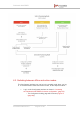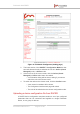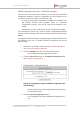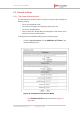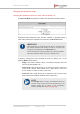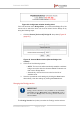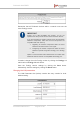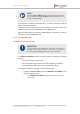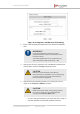Installation Instructions
Table Of Contents
- Fluidmesh 4200 FIBER
- Table of Contents
- 1. HAZARDOUS CONDITION WARNINGS
- 2. Reporting mistakes and recommending improvements
- 3. Getting Started
- 4. Hardware installation
- 4.1. Fluidmesh Hardware Installation
- 4.2. Connecting the Fluidmesh Fluidmesh 4200 FIBER to a network and antennas
- 5. Using the Fluidmesh Partner Portal
- 6. Device configuration using the configurator interface
- 6.1. Software and hardware prerequisites
- 6.2. Accessing the Fluidmesh 4200 FIBER for device configuration
- 6.3. Switching between offline and online modes
- 6.4. General settings
- 6.5. Network control
- 6.6. Advanced settings
- 6.6.1. Advanced radio settings
- 6.6.2. SFP settings
- 6.6.3. Static routes
- 6.6.4. Whitelists and Blacklists
- 6.6.5. Multicast
- 6.6.6. SNMP configuration
- 6.6.7. Wireless access point configuration
- 6.6.8. RADIUS configuration
- 6.6.9. NTP Configuration
- 6.6.10. L2TP configuration
- 6.6.11. VLAN settings
- 6.6.12. Fluidity settings
- 6.6.13. Miscellaneous settings
- 6.7. Management settings
- 6.7.1. View Mode settings
- 6.7.2. Changing the Administrator username and password
- 6.7.3. Overwriting and upgrading the unit firmware
- 6.7.4. Plug-In management
- 6.7.5. The device status view
- 6.7.6. Saving and restoring the unit settings
- 6.7.7. Resetting the unit to factory defaults
- 6.7.8. Logging out
- 6.7.9. Viewing the end-user license agreement
- 7. Software Plug-Ins
- 8. Troubleshooting
- 9. Electrical power requirements
- 10. Heat radiation data
- 11. Federal Communications Commission (FCC) radio interference statement
- 12. Notices and copyright
- 13. Fluidmesh end-user license agreement
- 13.1. Preamble
- 13.2. Notice
- 13.3. Definitions
- 13.4. License grant
- 13.5. Uses and restrictions on use
- 13.6. Open-source software
- 13.7. Termination
- 13.8. Feedback
- 13.9. Consent to use of data
- 13.10. Warranty disclaimer
- 13.11. Limitation of liability
- 13.12. Exclusion of liability for emergency services
- 13.13. Export control
- 13.14. General
- 14. Contact us
Figure 24. Configurator window heading block
If the unit has been set to Bridge Mode, you must set the Bridge ID of the
remote unit to which the local unit must be linked. Set the Bridge ID by
doing the following steps:
1. Click the Remote [Unit model] Bridge ID: drop-down (Figure 25
(page 67)).
Figure 25. General Mode window (Remote Bridge Unit
section)
2. Click one of the following options:
• AUTO: The local unit will automatically establish a wireless
bridge connection with the closest available Fluidmesh unit
that is set to Bridge Mode.
• Alternatively, choose the correct unit from the list of
available units.
3. Save the operational mode settings by clicking the Save button.
Alternatively, clear the settings by clicking the Reset button.
Changing the Prodigy version
IMPORTANT
Prodigy version selection is only available if the Fluidmesh
4200 FIBER is set to Mesh Point mode or Mesh End mode. If
the unit is set to Bridge mode, the Prodigy Version selector will
not be available.
The Prodigy Version box (below) contains the Prodigy version selector.
Fluidmesh 4200 FIBER
© Fluidmesh Networks LLC Page 67 of 180