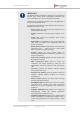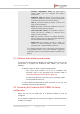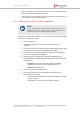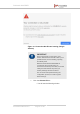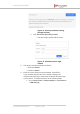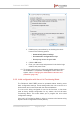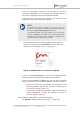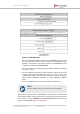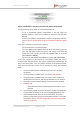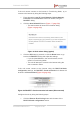Installation Instructions
Table Of Contents
- Fluidmesh 4200 FIBER
- Table of Contents
- 1. HAZARDOUS CONDITION WARNINGS
- 2. Reporting mistakes and recommending improvements
- 3. Getting Started
- 4. Hardware installation
- 4.1. Fluidmesh Hardware Installation
- 4.2. Connecting the Fluidmesh Fluidmesh 4200 FIBER to a network and antennas
- 5. Using the Fluidmesh Partner Portal
- 6. Device configuration using the configurator interface
- 6.1. Software and hardware prerequisites
- 6.2. Accessing the Fluidmesh 4200 FIBER for device configuration
- 6.3. Switching between offline and online modes
- 6.4. General settings
- 6.5. Network control
- 6.6. Advanced settings
- 6.6.1. Advanced radio settings
- 6.6.2. SFP settings
- 6.6.3. Static routes
- 6.6.4. Whitelists and Blacklists
- 6.6.5. Multicast
- 6.6.6. SNMP configuration
- 6.6.7. Wireless access point configuration
- 6.6.8. RADIUS configuration
- 6.6.9. NTP Configuration
- 6.6.10. L2TP configuration
- 6.6.11. VLAN settings
- 6.6.12. Fluidity settings
- 6.6.13. Miscellaneous settings
- 6.7. Management settings
- 6.7.1. View Mode settings
- 6.7.2. Changing the Administrator username and password
- 6.7.3. Overwriting and upgrading the unit firmware
- 6.7.4. Plug-In management
- 6.7.5. The device status view
- 6.7.6. Saving and restoring the unit settings
- 6.7.7. Resetting the unit to factory defaults
- 6.7.8. Logging out
- 6.7.9. Viewing the end-user license agreement
- 7. Software Plug-Ins
- 8. Troubleshooting
- 9. Electrical power requirements
- 10. Heat radiation data
- 11. Federal Communications Commission (FCC) radio interference statement
- 12. Notices and copyright
- 13. Fluidmesh end-user license agreement
- 13.1. Preamble
- 13.2. Notice
- 13.3. Definitions
- 13.4. License grant
- 13.5. Uses and restrictions on use
- 13.6. Open-source software
- 13.7. Termination
- 13.8. Feedback
- 13.9. Consent to use of data
- 13.10. Warranty disclaimer
- 13.11. Limitation of liability
- 13.12. Exclusion of liability for emergency services
- 13.13. Export control
- 13.14. General
- 14. Contact us
If the unit cannot connect to the internet in Provisioning Mode, try to
connect to the internet by doing the following steps:
1. Enter alternative Local IP, Local Netmask, Default Gateway,
Local Dns 1 and Local Dns 2 values as needed, using the
RACER™ dialog.
2. Click the Save fallback IP button (Figure 17 (page 58)).
• The web browser will show the unit reboot dialog
(Figure 19 (page 60)).
Figure 19. Unit reboot dialog (typical)
3. Click the OK button to proceed, or click the Reset button to go
back to the RACER™ dialog and adjust the settings.
• If you click the OK button, the unit will reboot, but will
remain in Provisioning Mode.
• The unit will attempt to connect to the internet using the
new connection values.
If the unit cannot connect to the internet using the DHCP fall-back
configuration settings, the RACER™ Cloud connection info Status will
be shown as Disconnected (Figure 20 (page 60)).
Figure 20. RACER™ Cloud connection info status (Disconnected)
Configure the unit by doing the following steps:
1. Click the Reset to Provisioning button at the bottom of the
DHCP fall-back configuration section.
Fluidmesh 4200 FIBER
© Fluidmesh Networks LLC Page 60 of 180