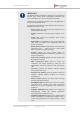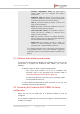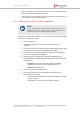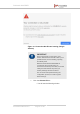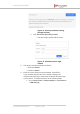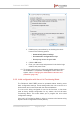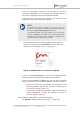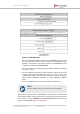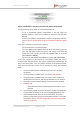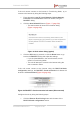Installation Instructions
Table Of Contents
- Fluidmesh 4200 FIBER
- Table of Contents
- 1. HAZARDOUS CONDITION WARNINGS
- 2. Reporting mistakes and recommending improvements
- 3. Getting Started
- 4. Hardware installation
- 4.1. Fluidmesh Hardware Installation
- 4.2. Connecting the Fluidmesh Fluidmesh 4200 FIBER to a network and antennas
- 5. Using the Fluidmesh Partner Portal
- 6. Device configuration using the configurator interface
- 6.1. Software and hardware prerequisites
- 6.2. Accessing the Fluidmesh 4200 FIBER for device configuration
- 6.3. Switching between offline and online modes
- 6.4. General settings
- 6.5. Network control
- 6.6. Advanced settings
- 6.6.1. Advanced radio settings
- 6.6.2. SFP settings
- 6.6.3. Static routes
- 6.6.4. Whitelists and Blacklists
- 6.6.5. Multicast
- 6.6.6. SNMP configuration
- 6.6.7. Wireless access point configuration
- 6.6.8. RADIUS configuration
- 6.6.9. NTP Configuration
- 6.6.10. L2TP configuration
- 6.6.11. VLAN settings
- 6.6.12. Fluidity settings
- 6.6.13. Miscellaneous settings
- 6.7. Management settings
- 6.7.1. View Mode settings
- 6.7.2. Changing the Administrator username and password
- 6.7.3. Overwriting and upgrading the unit firmware
- 6.7.4. Plug-In management
- 6.7.5. The device status view
- 6.7.6. Saving and restoring the unit settings
- 6.7.7. Resetting the unit to factory defaults
- 6.7.8. Logging out
- 6.7.9. Viewing the end-user license agreement
- 7. Software Plug-Ins
- 8. Troubleshooting
- 9. Electrical power requirements
- 10. Heat radiation data
- 11. Federal Communications Commission (FCC) radio interference statement
- 12. Notices and copyright
- 13. Fluidmesh end-user license agreement
- 13.1. Preamble
- 13.2. Notice
- 13.3. Definitions
- 13.4. License grant
- 13.5. Uses and restrictions on use
- 13.6. Open-source software
- 13.7. Termination
- 13.8. Feedback
- 13.9. Consent to use of data
- 13.10. Warranty disclaimer
- 13.11. Limitation of liability
- 13.12. Exclusion of liability for emergency services
- 13.13. Export control
- 13.14. General
- 14. Contact us
• If the unit successfully connects to the internet, you can do a
centralized configuration of the unit using the RACER interface, or
do a local configuration using the Configurator interface.
• If the unit fails to connect to the internet, you must do a local
configuration using the Configurator interface.
NOTE
By default, the local IP address of the unit is set as
192.168.0.10, and the subnet mask is set as 255.255.255.0 (as
shown in the Current IP Configuration section).
In Provisioning Mode, the unit connects to the cloud server
through a WebSocket connection with 4 096-bit asymmetric
encryption and verified security certificates, protecting the
communication from cyber-security threats.
• Check that the unit is in Provisioning Mode by looking at the
colored icon to the right of the RACER™ tag in the upper left-
hand corner of the screen (Figure 16 (page 57)).
Figure 16. RACER status icon (Provisioning Mode)
• If the icon reads Provisioning, the unit is in Provisioning Mode.
Configure the unit by doing the steps shown in this section.
• If the icon reads Online or Offline, the unit has been configured
before. In this case, you must choose between two further options:
• If you want to do a new configuration by reverting the unit to
Provisioning Mode, reset the unit as shown in “Resetting the
unit to factory defaults” (page 147).
• If you want to change the connection settings, but keep the
current configuration, change the settings as shown in
“General settings” (page 65).
If the Fluidmesh 4200 FIBER is in Provisioning Mode:
• The RACER™ dialog will be shown (Figure 17 (page 58)).
Fluidmesh 4200 FIBER
© Fluidmesh Networks LLC Page 57 of 180