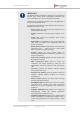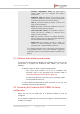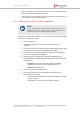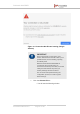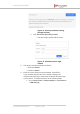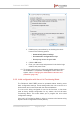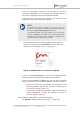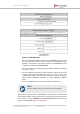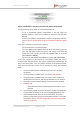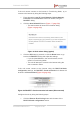Installation Instructions
Table Of Contents
- Fluidmesh 4200 FIBER
- Table of Contents
- 1. HAZARDOUS CONDITION WARNINGS
- 2. Reporting mistakes and recommending improvements
- 3. Getting Started
- 4. Hardware installation
- 4.1. Fluidmesh Hardware Installation
- 4.2. Connecting the Fluidmesh Fluidmesh 4200 FIBER to a network and antennas
- 5. Using the Fluidmesh Partner Portal
- 6. Device configuration using the configurator interface
- 6.1. Software and hardware prerequisites
- 6.2. Accessing the Fluidmesh 4200 FIBER for device configuration
- 6.3. Switching between offline and online modes
- 6.4. General settings
- 6.5. Network control
- 6.6. Advanced settings
- 6.6.1. Advanced radio settings
- 6.6.2. SFP settings
- 6.6.3. Static routes
- 6.6.4. Whitelists and Blacklists
- 6.6.5. Multicast
- 6.6.6. SNMP configuration
- 6.6.7. Wireless access point configuration
- 6.6.8. RADIUS configuration
- 6.6.9. NTP Configuration
- 6.6.10. L2TP configuration
- 6.6.11. VLAN settings
- 6.6.12. Fluidity settings
- 6.6.13. Miscellaneous settings
- 6.7. Management settings
- 6.7.1. View Mode settings
- 6.7.2. Changing the Administrator username and password
- 6.7.3. Overwriting and upgrading the unit firmware
- 6.7.4. Plug-In management
- 6.7.5. The device status view
- 6.7.6. Saving and restoring the unit settings
- 6.7.7. Resetting the unit to factory defaults
- 6.7.8. Logging out
- 6.7.9. Viewing the end-user license agreement
- 7. Software Plug-Ins
- 8. Troubleshooting
- 9. Electrical power requirements
- 10. Heat radiation data
- 11. Federal Communications Commission (FCC) radio interference statement
- 12. Notices and copyright
- 13. Fluidmesh end-user license agreement
- 13.1. Preamble
- 13.2. Notice
- 13.3. Definitions
- 13.4. License grant
- 13.5. Uses and restrictions on use
- 13.6. Open-source software
- 13.7. Termination
- 13.8. Feedback
- 13.9. Consent to use of data
- 13.10. Warranty disclaimer
- 13.11. Limitation of liability
- 13.12. Exclusion of liability for emergency services
- 13.13. Export control
- 13.14. General
- 14. Contact us
• FLUIDITY FREQUENCY SCAN tab (Used where
mobile Fluidity units are configured with different
frequencies.)
• SPANNING TREE tab (Allows you to build a logical
topology for Ethernet networks, including backup links
to provide fault tolerance if an active link fails.)
• QOS tab (Contains controls for Quality of Service and
Class of Service settings.)
• MPLS tab (Contains controls for adjustment of the unit's
multiprotocol label switching settings.)
• FAST FAILOVER (TITAN) tab (Contains controls to
enable fast fail-over capability on networks where
backup units are installed.)
• ARP tab (Contains controls for Address Resolution
Protocol settings used for discovering MAC addresses
that are associated with IP addresses.)
• INTRA-CAR tab (Contains controls to create and
maintain a wireless backbone network throughout
physically large, compartmentalized vehicles.)
For a detailed description of the configuration options featured
in the RACER interface, refer to the Available configuration
parameters section of the Fluidmesh Networks RACER User
Manual.
6.1. Software and hardware prerequisites
To access the Configurator graphical user interface (GUI) and use the
Configurator to program the Fluidmesh 4200 FIBER, you need the
following:
• A desktop, laptop or tablet computer equipped with:
• Any current web browser. For a list of compatible web
browsers, refer to the Supported web browsers table in
“Using the Fluidmesh Partner Portal” (page 45).
• Any Microsoft Windows, Mac OS or Linux operating system.
• An integrated Ethernet port.
• A CAT5/6 Ethernet cable with an RJ45 connector at one end, and
an M12X connector at the other end.
6.2. Accessing the Fluidmesh 4200 FIBER for device
configuration
Before the unit can be made part of a wireless network, it must be
configured.
The on-board Configurator can be used to configure a Fluidmesh device
in either of two ways:
Fluidmesh 4200 FIBER
© Fluidmesh Networks LLC Page 52 of 180