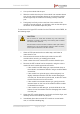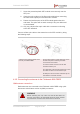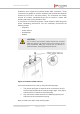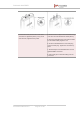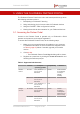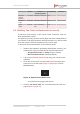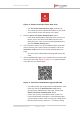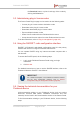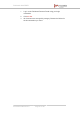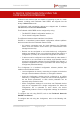Installation Instructions
Table Of Contents
- Fluidmesh 4200 FIBER
- Table of Contents
- 1. HAZARDOUS CONDITION WARNINGS
- 2. Reporting mistakes and recommending improvements
- 3. Getting Started
- 4. Hardware installation
- 4.1. Fluidmesh Hardware Installation
- 4.2. Connecting the Fluidmesh Fluidmesh 4200 FIBER to a network and antennas
- 5. Using the Fluidmesh Partner Portal
- 6. Device configuration using the configurator interface
- 6.1. Software and hardware prerequisites
- 6.2. Accessing the Fluidmesh 4200 FIBER for device configuration
- 6.3. Switching between offline and online modes
- 6.4. General settings
- 6.5. Network control
- 6.6. Advanced settings
- 6.6.1. Advanced radio settings
- 6.6.2. SFP settings
- 6.6.3. Static routes
- 6.6.4. Whitelists and Blacklists
- 6.6.5. Multicast
- 6.6.6. SNMP configuration
- 6.6.7. Wireless access point configuration
- 6.6.8. RADIUS configuration
- 6.6.9. NTP Configuration
- 6.6.10. L2TP configuration
- 6.6.11. VLAN settings
- 6.6.12. Fluidity settings
- 6.6.13. Miscellaneous settings
- 6.7. Management settings
- 6.7.1. View Mode settings
- 6.7.2. Changing the Administrator username and password
- 6.7.3. Overwriting and upgrading the unit firmware
- 6.7.4. Plug-In management
- 6.7.5. The device status view
- 6.7.6. Saving and restoring the unit settings
- 6.7.7. Resetting the unit to factory defaults
- 6.7.8. Logging out
- 6.7.9. Viewing the end-user license agreement
- 7. Software Plug-Ins
- 8. Troubleshooting
- 9. Electrical power requirements
- 10. Heat radiation data
- 11. Federal Communications Commission (FCC) radio interference statement
- 12. Notices and copyright
- 13. Fluidmesh end-user license agreement
- 13.1. Preamble
- 13.2. Notice
- 13.3. Definitions
- 13.4. License grant
- 13.5. Uses and restrictions on use
- 13.6. Open-source software
- 13.7. Termination
- 13.8. Feedback
- 13.9. Consent to use of data
- 13.10. Warranty disclaimer
- 13.11. Limitation of liability
- 13.12. Exclusion of liability for emergency services
- 13.13. Export control
- 13.14. General
- 14. Contact us
the Download button, or print a hard copy of the codes by
clicking the Print button.
5.3. Administering plug-in license codes
The Partner Portal Plug-ins page can be used to do the following tasks:
• Convert plug-in License codes to Activation codes
• Deactivate active plug-in License codes
• Reactivate deactivated plug-in License codes
• Export multiple Activation codes
• Share License codes with other Fluidmesh device users
• Accept shared License codes from other Fluidmesh device users
To do the tasks above, refer to “Plug-In management” (page 140).
5.4. Using the RACER™ radio configuration interface
RACER™ is Fluidmesh's web-based configuration portal. It is the primary
interface with which to configure Fluidmesh radio devices.
You can operate RACER using any internet-connected computer with a
web browser.
To access the RACER portal, do the following steps:
1. Log in to the Fluidmesh Partners Portal using your login
credentials.
2. Click this link.
For detailed instructions on how to use the RACER interface, refer to the
Fluidmesh Networks RACER™ User Manual.
IMPORTANT
For a detailed description of the differences between RACER
and the local Configurator interface, refer to “Device
configuration using the configurator interface” (page 50).
5.5. Viewing the technical documentation for your
Fluidmesh device
All documentation relating to your Fluidmesh device (such as product
brochures, technical data sheets, installation instructions and user
manuals) can be found in the Documentation section of the Partner Portal.
To find documentation relating to your Fluidmesh device, do the following
steps:
Fluidmesh 4200 FIBER
© Fluidmesh Networks LLC Page 48 of 180