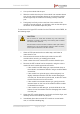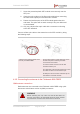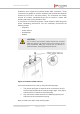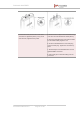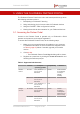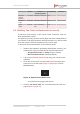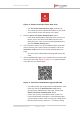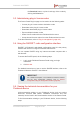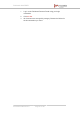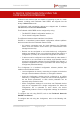Installation Instructions
Table Of Contents
- Fluidmesh 4200 FIBER
- Table of Contents
- 1. HAZARDOUS CONDITION WARNINGS
- 2. Reporting mistakes and recommending improvements
- 3. Getting Started
- 4. Hardware installation
- 4.1. Fluidmesh Hardware Installation
- 4.2. Connecting the Fluidmesh Fluidmesh 4200 FIBER to a network and antennas
- 5. Using the Fluidmesh Partner Portal
- 6. Device configuration using the configurator interface
- 6.1. Software and hardware prerequisites
- 6.2. Accessing the Fluidmesh 4200 FIBER for device configuration
- 6.3. Switching between offline and online modes
- 6.4. General settings
- 6.5. Network control
- 6.6. Advanced settings
- 6.6.1. Advanced radio settings
- 6.6.2. SFP settings
- 6.6.3. Static routes
- 6.6.4. Whitelists and Blacklists
- 6.6.5. Multicast
- 6.6.6. SNMP configuration
- 6.6.7. Wireless access point configuration
- 6.6.8. RADIUS configuration
- 6.6.9. NTP Configuration
- 6.6.10. L2TP configuration
- 6.6.11. VLAN settings
- 6.6.12. Fluidity settings
- 6.6.13. Miscellaneous settings
- 6.7. Management settings
- 6.7.1. View Mode settings
- 6.7.2. Changing the Administrator username and password
- 6.7.3. Overwriting and upgrading the unit firmware
- 6.7.4. Plug-In management
- 6.7.5. The device status view
- 6.7.6. Saving and restoring the unit settings
- 6.7.7. Resetting the unit to factory defaults
- 6.7.8. Logging out
- 6.7.9. Viewing the end-user license agreement
- 7. Software Plug-Ins
- 8. Troubleshooting
- 9. Electrical power requirements
- 10. Heat radiation data
- 11. Federal Communications Commission (FCC) radio interference statement
- 12. Notices and copyright
- 13. Fluidmesh end-user license agreement
- 13.1. Preamble
- 13.2. Notice
- 13.3. Definitions
- 13.4. License grant
- 13.5. Uses and restrictions on use
- 13.6. Open-source software
- 13.7. Termination
- 13.8. Feedback
- 13.9. Consent to use of data
- 13.10. Warranty disclaimer
- 13.11. Limitation of liability
- 13.12. Exclusion of liability for emergency services
- 13.13. Export control
- 13.14. General
- 14. Contact us
Version Computer
operating systems
Compatibility Reason
Microsoft
Internet
Explorer
11 onward Windows 7, 8 and 10 Full -
Microsoft
Edge
13 onward Windows 7, 8 and 10 Full -
Apple
Safari
8 onward OS X Yosemite or
later
Full -
5.2. Enabling Two-Factor Authentication for security
To enhance cyber-security on the Partner Portal, Fluidmesh uses two-
factor authentication (2FA).
2FA works by providing an extra security layer that works independently of
your Partner Portal login password. With 2FA activated, you will be asked
to provide a secure one-time password (OTP) for each login.
To set up two-factor authentication, do the following steps:
1. Install an app capable of generating authentication codes on your
mobile phone. Apps recommended for specific platforms are:
• Google Authenticator or Authy (iPhone, Android)
• Microsoft Authenticator (Windows Mobile)
2. Log into the Fluidmesh Partner Portal using your normal access
password.
3. Hover the mouse cursor over the Profile icon in the upper right-
hand corner of the web page (Figure 10 (page 46)). Click the
Account option.
Figure 10. Partner Portal (Profile icon)
• Your portal account page will be shown.
4. Click the Two Factor Auth. link on the left-hand side of the web
page (Figure 11 (page 47)).
Fluidmesh 4200 FIBER
© Fluidmesh Networks LLC Page 46 of 180