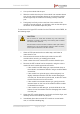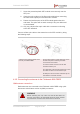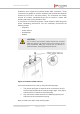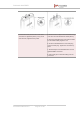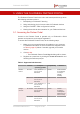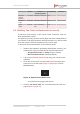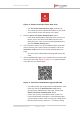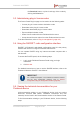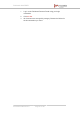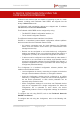Installation Instructions
Table Of Contents
- Fluidmesh 4200 FIBER
- Table of Contents
- 1. HAZARDOUS CONDITION WARNINGS
- 2. Reporting mistakes and recommending improvements
- 3. Getting Started
- 4. Hardware installation
- 4.1. Fluidmesh Hardware Installation
- 4.2. Connecting the Fluidmesh Fluidmesh 4200 FIBER to a network and antennas
- 5. Using the Fluidmesh Partner Portal
- 6. Device configuration using the configurator interface
- 6.1. Software and hardware prerequisites
- 6.2. Accessing the Fluidmesh 4200 FIBER for device configuration
- 6.3. Switching between offline and online modes
- 6.4. General settings
- 6.5. Network control
- 6.6. Advanced settings
- 6.6.1. Advanced radio settings
- 6.6.2. SFP settings
- 6.6.3. Static routes
- 6.6.4. Whitelists and Blacklists
- 6.6.5. Multicast
- 6.6.6. SNMP configuration
- 6.6.7. Wireless access point configuration
- 6.6.8. RADIUS configuration
- 6.6.9. NTP Configuration
- 6.6.10. L2TP configuration
- 6.6.11. VLAN settings
- 6.6.12. Fluidity settings
- 6.6.13. Miscellaneous settings
- 6.7. Management settings
- 6.7.1. View Mode settings
- 6.7.2. Changing the Administrator username and password
- 6.7.3. Overwriting and upgrading the unit firmware
- 6.7.4. Plug-In management
- 6.7.5. The device status view
- 6.7.6. Saving and restoring the unit settings
- 6.7.7. Resetting the unit to factory defaults
- 6.7.8. Logging out
- 6.7.9. Viewing the end-user license agreement
- 7. Software Plug-Ins
- 8. Troubleshooting
- 9. Electrical power requirements
- 10. Heat radiation data
- 11. Federal Communications Commission (FCC) radio interference statement
- 12. Notices and copyright
- 13. Fluidmesh end-user license agreement
- 13.1. Preamble
- 13.2. Notice
- 13.3. Definitions
- 13.4. License grant
- 13.5. Uses and restrictions on use
- 13.6. Open-source software
- 13.7. Termination
- 13.8. Feedback
- 13.9. Consent to use of data
- 13.10. Warranty disclaimer
- 13.11. Limitation of liability
- 13.12. Exclusion of liability for emergency services
- 13.13. Export control
- 13.14. General
- 14. Contact us
5. USING THE FLUIDMESH PARTNER PORTAL
The Fluidmesh Partner Portal is the main web-based portal through which
the following activities are done:
1. Participating in Fluidmesh E-learning
2. Using and sharing plug-in license codes for Fluidmesh devices
3. Using the RACER™ radio configuration interface
4. Viewing the technical documentation for your Fluidmesh devices
5.1. Accessing the Partner Portal
Access to the Partners Portal is granted only to Fluidmesh's official
partners and customers, and requires registration.
To access the Fluidmesh Partner Portal, do the following steps:
1. Make sure a current web browser is installed on your computer.
For detailed information on which browsers are supported, refer
to Table 3 (page 45) below. If needed, upgrade your browser
version.
2. Click this link.
• The Fluidmesh Partner Portal Sign In dialog will be shown.
3. Register as a portal user by clicking the Create Account link and
following the software prompts.
Table 3. Supported web browsers
Version Computer
operating systems
Compatibility Reason
Mozilla
Firefox
32 to 38 Linux, Windows 7, 8
and 10, OS X
Mavericks
Partial Icons and fonts
do not display
correctly in
position
modality
39 Linux, Windows 7, 8
and 10, OS X
Mavericks
Full -
40 onward Linux, Windows 7, 8
and 10, OS X
Mavericks
Full -
Google
Chrome
36 onward Linux, Windows 7, 8
and 10, OS X
Mavericks
Partial Vertical
scrolling in
unit/template
detail does not
work correctly
56 onward Linux, Windows 7, 8
and 10, OS X
Mavericks
Full -
Fluidmesh 4200 FIBER
© Fluidmesh Networks LLC Page 45 of 180