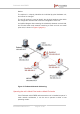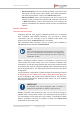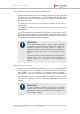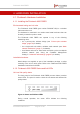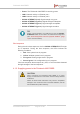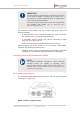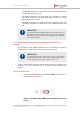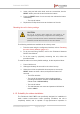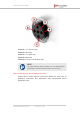Installation Instructions
Table Of Contents
- Fluidmesh 4200 FIBER
- Table of Contents
- 1. HAZARDOUS CONDITION WARNINGS
- 2. Reporting mistakes and recommending improvements
- 3. Getting Started
- 4. Hardware installation
- 4.1. Fluidmesh Hardware Installation
- 4.2. Connecting the Fluidmesh Fluidmesh 4200 FIBER to a network and antennas
- 5. Using the Fluidmesh Partner Portal
- 6. Device configuration using the configurator interface
- 6.1. Software and hardware prerequisites
- 6.2. Accessing the Fluidmesh 4200 FIBER for device configuration
- 6.3. Switching between offline and online modes
- 6.4. General settings
- 6.5. Network control
- 6.6. Advanced settings
- 6.6.1. Advanced radio settings
- 6.6.2. SFP settings
- 6.6.3. Static routes
- 6.6.4. Whitelists and Blacklists
- 6.6.5. Multicast
- 6.6.6. SNMP configuration
- 6.6.7. Wireless access point configuration
- 6.6.8. RADIUS configuration
- 6.6.9. NTP Configuration
- 6.6.10. L2TP configuration
- 6.6.11. VLAN settings
- 6.6.12. Fluidity settings
- 6.6.13. Miscellaneous settings
- 6.7. Management settings
- 6.7.1. View Mode settings
- 6.7.2. Changing the Administrator username and password
- 6.7.3. Overwriting and upgrading the unit firmware
- 6.7.4. Plug-In management
- 6.7.5. The device status view
- 6.7.6. Saving and restoring the unit settings
- 6.7.7. Resetting the unit to factory defaults
- 6.7.8. Logging out
- 6.7.9. Viewing the end-user license agreement
- 7. Software Plug-Ins
- 8. Troubleshooting
- 9. Electrical power requirements
- 10. Heat radiation data
- 11. Federal Communications Commission (FCC) radio interference statement
- 12. Notices and copyright
- 13. Fluidmesh end-user license agreement
- 13.1. Preamble
- 13.2. Notice
- 13.3. Definitions
- 13.4. License grant
- 13.5. Uses and restrictions on use
- 13.6. Open-source software
- 13.7. Termination
- 13.8. Feedback
- 13.9. Consent to use of data
- 13.10. Warranty disclaimer
- 13.11. Limitation of liability
- 13.12. Exclusion of liability for emergency services
- 13.13. Export control
- 13.14. General
- 14. Contact us
2. Insert a long tool with a thin shaft, such as a screwdriver, into the
RESET button port until the tool touches the bottom.
3. Press the RESET button for one second, then release the button
immediately.
• The unit will reboot.
4. Replace the Phillips-head screw at the bottom of the unit.
Resetting the unit to factory settings
CAUTION
Do not do a factory reset unless the unit needs to be
reconfigured using its factory configuration as a starting point.
A factory reset will reset the unit's IP address and administrator
password, and will disconnect the unit from the network.
The following methods are available to do a factory reset:
1. To do the reset using the configurator interface, refer to “Resetting
the unit to factory defaults” (page 147).
2. To do the reset using RACER, refer to the Fluidmesh Networks
RACER User Manual.
3. To do the reset by physically accessing the unit, follow the
procedure below.
To reset the radio to its factory default settings, do the steps that follow:
1. Power ON the unit.
2. Wait approximately 40 seconds for the unit to boot up.
3. When the unit has completed its boot sequence, access the
RESET button as shown above, and press the button for 7
seconds.
• The LEDs will blink.
• The unit will be restored to factory default settings
(including its default IP address of 192.168.0.10 and
subnet mask of 255.255.255.0).
• The unit will reboot.
• The administrator user name and password will both be
reset to admin.
4.1.5. Suitability for outdoor installation
The Fluidmesh 4200 FIBER was specifically designed for installation in
harsh outdoor environments. Under operating conditions, the unit is
completely sealed, and is capable of high-performance operation in
Fluidmesh 4200 FIBER
© Fluidmesh Networks LLC Page 28 of 180