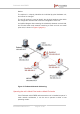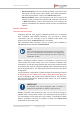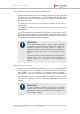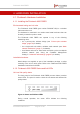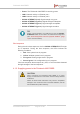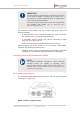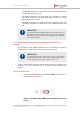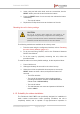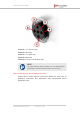Installation Instructions
Table Of Contents
- Fluidmesh 4200 FIBER
- Table of Contents
- 1. HAZARDOUS CONDITION WARNINGS
- 2. Reporting mistakes and recommending improvements
- 3. Getting Started
- 4. Hardware installation
- 4.1. Fluidmesh Hardware Installation
- 4.2. Connecting the Fluidmesh Fluidmesh 4200 FIBER to a network and antennas
- 5. Using the Fluidmesh Partner Portal
- 6. Device configuration using the configurator interface
- 6.1. Software and hardware prerequisites
- 6.2. Accessing the Fluidmesh 4200 FIBER for device configuration
- 6.3. Switching between offline and online modes
- 6.4. General settings
- 6.5. Network control
- 6.6. Advanced settings
- 6.6.1. Advanced radio settings
- 6.6.2. SFP settings
- 6.6.3. Static routes
- 6.6.4. Whitelists and Blacklists
- 6.6.5. Multicast
- 6.6.6. SNMP configuration
- 6.6.7. Wireless access point configuration
- 6.6.8. RADIUS configuration
- 6.6.9. NTP Configuration
- 6.6.10. L2TP configuration
- 6.6.11. VLAN settings
- 6.6.12. Fluidity settings
- 6.6.13. Miscellaneous settings
- 6.7. Management settings
- 6.7.1. View Mode settings
- 6.7.2. Changing the Administrator username and password
- 6.7.3. Overwriting and upgrading the unit firmware
- 6.7.4. Plug-In management
- 6.7.5. The device status view
- 6.7.6. Saving and restoring the unit settings
- 6.7.7. Resetting the unit to factory defaults
- 6.7.8. Logging out
- 6.7.9. Viewing the end-user license agreement
- 7. Software Plug-Ins
- 8. Troubleshooting
- 9. Electrical power requirements
- 10. Heat radiation data
- 11. Federal Communications Commission (FCC) radio interference statement
- 12. Notices and copyright
- 13. Fluidmesh end-user license agreement
- 13.1. Preamble
- 13.2. Notice
- 13.3. Definitions
- 13.4. License grant
- 13.5. Uses and restrictions on use
- 13.6. Open-source software
- 13.7. Termination
- 13.8. Feedback
- 13.9. Consent to use of data
- 13.10. Warranty disclaimer
- 13.11. Limitation of liability
- 13.12. Exclusion of liability for emergency services
- 13.13. Export control
- 13.14. General
- 14. Contact us
Connecting and configuring an Ethernet edge device
Ethernet edge devices such as IP cameras and Wi-Fi access points can
be connected to the Ethernet ports of the Fluidmesh 4200 FIBER. Such
edge devices must be configured using the IP subnet scheme defined for
the broadcast domain.
The default IP subnet mask for all Fluidmesh devices is 192.168.0.0 /
255.255.255.0.
The default IP address for all Fluidmesh devices is 192.168.0.10 /
255.255.255.0.
You can configure any Ethernet device manually or automatically, using a
DHCP server that resides on the LAN network. The Fluidmesh network is
totally transparent to DHCP, therefore, DHCP requests and responses can
be forwarded transparently across the network.
IMPORTANT
If an Ethernet-based system using multiple peripheral
components is connected to the wireless network, assign each
peripheral component a fixed IP address. If dynamic IP
addressing is used, the components may not be accessible to
third-party software that relies on the components for data
input.
A typical example is a video surveillance system equipped with
multiple CCTV cameras. Each camera must be assigned a
fixed IP address to be accessible to the video-recording
software.
Fluidmesh radio transceivers
A wide variety of Ethernet edge devices, such as IP cameras and Wi-Fi
access points, can be connected to the Ethernet ports of the Fluidmesh
4200 FIBER. You can configure any Ethernet device manually or
automatically by using a DHCP server that resides on the LAN network.
The Fluidmesh network is totally transparent to DHCP. Therefore, DHCP
requests and responses can be forwarded transparently across the
network.
IMPORTANT
If a video surveillance system is connected to the wireless
network, assign each camera a fixed IP address. If dynamic IP
addressing is used, the cameras may not be accessible to the
video-recording software.
Fluidmesh 4200 FIBER
© Fluidmesh Networks LLC Page 23 of 180