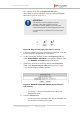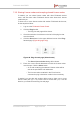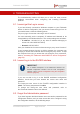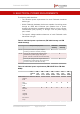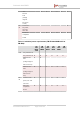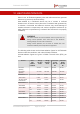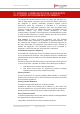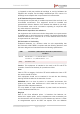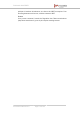Installation Instructions
Table Of Contents
- Fluidmesh 4200 FIBER
- Table of Contents
- 1. HAZARDOUS CONDITION WARNINGS
- 2. Reporting mistakes and recommending improvements
- 3. Getting Started
- 4. Hardware installation
- 4.1. Fluidmesh Hardware Installation
- 4.2. Connecting the Fluidmesh Fluidmesh 4200 FIBER to a network and antennas
- 5. Using the Fluidmesh Partner Portal
- 6. Device configuration using the configurator interface
- 6.1. Software and hardware prerequisites
- 6.2. Accessing the Fluidmesh 4200 FIBER for device configuration
- 6.3. Switching between offline and online modes
- 6.4. General settings
- 6.5. Network control
- 6.6. Advanced settings
- 6.6.1. Advanced radio settings
- 6.6.2. SFP settings
- 6.6.3. Static routes
- 6.6.4. Whitelists and Blacklists
- 6.6.5. Multicast
- 6.6.6. SNMP configuration
- 6.6.7. Wireless access point configuration
- 6.6.8. RADIUS configuration
- 6.6.9. NTP Configuration
- 6.6.10. L2TP configuration
- 6.6.11. VLAN settings
- 6.6.12. Fluidity settings
- 6.6.13. Miscellaneous settings
- 6.7. Management settings
- 6.7.1. View Mode settings
- 6.7.2. Changing the Administrator username and password
- 6.7.3. Overwriting and upgrading the unit firmware
- 6.7.4. Plug-In management
- 6.7.5. The device status view
- 6.7.6. Saving and restoring the unit settings
- 6.7.7. Resetting the unit to factory defaults
- 6.7.8. Logging out
- 6.7.9. Viewing the end-user license agreement
- 7. Software Plug-Ins
- 8. Troubleshooting
- 9. Electrical power requirements
- 10. Heat radiation data
- 11. Federal Communications Commission (FCC) radio interference statement
- 12. Notices and copyright
- 13. Fluidmesh end-user license agreement
- 13.1. Preamble
- 13.2. Notice
- 13.3. Definitions
- 13.4. License grant
- 13.5. Uses and restrictions on use
- 13.6. Open-source software
- 13.7. Termination
- 13.8. Feedback
- 13.9. Consent to use of data
- 13.10. Warranty disclaimer
- 13.11. Limitation of liability
- 13.12. Exclusion of liability for emergency services
- 13.13. Export control
- 13.14. General
- 14. Contact us
1. Physically access the unit.
2. Use the hardware Reset button to reset the unit to its factory
default settings. Refer to “Resetting the unit to factory defaults”
(page 147) for more information.
8.4. The wireless link is poor or non-existent in Bridge
mode
If the unit is set to Bridge mode, and is showing any or all of the following
symptoms:
• There is no wireless link
• The link LED on the device enclosure shows constant red
• The wireless link is constantly below 60% signal strength
Check the following points to improve the wireless link strength:
1. Antenna alignment: The antennas belonging to both units
forming part of the affected link must face each other as directly
as possible.
2. Line-of-sight: The antennas belonging to both units forming part
of the affected link must have clear line-of-sight (in other words,
there must be no physical obstructions between the two
antennas).
3. Power: Verify that both units forming part of the affected link are
receiving enough power from their Ethernet connections or PoE
injectors.
4. Frequency value and channel width: Both units forming part of
the affected link must be set to the same frequency value, and to
the same channel width.
Fluidmesh 4200 FIBER
© Fluidmesh Networks LLC Page 164 of 180