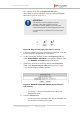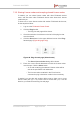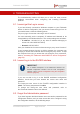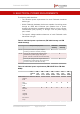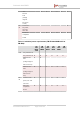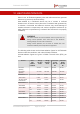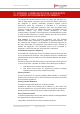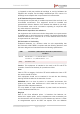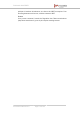Installation Instructions
Table Of Contents
- Fluidmesh 4200 FIBER
- Table of Contents
- 1. HAZARDOUS CONDITION WARNINGS
- 2. Reporting mistakes and recommending improvements
- 3. Getting Started
- 4. Hardware installation
- 4.1. Fluidmesh Hardware Installation
- 4.2. Connecting the Fluidmesh Fluidmesh 4200 FIBER to a network and antennas
- 5. Using the Fluidmesh Partner Portal
- 6. Device configuration using the configurator interface
- 6.1. Software and hardware prerequisites
- 6.2. Accessing the Fluidmesh 4200 FIBER for device configuration
- 6.3. Switching between offline and online modes
- 6.4. General settings
- 6.5. Network control
- 6.6. Advanced settings
- 6.6.1. Advanced radio settings
- 6.6.2. SFP settings
- 6.6.3. Static routes
- 6.6.4. Whitelists and Blacklists
- 6.6.5. Multicast
- 6.6.6. SNMP configuration
- 6.6.7. Wireless access point configuration
- 6.6.8. RADIUS configuration
- 6.6.9. NTP Configuration
- 6.6.10. L2TP configuration
- 6.6.11. VLAN settings
- 6.6.12. Fluidity settings
- 6.6.13. Miscellaneous settings
- 6.7. Management settings
- 6.7.1. View Mode settings
- 6.7.2. Changing the Administrator username and password
- 6.7.3. Overwriting and upgrading the unit firmware
- 6.7.4. Plug-In management
- 6.7.5. The device status view
- 6.7.6. Saving and restoring the unit settings
- 6.7.7. Resetting the unit to factory defaults
- 6.7.8. Logging out
- 6.7.9. Viewing the end-user license agreement
- 7. Software Plug-Ins
- 8. Troubleshooting
- 9. Electrical power requirements
- 10. Heat radiation data
- 11. Federal Communications Commission (FCC) radio interference statement
- 12. Notices and copyright
- 13. Fluidmesh end-user license agreement
- 13.1. Preamble
- 13.2. Notice
- 13.3. Definitions
- 13.4. License grant
- 13.5. Uses and restrictions on use
- 13.6. Open-source software
- 13.7. Termination
- 13.8. Feedback
- 13.9. Consent to use of data
- 13.10. Warranty disclaimer
- 13.11. Limitation of liability
- 13.12. Exclusion of liability for emergency services
- 13.13. Export control
- 13.14. General
- 14. Contact us
the *.CSV file, then click the Export selected button.
Alternatively, export all Activation codes by clicking the Export
All button (Figure 86 (page 161)).
IMPORTANT
If all Activation codes are exported, only the
Activation codes that are linked to the unit
identification number (5.a.b.c), or the unit serial
number of the target unit, will be assigned to the unit.
All codes that are not relevant to the unit will remain
unused.
Figure 86. Plug-ins web page (code export controls)
5. Follow the software prompts to download the exported *.CSV file
to your computer. Save the file in a safe place.
6. On the configurator interface, click the -manage plug-ins link
under MANAGEMENT SETTINGS in the left-hand settings menu.
• The MANAGE PLUG-INS dialog will be shown.
7. Upload the *.CSV file to the unit by clicking the Choose File
button in the Upload Plug-ins CSV section (Figure 87 (page
161)) and following the software prompts.
Figure 87. MANAGE PLUG-INS DIALOG (Upload Plug-ins
CSV section)
• The chosen *.CSV file will be listed to the right of the
Choose File button.
8. Click the Upload button.
• The plug-ins will be uploaded to the unit and activated, and
the relevant functionality can be used.
Fluidmesh 4200 FIBER
© Fluidmesh Networks LLC Page 161 of 180