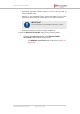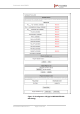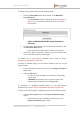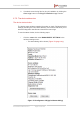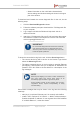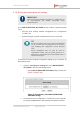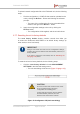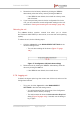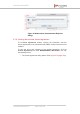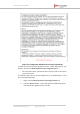Installation Instructions
Table Of Contents
- Fluidmesh 4200 FIBER
- Table of Contents
- 1. HAZARDOUS CONDITION WARNINGS
- 2. Reporting mistakes and recommending improvements
- 3. Getting Started
- 4. Hardware installation
- 4.1. Fluidmesh Hardware Installation
- 4.2. Connecting the Fluidmesh Fluidmesh 4200 FIBER to a network and antennas
- 5. Using the Fluidmesh Partner Portal
- 6. Device configuration using the configurator interface
- 6.1. Software and hardware prerequisites
- 6.2. Accessing the Fluidmesh 4200 FIBER for device configuration
- 6.3. Switching between offline and online modes
- 6.4. General settings
- 6.5. Network control
- 6.6. Advanced settings
- 6.6.1. Advanced radio settings
- 6.6.2. SFP settings
- 6.6.3. Static routes
- 6.6.4. Whitelists and Blacklists
- 6.6.5. Multicast
- 6.6.6. SNMP configuration
- 6.6.7. Wireless access point configuration
- 6.6.8. RADIUS configuration
- 6.6.9. NTP Configuration
- 6.6.10. L2TP configuration
- 6.6.11. VLAN settings
- 6.6.12. Fluidity settings
- 6.6.13. Miscellaneous settings
- 6.7. Management settings
- 6.7.1. View Mode settings
- 6.7.2. Changing the Administrator username and password
- 6.7.3. Overwriting and upgrading the unit firmware
- 6.7.4. Plug-In management
- 6.7.5. The device status view
- 6.7.6. Saving and restoring the unit settings
- 6.7.7. Resetting the unit to factory defaults
- 6.7.8. Logging out
- 6.7.9. Viewing the end-user license agreement
- 7. Software Plug-Ins
- 8. Troubleshooting
- 9. Electrical power requirements
- 10. Heat radiation data
- 11. Federal Communications Commission (FCC) radio interference statement
- 12. Notices and copyright
- 13. Fluidmesh end-user license agreement
- 13.1. Preamble
- 13.2. Notice
- 13.3. Definitions
- 13.4. License grant
- 13.5. Uses and restrictions on use
- 13.6. Open-source software
- 13.7. Termination
- 13.8. Feedback
- 13.9. Consent to use of data
- 13.10. Warranty disclaimer
- 13.11. Limitation of liability
- 13.12. Exclusion of liability for emergency services
- 13.13. Export control
- 13.14. General
- 14. Contact us
6.7.6. Saving and restoring the unit settings
IMPORTANT
Note that transceiver software configuration (*.CONF) files are
not interchangeable with RACER configuration setup
(*.FMCONF) files.
The LOAD OR RESTORE SETTINGS window contains controls that allow
you to:
• Save the unit's existing software configuration as a configuration
(*.CONF) file.
• Upload and apply a saved configuration file to the current unit.
TIP
Saved configuration files can be copied and distributed
for use on more than one Fluidmesh unit of the same
type, simplifying the configuration of other deployed
units.
Saved configuration files can also be used for
configuration backup. This can greatly speed up re-
deployment if a damaged unit must be replaced with a
unit of the same type.
To download the unit's existing configuration settings to your computer, do
the following steps:
1. Click the -configuration settings link under MANAGEMENT
SETTINGS in the left-hand settings menu.
• The LOAD OR RESTORE SETTINGS dialog will be shown
(Figure 75 (page 146)).
Figure 75. Configurator GUI (LOAD OR RESTORE
SETTINGS dialog)
2. Download the unit's configuration (*.CONF) file to your computer
by clicking the Save button and following the software prompts.
Fluidmesh 4200 FIBER
© Fluidmesh Networks LLC Page 146 of 180