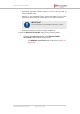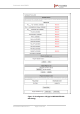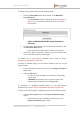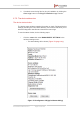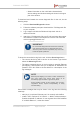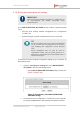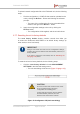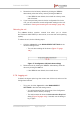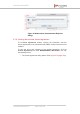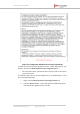Installation Instructions
Table Of Contents
- Fluidmesh 4200 FIBER
- Table of Contents
- 1. HAZARDOUS CONDITION WARNINGS
- 2. Reporting mistakes and recommending improvements
- 3. Getting Started
- 4. Hardware installation
- 4.1. Fluidmesh Hardware Installation
- 4.2. Connecting the Fluidmesh Fluidmesh 4200 FIBER to a network and antennas
- 5. Using the Fluidmesh Partner Portal
- 6. Device configuration using the configurator interface
- 6.1. Software and hardware prerequisites
- 6.2. Accessing the Fluidmesh 4200 FIBER for device configuration
- 6.3. Switching between offline and online modes
- 6.4. General settings
- 6.5. Network control
- 6.6. Advanced settings
- 6.6.1. Advanced radio settings
- 6.6.2. SFP settings
- 6.6.3. Static routes
- 6.6.4. Whitelists and Blacklists
- 6.6.5. Multicast
- 6.6.6. SNMP configuration
- 6.6.7. Wireless access point configuration
- 6.6.8. RADIUS configuration
- 6.6.9. NTP Configuration
- 6.6.10. L2TP configuration
- 6.6.11. VLAN settings
- 6.6.12. Fluidity settings
- 6.6.13. Miscellaneous settings
- 6.7. Management settings
- 6.7.1. View Mode settings
- 6.7.2. Changing the Administrator username and password
- 6.7.3. Overwriting and upgrading the unit firmware
- 6.7.4. Plug-In management
- 6.7.5. The device status view
- 6.7.6. Saving and restoring the unit settings
- 6.7.7. Resetting the unit to factory defaults
- 6.7.8. Logging out
- 6.7.9. Viewing the end-user license agreement
- 7. Software Plug-Ins
- 8. Troubleshooting
- 9. Electrical power requirements
- 10. Heat radiation data
- 11. Federal Communications Commission (FCC) radio interference statement
- 12. Notices and copyright
- 13. Fluidmesh end-user license agreement
- 13.1. Preamble
- 13.2. Notice
- 13.3. Definitions
- 13.4. License grant
- 13.5. Uses and restrictions on use
- 13.6. Open-source software
- 13.7. Termination
- 13.8. Feedback
- 13.9. Consent to use of data
- 13.10. Warranty disclaimer
- 13.11. Limitation of liability
- 13.12. Exclusion of liability for emergency services
- 13.13. Export control
- 13.14. General
- 14. Contact us
• Status information on the unit's basic characteristics,
device settings and wireless settings is shown in the upper
part of the window.
To download and forward the current diagnostic file for the unit, do the
following steps:
1. Click the Download Diagnostics button.
2. Follow the software prompts to download the *.FM diagnostic file
to your computer.
3. Log a support call with the Fluidmesh Help desk. Ask for a
reference number.
4. Attach the *.FM diagnostic file to an E-mail, and enter the support
call reference number in the subject line of the E-mail. Send the
mail to support@fluidmesh.com.
IMPORTANT
Do not forward diagnostic files unless the Fluidmesh
Help desk requests them. If diagnostic files arrive
when they have not been requested, they cannot be
traced to specific problems.
To show the current device log for the unit, click the Show Logs button.
• The current device log will be shown in the Device Logs window
above the Show Logs button.
• The status messages shown in the log relate to possible Ethernet
port flapping, and will also alert you if duplicate IP addresses are
present in the LAN. Refer to the text below for a description of the
log messages.
NOTE
Ethernet port flapping is an issue in which the Ethernet
port goes offline and comes back online at an
excessively high rate within a given time period.
Some possible causes of this problem may be auto-
negotiation issues, chipset incompatibility, or faulty
CAT5/6 cabling.
Some status messages that may be shown in the log have the following
meanings:
• ethX phy:X is up/down: Ethernet port X is currently online/offline.
• chatter: VBR: duplicate IP A? MACX --> MAXY at <timestamp>:
Possible duplicate IP address 'A' has migrated from MAC address
'X' to MAC address 'Y', at the time shown.
Fluidmesh 4200 FIBER
© Fluidmesh Networks LLC Page 145 of 180