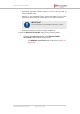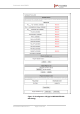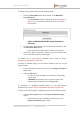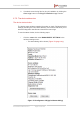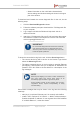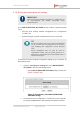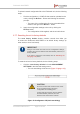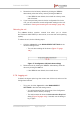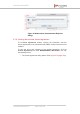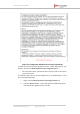Installation Instructions
Table Of Contents
- Fluidmesh 4200 FIBER
- Table of Contents
- 1. HAZARDOUS CONDITION WARNINGS
- 2. Reporting mistakes and recommending improvements
- 3. Getting Started
- 4. Hardware installation
- 4.1. Fluidmesh Hardware Installation
- 4.2. Connecting the Fluidmesh Fluidmesh 4200 FIBER to a network and antennas
- 5. Using the Fluidmesh Partner Portal
- 6. Device configuration using the configurator interface
- 6.1. Software and hardware prerequisites
- 6.2. Accessing the Fluidmesh 4200 FIBER for device configuration
- 6.3. Switching between offline and online modes
- 6.4. General settings
- 6.5. Network control
- 6.6. Advanced settings
- 6.6.1. Advanced radio settings
- 6.6.2. SFP settings
- 6.6.3. Static routes
- 6.6.4. Whitelists and Blacklists
- 6.6.5. Multicast
- 6.6.6. SNMP configuration
- 6.6.7. Wireless access point configuration
- 6.6.8. RADIUS configuration
- 6.6.9. NTP Configuration
- 6.6.10. L2TP configuration
- 6.6.11. VLAN settings
- 6.6.12. Fluidity settings
- 6.6.13. Miscellaneous settings
- 6.7. Management settings
- 6.7.1. View Mode settings
- 6.7.2. Changing the Administrator username and password
- 6.7.3. Overwriting and upgrading the unit firmware
- 6.7.4. Plug-In management
- 6.7.5. The device status view
- 6.7.6. Saving and restoring the unit settings
- 6.7.7. Resetting the unit to factory defaults
- 6.7.8. Logging out
- 6.7.9. Viewing the end-user license agreement
- 7. Software Plug-Ins
- 8. Troubleshooting
- 9. Electrical power requirements
- 10. Heat radiation data
- 11. Federal Communications Commission (FCC) radio interference statement
- 12. Notices and copyright
- 13. Fluidmesh end-user license agreement
- 13.1. Preamble
- 13.2. Notice
- 13.3. Definitions
- 13.4. License grant
- 13.5. Uses and restrictions on use
- 13.6. Open-source software
- 13.7. Termination
- 13.8. Feedback
- 13.9. Consent to use of data
- 13.10. Warranty disclaimer
- 13.11. Limitation of liability
- 13.12. Exclusion of liability for emergency services
- 13.13. Export control
- 13.14. General
- 14. Contact us
To activate Plug-in Demo mode, do the following steps:
1. Click the Demo Mode button at the bottom of the MANAGE
PLUG-INS dialog.
• The Demo Mode activation dialog will be shown (Figure 73
(page 143)). A countdown timer shows how much Demo
time remains.
Figure 73. MANAGE PLUG-INS dialog (Demo Mode
activated)
2. To leave Demo mode before expiry of the 8-hour trial period, click
the Exit Demo Mode button.
• Demo mode will be deactivated, and the unit will reboot.
3. If the 8-hour Demo mode limit is reached, the unit will reboot and
Demo mode will not be accessible again.
To upload one or more plug-in activation codes, refer to “Plug-in
management procedures” (page 155).
To assign a software plug-in on the Partner Portal to the unit, do the
following steps:
1. Enter the activation code for the plug-in in the Plug-in Activation
Code: field.
2. Click the Add button.
• The plug-in will be activated, and the plug-in functionality
can be used.
• A REMOVE link will be shown in red to the right of the
relevant plug-in description in the Plug-in List.
To deactivate an uploaded software plug-in for use with another
Fluidmesh unit, refer to “Plug-in management procedures” (page 155).
To show and erase the plug-in installation log files, do the following steps:
1. Click the Show Logs button in the Plug-in Installation Logs:
section.
• The log files for plug-in installation will be shown in the
Plug-in Installation Logs: section.
Fluidmesh 4200 FIBER
© Fluidmesh Networks LLC Page 143 of 180