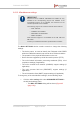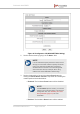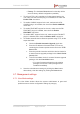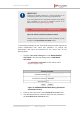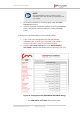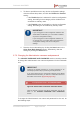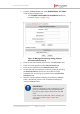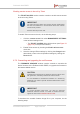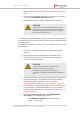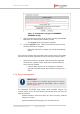Installation Instructions
Table Of Contents
- Fluidmesh 4200 FIBER
- Table of Contents
- 1. HAZARDOUS CONDITION WARNINGS
- 2. Reporting mistakes and recommending improvements
- 3. Getting Started
- 4. Hardware installation
- 4.1. Fluidmesh Hardware Installation
- 4.2. Connecting the Fluidmesh Fluidmesh 4200 FIBER to a network and antennas
- 5. Using the Fluidmesh Partner Portal
- 6. Device configuration using the configurator interface
- 6.1. Software and hardware prerequisites
- 6.2. Accessing the Fluidmesh 4200 FIBER for device configuration
- 6.3. Switching between offline and online modes
- 6.4. General settings
- 6.5. Network control
- 6.6. Advanced settings
- 6.6.1. Advanced radio settings
- 6.6.2. SFP settings
- 6.6.3. Static routes
- 6.6.4. Whitelists and Blacklists
- 6.6.5. Multicast
- 6.6.6. SNMP configuration
- 6.6.7. Wireless access point configuration
- 6.6.8. RADIUS configuration
- 6.6.9. NTP Configuration
- 6.6.10. L2TP configuration
- 6.6.11. VLAN settings
- 6.6.12. Fluidity settings
- 6.6.13. Miscellaneous settings
- 6.7. Management settings
- 6.7.1. View Mode settings
- 6.7.2. Changing the Administrator username and password
- 6.7.3. Overwriting and upgrading the unit firmware
- 6.7.4. Plug-In management
- 6.7.5. The device status view
- 6.7.6. Saving and restoring the unit settings
- 6.7.7. Resetting the unit to factory defaults
- 6.7.8. Logging out
- 6.7.9. Viewing the end-user license agreement
- 7. Software Plug-Ins
- 8. Troubleshooting
- 9. Electrical power requirements
- 10. Heat radiation data
- 11. Federal Communications Commission (FCC) radio interference statement
- 12. Notices and copyright
- 13. Fluidmesh end-user license agreement
- 13.1. Preamble
- 13.2. Notice
- 13.3. Definitions
- 13.4. License grant
- 13.5. Uses and restrictions on use
- 13.6. Open-source software
- 13.7. Termination
- 13.8. Feedback
- 13.9. Consent to use of data
- 13.10. Warranty disclaimer
- 13.11. Limitation of liability
- 13.12. Exclusion of liability for emergency services
- 13.13. Export control
- 13.14. General
- 14. Contact us
Figure 71. Configurator GUI (typical FIRMWARE
UPGRADE dialog)
7. Upload the firmware image file to the unit by clicking the Choose
File button and following the software prompts.
• The Upgrade button will become available.
8. Click the Upgrade button. Follow the software prompts until the
firmware overwrite is complete.
• When the overwrite is complete, the unit will automatically
reboot.
If the previous firmware was overwritten with a newer version of firmware,
check that the firmware upgraded correctly by doing the following steps:
• When the overwrite is complete, make sure that the upgraded
firmware has a greater version number than the firmware that
was previously installed.
• If the firmware version has not changed, the firmware
upgrade has failed. Repeat the overwrite from step Step 1
above.
6.7.4. Plug-In management
IMPORTANT
For a complete list of software plug-ins that are currently
available for the Fluidmesh 4200 FIBER, refer to “Available
plug-ins” (page 151).
The MANAGE PLUG-INS page shows which software plug-ins are
currently active on the unit, and contains controls that allow you to do the
following functions:
• Upload activation codes that allow the unit's accessory software
plug-ins to function.
• Activate uploaded software plug-ins for use with the unit.
Fluidmesh 4200 FIBER
© Fluidmesh Networks LLC Page 140 of 180