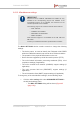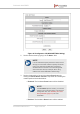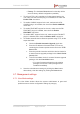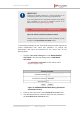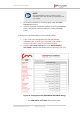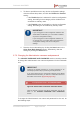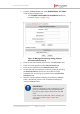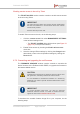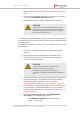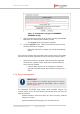Installation Instructions
Table Of Contents
- Fluidmesh 4200 FIBER
- Table of Contents
- 1. HAZARDOUS CONDITION WARNINGS
- 2. Reporting mistakes and recommending improvements
- 3. Getting Started
- 4. Hardware installation
- 4.1. Fluidmesh Hardware Installation
- 4.2. Connecting the Fluidmesh Fluidmesh 4200 FIBER to a network and antennas
- 5. Using the Fluidmesh Partner Portal
- 6. Device configuration using the configurator interface
- 6.1. Software and hardware prerequisites
- 6.2. Accessing the Fluidmesh 4200 FIBER for device configuration
- 6.3. Switching between offline and online modes
- 6.4. General settings
- 6.5. Network control
- 6.6. Advanced settings
- 6.6.1. Advanced radio settings
- 6.6.2. SFP settings
- 6.6.3. Static routes
- 6.6.4. Whitelists and Blacklists
- 6.6.5. Multicast
- 6.6.6. SNMP configuration
- 6.6.7. Wireless access point configuration
- 6.6.8. RADIUS configuration
- 6.6.9. NTP Configuration
- 6.6.10. L2TP configuration
- 6.6.11. VLAN settings
- 6.6.12. Fluidity settings
- 6.6.13. Miscellaneous settings
- 6.7. Management settings
- 6.7.1. View Mode settings
- 6.7.2. Changing the Administrator username and password
- 6.7.3. Overwriting and upgrading the unit firmware
- 6.7.4. Plug-In management
- 6.7.5. The device status view
- 6.7.6. Saving and restoring the unit settings
- 6.7.7. Resetting the unit to factory defaults
- 6.7.8. Logging out
- 6.7.9. Viewing the end-user license agreement
- 7. Software Plug-Ins
- 8. Troubleshooting
- 9. Electrical power requirements
- 10. Heat radiation data
- 11. Federal Communications Commission (FCC) radio interference statement
- 12. Notices and copyright
- 13. Fluidmesh end-user license agreement
- 13.1. Preamble
- 13.2. Notice
- 13.3. Definitions
- 13.4. License grant
- 13.5. Uses and restrictions on use
- 13.6. Open-source software
- 13.7. Termination
- 13.8. Feedback
- 13.9. Consent to use of data
- 13.10. Warranty disclaimer
- 13.11. Limitation of liability
- 13.12. Exclusion of liability for emergency services
- 13.13. Export control
- 13.14. General
- 14. Contact us
1. Navigate to the Documentation section of the Fluidmesh Partner
Portal.
2. Find and open the device sub-folder for your specific Fluidmesh
device in the FIRMWARE AND TOOLS folder.
3. Download the firmware image (*.BIN) file to your computer.
CAUTION
Make sure that you download the specific *.BIN file
for your device type. Uploading incorrect firmware for
the device type will cause the firmware overwrite to
fail, and may damage the unit.
The following procedure describes how to overwrite the existing firmware
on a Fluidmesh device. This procedure assumes that the wireless network
is currently active.
To overwrite the existing firmware on the Fluidmesh device, do the
following steps:
1. Power OFF all Fluidmesh devices connected to the wireless
network.
2. Disconnect all Ethernet cables from the Fluidmesh device.
3. With the Fluidmesh device disconnected from the wireless
network, power ON the device.
CAUTION
Do not restart or power OFF the device while
firmware overwriting is in progress.
Restarting or powering OFF the unit before
overwriting is complete will permanently damage the
unit.
4. Connect the computer containing the firmware image file directly
to the Fluidmesh unit, using an Ethernet cable. For detailed
information on direct connection, refer to “Accessing
the Fluidmesh 4200 FIBER for device configuration” (page 52).
5. As a precaution, save the unit's existing device configuration file
to the computer. For detailed information on how to save the
existing configuration file, refer to “Saving and restoring the unit
settings” (page 146).
6. Click the -firmware upgrade link under MANAGEMENT
SETTINGS in the left-hand settings menu.
• The FIRMWARE UPGRADE dialog will be shown
(Figure 71 (page 140)).
Fluidmesh 4200 FIBER
© Fluidmesh Networks LLC Page 139 of 180