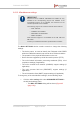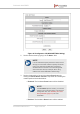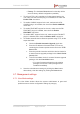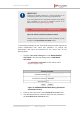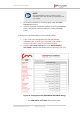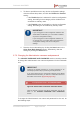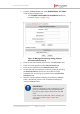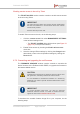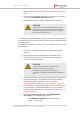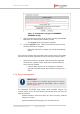Installation Instructions
Table Of Contents
- Fluidmesh 4200 FIBER
- Table of Contents
- 1. HAZARDOUS CONDITION WARNINGS
- 2. Reporting mistakes and recommending improvements
- 3. Getting Started
- 4. Hardware installation
- 4.1. Fluidmesh Hardware Installation
- 4.2. Connecting the Fluidmesh Fluidmesh 4200 FIBER to a network and antennas
- 5. Using the Fluidmesh Partner Portal
- 6. Device configuration using the configurator interface
- 6.1. Software and hardware prerequisites
- 6.2. Accessing the Fluidmesh 4200 FIBER for device configuration
- 6.3. Switching between offline and online modes
- 6.4. General settings
- 6.5. Network control
- 6.6. Advanced settings
- 6.6.1. Advanced radio settings
- 6.6.2. SFP settings
- 6.6.3. Static routes
- 6.6.4. Whitelists and Blacklists
- 6.6.5. Multicast
- 6.6.6. SNMP configuration
- 6.6.7. Wireless access point configuration
- 6.6.8. RADIUS configuration
- 6.6.9. NTP Configuration
- 6.6.10. L2TP configuration
- 6.6.11. VLAN settings
- 6.6.12. Fluidity settings
- 6.6.13. Miscellaneous settings
- 6.7. Management settings
- 6.7.1. View Mode settings
- 6.7.2. Changing the Administrator username and password
- 6.7.3. Overwriting and upgrading the unit firmware
- 6.7.4. Plug-In management
- 6.7.5. The device status view
- 6.7.6. Saving and restoring the unit settings
- 6.7.7. Resetting the unit to factory defaults
- 6.7.8. Logging out
- 6.7.9. Viewing the end-user license agreement
- 7. Software Plug-Ins
- 8. Troubleshooting
- 9. Electrical power requirements
- 10. Heat radiation data
- 11. Federal Communications Commission (FCC) radio interference statement
- 12. Notices and copyright
- 13. Fluidmesh end-user license agreement
- 13.1. Preamble
- 13.2. Notice
- 13.3. Definitions
- 13.4. License grant
- 13.5. Uses and restrictions on use
- 13.6. Open-source software
- 13.7. Termination
- 13.8. Feedback
- 13.9. Consent to use of data
- 13.10. Warranty disclaimer
- 13.11. Limitation of liability
- 13.12. Exclusion of liability for emergency services
- 13.13. Export control
- 13.14. General
- 14. Contact us
Enabling remote access to the unit by Telnet
The TELNET ACCESS section contains controls to enable remote access
to the unit using Telnet.
IMPORTANT
The Telnet protocol suffers from serious security weaknesses
that limit its usefulness in environments where the network
cannot be fully trusted.
Telnet is used at your own risk.
To enable Telnet access to the unit, do the following steps:
1. Click the -remote access link under MANAGEMENT SETTINGS
in the left-hand settings menu.
• The TELNET ACCESS dialog will be shown (see Figure 70
(page 137) in the previous section).
2. Enable Telnet access by checking the Enable telnet access:
check-box.
3. Save the changed Telnet settings by clicking the Change button.
Alternatively, revert to the old password settings by clicking the
Reset button.
6.7.3. Overwriting and upgrading the unit firmware
The FIRMWARE UPGRADE window contains controls to overwrite the
device firmware of the Fluidmesh 4200 FIBER, or upgrade the firmware to
the latest available version.
CAUTION
Overwriting the firmware of any electronic device must be done
with great care, and always contains an element of risk.
It is not advisable to overwrite the firmware on a functioning
Fluidmesh unit unless a specific firmware-related issue needs
to be resolved.
IMPORTANT
To access firmware image files, you need an approved
Fluidmesh extranet account. To create an extranet account,
register for free at the Fluidmesh Partner Portal.
To download the needed firmware image file to your computer, do the
following steps:
Fluidmesh 4200 FIBER
© Fluidmesh Networks LLC Page 138 of 180