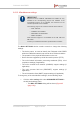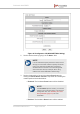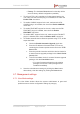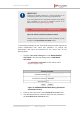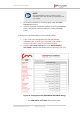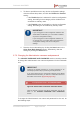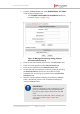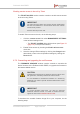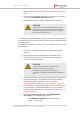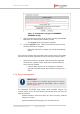Installation Instructions
Table Of Contents
- Fluidmesh 4200 FIBER
- Table of Contents
- 1. HAZARDOUS CONDITION WARNINGS
- 2. Reporting mistakes and recommending improvements
- 3. Getting Started
- 4. Hardware installation
- 4.1. Fluidmesh Hardware Installation
- 4.2. Connecting the Fluidmesh Fluidmesh 4200 FIBER to a network and antennas
- 5. Using the Fluidmesh Partner Portal
- 6. Device configuration using the configurator interface
- 6.1. Software and hardware prerequisites
- 6.2. Accessing the Fluidmesh 4200 FIBER for device configuration
- 6.3. Switching between offline and online modes
- 6.4. General settings
- 6.5. Network control
- 6.6. Advanced settings
- 6.6.1. Advanced radio settings
- 6.6.2. SFP settings
- 6.6.3. Static routes
- 6.6.4. Whitelists and Blacklists
- 6.6.5. Multicast
- 6.6.6. SNMP configuration
- 6.6.7. Wireless access point configuration
- 6.6.8. RADIUS configuration
- 6.6.9. NTP Configuration
- 6.6.10. L2TP configuration
- 6.6.11. VLAN settings
- 6.6.12. Fluidity settings
- 6.6.13. Miscellaneous settings
- 6.7. Management settings
- 6.7.1. View Mode settings
- 6.7.2. Changing the Administrator username and password
- 6.7.3. Overwriting and upgrading the unit firmware
- 6.7.4. Plug-In management
- 6.7.5. The device status view
- 6.7.6. Saving and restoring the unit settings
- 6.7.7. Resetting the unit to factory defaults
- 6.7.8. Logging out
- 6.7.9. Viewing the end-user license agreement
- 7. Software Plug-Ins
- 8. Troubleshooting
- 9. Electrical power requirements
- 10. Heat radiation data
- 11. Federal Communications Commission (FCC) radio interference statement
- 12. Notices and copyright
- 13. Fluidmesh end-user license agreement
- 13.1. Preamble
- 13.2. Notice
- 13.3. Definitions
- 13.4. License grant
- 13.5. Uses and restrictions on use
- 13.6. Open-source software
- 13.7. Termination
- 13.8. Feedback
- 13.9. Consent to use of data
- 13.10. Warranty disclaimer
- 13.11. Limitation of liability
- 13.12. Exclusion of liability for emergency services
- 13.13. Export control
- 13.14. General
- 14. Contact us
• Factory: The hardware Reset button functionality will be
set to its factory default configuration (enabled).
4. To enforce FIPS 140-2 compliance for data transmitted by the
unit, make sure the FM-FIPS plug-in is installed, then check the
Enable FIPS: check-box.
5. To enable CANBUS support for the unit, make sure the FM-
CANBUS plug-in is installed, then check the Enable CANBUS:
check-box.
6. To enable PROFINET support for the unit, make sure the FM-
PROFINET plug-in is installed, then check the Enable
PROFINET: check-box.
7. To enable QNET support for the unit, make sure the FM-QNET
plug-in is installed, then check the Enable QNET: check-box.
8. To enable automatic device firmware updates using TFTP, do the
steps that follow:
a. Check the Enable Automatic Upgrade check-box.
b. Enter the IP address of the authorized TFTP server
containing the firmware-update source files in the TFTP
Server field.
c. Enter the periodic interval at which the device checks for
a newer firmware upgrade package in the Check Period
(hours) field.
d. To do an immediate check for a newer firmware upgrade
package, click the Check Now button.
• If a newer firmware package than the existing
package is found, the newer package will be
installed immediately.
9. Save the miscellaneous settings by clicking the Save button.
Alternatively, clear the settings by clicking the Reset button.
6.7. Management settings
6.7.1. View Mode settings
The View Mode window allows the system administrator to grant and
prohibit access to device configuration settings by category.
Fluidmesh 4200 FIBER
© Fluidmesh Networks LLC Page 133 of 180