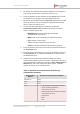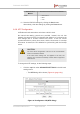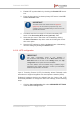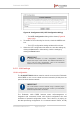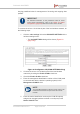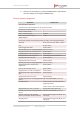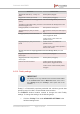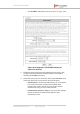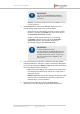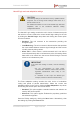Installation Instructions
Table Of Contents
- Fluidmesh 4200 FIBER
- Table of Contents
- 1. HAZARDOUS CONDITION WARNINGS
- 2. Reporting mistakes and recommending improvements
- 3. Getting Started
- 4. Hardware installation
- 4.1. Fluidmesh Hardware Installation
- 4.2. Connecting the Fluidmesh Fluidmesh 4200 FIBER to a network and antennas
- 5. Using the Fluidmesh Partner Portal
- 6. Device configuration using the configurator interface
- 6.1. Software and hardware prerequisites
- 6.2. Accessing the Fluidmesh 4200 FIBER for device configuration
- 6.3. Switching between offline and online modes
- 6.4. General settings
- 6.5. Network control
- 6.6. Advanced settings
- 6.6.1. Advanced radio settings
- 6.6.2. SFP settings
- 6.6.3. Static routes
- 6.6.4. Whitelists and Blacklists
- 6.6.5. Multicast
- 6.6.6. SNMP configuration
- 6.6.7. Wireless access point configuration
- 6.6.8. RADIUS configuration
- 6.6.9. NTP Configuration
- 6.6.10. L2TP configuration
- 6.6.11. VLAN settings
- 6.6.12. Fluidity settings
- 6.6.13. Miscellaneous settings
- 6.7. Management settings
- 6.7.1. View Mode settings
- 6.7.2. Changing the Administrator username and password
- 6.7.3. Overwriting and upgrading the unit firmware
- 6.7.4. Plug-In management
- 6.7.5. The device status view
- 6.7.6. Saving and restoring the unit settings
- 6.7.7. Resetting the unit to factory defaults
- 6.7.8. Logging out
- 6.7.9. Viewing the end-user license agreement
- 7. Software Plug-Ins
- 8. Troubleshooting
- 9. Electrical power requirements
- 10. Heat radiation data
- 11. Federal Communications Commission (FCC) radio interference statement
- 12. Notices and copyright
- 13. Fluidmesh end-user license agreement
- 13.1. Preamble
- 13.2. Notice
- 13.3. Definitions
- 13.4. License grant
- 13.5. Uses and restrictions on use
- 13.6. Open-source software
- 13.7. Termination
- 13.8. Feedback
- 13.9. Consent to use of data
- 13.10. Warranty disclaimer
- 13.11. Limitation of liability
- 13.12. Exclusion of liability for emergency services
- 13.13. Export control
- 13.14. General
- 14. Contact us
Handoff logic and rate adaptation settings
CAUTION
The following settings are intended for use by qualified network
engineers. Do not change these settings unless there is a
specific need to do so.
For detailed information on how to set Handoff logic and Rate
adaptation, refer to the Fluidmesh Networks Fluidity
Configuration Manual.
The Handoff Logic setting controls the unit's choice of infrastructure point
with which to connect. Select the correct handoff logic setting for the unit
by clicking the Handoff Logic: drop-down and clicking the correct option
from the list below:
• Standard: The unit connects to the transceiver providing the
strongest signal.
• Load Balancing: The unit connects to the transceiver that provides
the most suitable balance between signal strength and the amount
of traffic presently being carried.
• Allow V2V: in cases where a vehicle-mounted unit is not able to
communicate directly with an infrastructure point, this setting allows
data traffic to be routed from the source vehicle through a second
vehicle to an infrastructure point.
IMPORTANT
If the Allow V2V setting is chosen, note the following
points:
• Ad hoc communication (in other words,
communication between vehicle radio units that
bypasses infrastructure radio units) is not
supported.
• A maximum of two hops are allowed (for
example, vehicle-to-vehicle-to-infrastructure).
The Rate Adaptation setting controls the unit's choice of modulation
coding and speed of packet transmission. Select the correct rate
adaptation setting for the unit by clicking the Rate Adaptation: drop-down
and clicking the correct option from the list below:
• Standard: This option applies a standard reactive rate selection as
used by WiFi access points.
• Advanced: This option applies Fluidmesh's proprietary predictive
rate selection algorithm.
Save the Fluidity settings by clicking the Save button. Alternatively, clear
the settings by clicking the Reset button.
Fluidmesh 4200 FIBER
© Fluidmesh Networks LLC Page 130 of 180