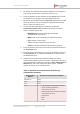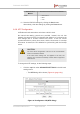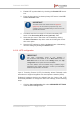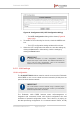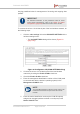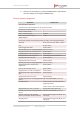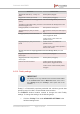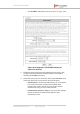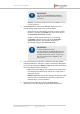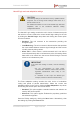Installation Instructions
Table Of Contents
- Fluidmesh 4200 FIBER
- Table of Contents
- 1. HAZARDOUS CONDITION WARNINGS
- 2. Reporting mistakes and recommending improvements
- 3. Getting Started
- 4. Hardware installation
- 4.1. Fluidmesh Hardware Installation
- 4.2. Connecting the Fluidmesh Fluidmesh 4200 FIBER to a network and antennas
- 5. Using the Fluidmesh Partner Portal
- 6. Device configuration using the configurator interface
- 6.1. Software and hardware prerequisites
- 6.2. Accessing the Fluidmesh 4200 FIBER for device configuration
- 6.3. Switching between offline and online modes
- 6.4. General settings
- 6.5. Network control
- 6.6. Advanced settings
- 6.6.1. Advanced radio settings
- 6.6.2. SFP settings
- 6.6.3. Static routes
- 6.6.4. Whitelists and Blacklists
- 6.6.5. Multicast
- 6.6.6. SNMP configuration
- 6.6.7. Wireless access point configuration
- 6.6.8. RADIUS configuration
- 6.6.9. NTP Configuration
- 6.6.10. L2TP configuration
- 6.6.11. VLAN settings
- 6.6.12. Fluidity settings
- 6.6.13. Miscellaneous settings
- 6.7. Management settings
- 6.7.1. View Mode settings
- 6.7.2. Changing the Administrator username and password
- 6.7.3. Overwriting and upgrading the unit firmware
- 6.7.4. Plug-In management
- 6.7.5. The device status view
- 6.7.6. Saving and restoring the unit settings
- 6.7.7. Resetting the unit to factory defaults
- 6.7.8. Logging out
- 6.7.9. Viewing the end-user license agreement
- 7. Software Plug-Ins
- 8. Troubleshooting
- 9. Electrical power requirements
- 10. Heat radiation data
- 11. Federal Communications Commission (FCC) radio interference statement
- 12. Notices and copyright
- 13. Fluidmesh end-user license agreement
- 13.1. Preamble
- 13.2. Notice
- 13.3. Definitions
- 13.4. License grant
- 13.5. Uses and restrictions on use
- 13.6. Open-source software
- 13.7. Termination
- 13.8. Feedback
- 13.9. Consent to use of data
- 13.10. Warranty disclaimer
- 13.11. Limitation of liability
- 13.12. Exclusion of liability for emergency services
- 13.13. Export control
- 13.14. General
- 14. Contact us
IMPORTANT
If a unit is set to Infrastructure (wireless
relay) mode, do not connect the unit to the
wired LAN.
• Vehicle: Choose this setting if the unit is installed on or in
a moving vehicle.
4. If the Unit Role has been set as Vehicle, assign the unit a
vehicle identity using either of the methods below:
• Allow the unit to automatically generate a unique vehicle
identity by checking the Enable check-box to the right of
the Automatic Vehicle ID: heading.
• Assign a vehicle identity manually by un-checking
the Enable check-box to the right of the Automatic
Vehicle ID: heading, and manually entering an
identification string in the Vehicle ID: field.
IMPORTANT
If vehicle identities have been
manually assigned, the Vehicle ID string must
be unique for every individual Fluidmesh unit
operating on the same network, even if more
than one Fluidmesh unit is installed on the
same vehicle.
5. The network type must be set in accordance with the general
network architecture. Select the correct network type designation
for the unit by clicking the Network Type: drop-down and clicking
the correct option from the list below:
• Flat: Choose this setting if the wireless mesh network and
the infrastructure network both belong to a single layer-2
broadcast domain.
• Multiple Subnets: Choose this setting if the wireless mesh
network and the infrastructure network are organized as
separate layer-3 routing domains.
6. Save the Fluidity settings by clicking the Save button.
Alternatively, clear the settings by clicking the Reset button.
Fluidmesh 4200 FIBER
© Fluidmesh Networks LLC Page 129 of 180