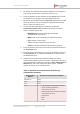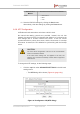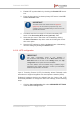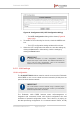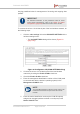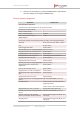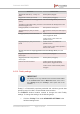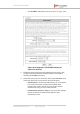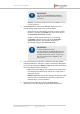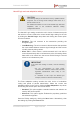Installation Instructions
Table Of Contents
- Fluidmesh 4200 FIBER
- Table of Contents
- 1. HAZARDOUS CONDITION WARNINGS
- 2. Reporting mistakes and recommending improvements
- 3. Getting Started
- 4. Hardware installation
- 4.1. Fluidmesh Hardware Installation
- 4.2. Connecting the Fluidmesh Fluidmesh 4200 FIBER to a network and antennas
- 5. Using the Fluidmesh Partner Portal
- 6. Device configuration using the configurator interface
- 6.1. Software and hardware prerequisites
- 6.2. Accessing the Fluidmesh 4200 FIBER for device configuration
- 6.3. Switching between offline and online modes
- 6.4. General settings
- 6.5. Network control
- 6.6. Advanced settings
- 6.6.1. Advanced radio settings
- 6.6.2. SFP settings
- 6.6.3. Static routes
- 6.6.4. Whitelists and Blacklists
- 6.6.5. Multicast
- 6.6.6. SNMP configuration
- 6.6.7. Wireless access point configuration
- 6.6.8. RADIUS configuration
- 6.6.9. NTP Configuration
- 6.6.10. L2TP configuration
- 6.6.11. VLAN settings
- 6.6.12. Fluidity settings
- 6.6.13. Miscellaneous settings
- 6.7. Management settings
- 6.7.1. View Mode settings
- 6.7.2. Changing the Administrator username and password
- 6.7.3. Overwriting and upgrading the unit firmware
- 6.7.4. Plug-In management
- 6.7.5. The device status view
- 6.7.6. Saving and restoring the unit settings
- 6.7.7. Resetting the unit to factory defaults
- 6.7.8. Logging out
- 6.7.9. Viewing the end-user license agreement
- 7. Software Plug-Ins
- 8. Troubleshooting
- 9. Electrical power requirements
- 10. Heat radiation data
- 11. Federal Communications Commission (FCC) radio interference statement
- 12. Notices and copyright
- 13. Fluidmesh end-user license agreement
- 13.1. Preamble
- 13.2. Notice
- 13.3. Definitions
- 13.4. License grant
- 13.5. Uses and restrictions on use
- 13.6. Open-source software
- 13.7. Termination
- 13.8. Feedback
- 13.9. Consent to use of data
- 13.10. Warranty disclaimer
- 13.11. Limitation of liability
- 13.12. Exclusion of liability for emergency services
- 13.13. Export control
- 13.14. General
- 14. Contact us
Parameter Default value
Tagged with valid VID (1 – 4095), not
NVID
Packet passed (tagged)
Tagged with null VID (0) or NVID Packet passed (untagged)
Access port rules for incoming packets with unit in Bridge Mode (Case and
Action)
The Native VLAN enable setting is used to control whether the Management VLAN
should be tagged or not.
Untagged packet, to remote devices Pass packet to remote peer
Tagged packet (any VID), to remote
devices
Pass packet to remote peer with original
tag
Untagged packet, to local unit kernel If native VLAN = ON: Packet passed to
kernel, tagged with NVID
If native VLAN = OFF: Packet not
passed to kernel
Tagged packet (any VID), to local unit
kernel
If native VLAN = ON: Packet not
passed to kernel
If native VLAN = OFF: Packet passed to
kernel if VID = NVID
Access port rules for outgoing packets with unit in Bridge Mode (Case and
Action)
Tagged packet with valid VID from
remote peer
Packet passed (tagged)
Tagged packet with null (0) VID from
remote peer
Packet passed (untagged)
Packet from local unit kernel If native VLAN not equal to MVID:
Packet passed, tagged with MVID
If native VLAN = MVID: Packet passed,
untagged
6.6.12. Fluidity settings
IMPORTANT
The Fluidity tool is only available if the Fluidmesh 4200 FIBER
is set to Mesh Point mode or Mesh End mode. If the unit is
set to Bridge mode, the -Fluidity™ menu option will not be
available.
Fluidity™ is Fluidmesh's proprietary trackside and vehicle-to-ground data
transfer protocol for video, voice and data communication.
The FLUIDITY window contains controls to change the unit's Fluidity
settings. To change the settings, do the following steps:
1. Click the -Fluidity™ link under ADVANCED SETTINGS in the
left-hand settings menu.
Fluidmesh 4200 FIBER
© Fluidmesh Networks LLC Page 127 of 180