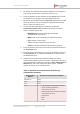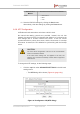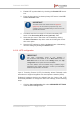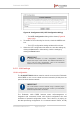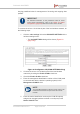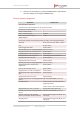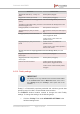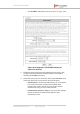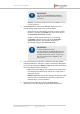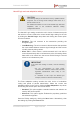Installation Instructions
Table Of Contents
- Fluidmesh 4200 FIBER
- Table of Contents
- 1. HAZARDOUS CONDITION WARNINGS
- 2. Reporting mistakes and recommending improvements
- 3. Getting Started
- 4. Hardware installation
- 4.1. Fluidmesh Hardware Installation
- 4.2. Connecting the Fluidmesh Fluidmesh 4200 FIBER to a network and antennas
- 5. Using the Fluidmesh Partner Portal
- 6. Device configuration using the configurator interface
- 6.1. Software and hardware prerequisites
- 6.2. Accessing the Fluidmesh 4200 FIBER for device configuration
- 6.3. Switching between offline and online modes
- 6.4. General settings
- 6.5. Network control
- 6.6. Advanced settings
- 6.6.1. Advanced radio settings
- 6.6.2. SFP settings
- 6.6.3. Static routes
- 6.6.4. Whitelists and Blacklists
- 6.6.5. Multicast
- 6.6.6. SNMP configuration
- 6.6.7. Wireless access point configuration
- 6.6.8. RADIUS configuration
- 6.6.9. NTP Configuration
- 6.6.10. L2TP configuration
- 6.6.11. VLAN settings
- 6.6.12. Fluidity settings
- 6.6.13. Miscellaneous settings
- 6.7. Management settings
- 6.7.1. View Mode settings
- 6.7.2. Changing the Administrator username and password
- 6.7.3. Overwriting and upgrading the unit firmware
- 6.7.4. Plug-In management
- 6.7.5. The device status view
- 6.7.6. Saving and restoring the unit settings
- 6.7.7. Resetting the unit to factory defaults
- 6.7.8. Logging out
- 6.7.9. Viewing the end-user license agreement
- 7. Software Plug-Ins
- 8. Troubleshooting
- 9. Electrical power requirements
- 10. Heat radiation data
- 11. Federal Communications Commission (FCC) radio interference statement
- 12. Notices and copyright
- 13. Fluidmesh end-user license agreement
- 13.1. Preamble
- 13.2. Notice
- 13.3. Definitions
- 13.4. License grant
- 13.5. Uses and restrictions on use
- 13.6. Open-source software
- 13.7. Termination
- 13.8. Feedback
- 13.9. Consent to use of data
- 13.10. Warranty disclaimer
- 13.11. Limitation of liability
- 13.12. Exclusion of liability for emergency services
- 13.13. Export control
- 13.14. General
- 14. Contact us
Authentication
Method
Available Inner Authentication Methods
PEAP • MSCHAPV2
• MD5
• GTC
12. Save the RADIUS settings by clicking the Save button.
Alternatively, clear the settings by clicking the Reset button.
6.6.9. NTP Configuration
All Fluidmesh radio transceiver units have a built-in clock.
No manual time-setting controls are provided. Instead, the unit has
network time protocol (NTP) functionality that allows it to synchronize its
time settings with a chosen internet time server. If the unit cannot
synchronize with its primary time server, and the host name of a backup
time server is entered, the unit defaults to synchronizing with the backup
server.
CAUTION
The same NTP configuration must be set for all Fluidmesh
units in the wireless network.
If the same NTP settings are not applied to all units, the
network may encounter timestamp conflicts and/or equipment
malfunctions.
To change the NTP settings, do the following steps:
1. Click the -ntp link under ADVANCED SETTINGS in the left-hand
settings menu.
• The NTP dialog will be shown (Figure 61 (page 122)).
Figure 61. Configurator GUI (NTP dialog)
Fluidmesh 4200 FIBER
© Fluidmesh Networks LLC Page 122 of 180