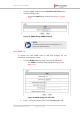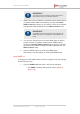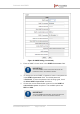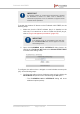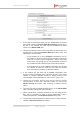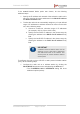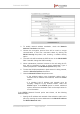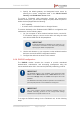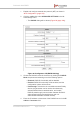Installation Instructions
Table Of Contents
- Fluidmesh 4200 FIBER
- Table of Contents
- 1. HAZARDOUS CONDITION WARNINGS
- 2. Reporting mistakes and recommending improvements
- 3. Getting Started
- 4. Hardware installation
- 4.1. Fluidmesh Hardware Installation
- 4.2. Connecting the Fluidmesh Fluidmesh 4200 FIBER to a network and antennas
- 5. Using the Fluidmesh Partner Portal
- 6. Device configuration using the configurator interface
- 6.1. Software and hardware prerequisites
- 6.2. Accessing the Fluidmesh 4200 FIBER for device configuration
- 6.3. Switching between offline and online modes
- 6.4. General settings
- 6.5. Network control
- 6.6. Advanced settings
- 6.6.1. Advanced radio settings
- 6.6.2. SFP settings
- 6.6.3. Static routes
- 6.6.4. Whitelists and Blacklists
- 6.6.5. Multicast
- 6.6.6. SNMP configuration
- 6.6.7. Wireless access point configuration
- 6.6.8. RADIUS configuration
- 6.6.9. NTP Configuration
- 6.6.10. L2TP configuration
- 6.6.11. VLAN settings
- 6.6.12. Fluidity settings
- 6.6.13. Miscellaneous settings
- 6.7. Management settings
- 6.7.1. View Mode settings
- 6.7.2. Changing the Administrator username and password
- 6.7.3. Overwriting and upgrading the unit firmware
- 6.7.4. Plug-In management
- 6.7.5. The device status view
- 6.7.6. Saving and restoring the unit settings
- 6.7.7. Resetting the unit to factory defaults
- 6.7.8. Logging out
- 6.7.9. Viewing the end-user license agreement
- 7. Software Plug-Ins
- 8. Troubleshooting
- 9. Electrical power requirements
- 10. Heat radiation data
- 11. Federal Communications Commission (FCC) radio interference statement
- 12. Notices and copyright
- 13. Fluidmesh end-user license agreement
- 13.1. Preamble
- 13.2. Notice
- 13.3. Definitions
- 13.4. License grant
- 13.5. Uses and restrictions on use
- 13.6. Open-source software
- 13.7. Termination
- 13.8. Feedback
- 13.9. Consent to use of data
- 13.10. Warranty disclaimer
- 13.11. Limitation of liability
- 13.12. Exclusion of liability for emergency services
- 13.13. Export control
- 13.14. General
- 14. Contact us
2. Specify the default gateway and designated name server by
entering the correct configuration data in the WLAN Default
Gateway and WLAN Name Server fields.
To access a Fluidmesh radio transceiver through the transceiver's
wireless access point, you will need a laptop computer, tablet computer or
similar device equipped with the following:
• Wi-Fi capability.
• A current version of Mozilla Firefox or Google Chrome.
To connect wirelessly to the Fluidmesh 4200 FIBER for configuration and
maintenance, do the following steps:
1. On your computer or other wireless interface device, use the Wi-
Fi connection dialog to connect to the radio unit using the radio
unit's WLAN SSID and WLAN passphrase.
IMPORTANT
If SSID broadcasting is disabled on the radio unit, you
must create a connection to the radio unit by manually
specifying the SSID and passphrase.
2. Use the web browser on your computer or other wireless interface
device to access the offline Configurator interface.
3. Configure the radio unit as shown in this manual.
6.6.8. RADIUS configuration
The RADIUS window contains the controls to provide centralized
authentication, authorization, and accounting management using the
remote authentication dial-in user service (RADIUS) networking protocol.
IMPORTANT
The RADIUS feature is only available if the Fluidmesh 4200
FIBER is set to Mesh Point mode or Mesh End mode. If the
unit is set to Bridge mode, the -radius menu option will not be
available.
The RADIUS functionality will fail to operate if the network time
protocol (NTP) feature is not enabled and configured.
IMPORTANT
Use of this window requires extensive familiarity with the
RADIUS networking protocol. Do not change these settings
unless there is a specific need to do so.
To change the RADIUS settings for the Fluidmesh unit, do the following
steps:
Fluidmesh 4200 FIBER
© Fluidmesh Networks LLC Page 119 of 180