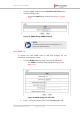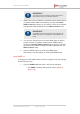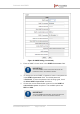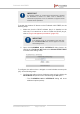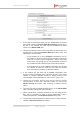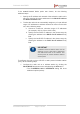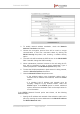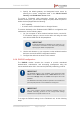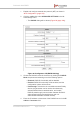Installation Instructions
Table Of Contents
- Fluidmesh 4200 FIBER
- Table of Contents
- 1. HAZARDOUS CONDITION WARNINGS
- 2. Reporting mistakes and recommending improvements
- 3. Getting Started
- 4. Hardware installation
- 4.1. Fluidmesh Hardware Installation
- 4.2. Connecting the Fluidmesh Fluidmesh 4200 FIBER to a network and antennas
- 5. Using the Fluidmesh Partner Portal
- 6. Device configuration using the configurator interface
- 6.1. Software and hardware prerequisites
- 6.2. Accessing the Fluidmesh 4200 FIBER for device configuration
- 6.3. Switching between offline and online modes
- 6.4. General settings
- 6.5. Network control
- 6.6. Advanced settings
- 6.6.1. Advanced radio settings
- 6.6.2. SFP settings
- 6.6.3. Static routes
- 6.6.4. Whitelists and Blacklists
- 6.6.5. Multicast
- 6.6.6. SNMP configuration
- 6.6.7. Wireless access point configuration
- 6.6.8. RADIUS configuration
- 6.6.9. NTP Configuration
- 6.6.10. L2TP configuration
- 6.6.11. VLAN settings
- 6.6.12. Fluidity settings
- 6.6.13. Miscellaneous settings
- 6.7. Management settings
- 6.7.1. View Mode settings
- 6.7.2. Changing the Administrator username and password
- 6.7.3. Overwriting and upgrading the unit firmware
- 6.7.4. Plug-In management
- 6.7.5. The device status view
- 6.7.6. Saving and restoring the unit settings
- 6.7.7. Resetting the unit to factory defaults
- 6.7.8. Logging out
- 6.7.9. Viewing the end-user license agreement
- 7. Software Plug-Ins
- 8. Troubleshooting
- 9. Electrical power requirements
- 10. Heat radiation data
- 11. Federal Communications Commission (FCC) radio interference statement
- 12. Notices and copyright
- 13. Fluidmesh end-user license agreement
- 13.1. Preamble
- 13.2. Notice
- 13.3. Definitions
- 13.4. License grant
- 13.5. Uses and restrictions on use
- 13.6. Open-source software
- 13.7. Termination
- 13.8. Feedback
- 13.9. Consent to use of data
- 13.10. Warranty disclaimer
- 13.11. Limitation of liability
- 13.12. Exclusion of liability for emergency services
- 13.13. Export control
- 13.14. General
- 14. Contact us
2. To enable network address translation, check the Network
Address Translation check-box.
3. Choose the encryption protocol that will be used to encrypt
communication to and from connected clients by clicking the
WLAN Security drop-down, and choosing a suitable security
option.
4. The radio unit will broadcast the SSID shown in the WLAN SSID
field. If needed, change the SSID manually.
5. When maintenance personnel connect to the unit using the AP,
they will be prompted to enter a secret passphrase. Type a
chosen passphrase in the WLAN Passphrase entry field.
6. To show the WLAN passphrase in plain text as it is being entered,
check the Show Passphrase check-box.
7. Click the Network Protocol drop-down menu.
• If the wireless station must dynamically assign itself a
wireless LAN IP address and netmask, select the DHCP
option.
• If a wireless LAN IP address and netmask must be
manually assigned to the wireless station, select the
STATIC option. If the STATIC option is chosen, additional
options will become available. Refer to the steps below for
more information.
If the STATIC Network Protocol option was chosen, do the following
additional steps:
1. Specify the IP address and netmask of the subnet the radio unit is
part of by entering the correct addresses in the WLAN IP address
and WLAN Netmask fields.
Fluidmesh 4200 FIBER
© Fluidmesh Networks LLC Page 118 of 180