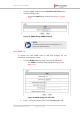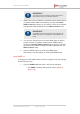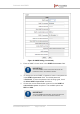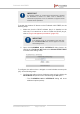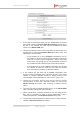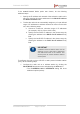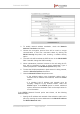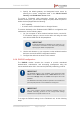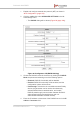Installation Instructions
Table Of Contents
- Fluidmesh 4200 FIBER
- Table of Contents
- 1. HAZARDOUS CONDITION WARNINGS
- 2. Reporting mistakes and recommending improvements
- 3. Getting Started
- 4. Hardware installation
- 4.1. Fluidmesh Hardware Installation
- 4.2. Connecting the Fluidmesh Fluidmesh 4200 FIBER to a network and antennas
- 5. Using the Fluidmesh Partner Portal
- 6. Device configuration using the configurator interface
- 6.1. Software and hardware prerequisites
- 6.2. Accessing the Fluidmesh 4200 FIBER for device configuration
- 6.3. Switching between offline and online modes
- 6.4. General settings
- 6.5. Network control
- 6.6. Advanced settings
- 6.6.1. Advanced radio settings
- 6.6.2. SFP settings
- 6.6.3. Static routes
- 6.6.4. Whitelists and Blacklists
- 6.6.5. Multicast
- 6.6.6. SNMP configuration
- 6.6.7. Wireless access point configuration
- 6.6.8. RADIUS configuration
- 6.6.9. NTP Configuration
- 6.6.10. L2TP configuration
- 6.6.11. VLAN settings
- 6.6.12. Fluidity settings
- 6.6.13. Miscellaneous settings
- 6.7. Management settings
- 6.7.1. View Mode settings
- 6.7.2. Changing the Administrator username and password
- 6.7.3. Overwriting and upgrading the unit firmware
- 6.7.4. Plug-In management
- 6.7.5. The device status view
- 6.7.6. Saving and restoring the unit settings
- 6.7.7. Resetting the unit to factory defaults
- 6.7.8. Logging out
- 6.7.9. Viewing the end-user license agreement
- 7. Software Plug-Ins
- 8. Troubleshooting
- 9. Electrical power requirements
- 10. Heat radiation data
- 11. Federal Communications Commission (FCC) radio interference statement
- 12. Notices and copyright
- 13. Fluidmesh end-user license agreement
- 13.1. Preamble
- 13.2. Notice
- 13.3. Definitions
- 13.4. License grant
- 13.5. Uses and restrictions on use
- 13.6. Open-source software
- 13.7. Termination
- 13.8. Feedback
- 13.9. Consent to use of data
- 13.10. Warranty disclaimer
- 13.11. Limitation of liability
- 13.12. Exclusion of liability for emergency services
- 13.13. Export control
- 13.14. General
- 14. Contact us
If the routed Network Mode option was chosen, do the following
additional steps:
1. Specify the IP address and netmask of the subnet the radio unit is
part of by entering the correct addresses in the WLAN IP address
and WLAN netmask fields.
2. To allow the radio unit to automatically assign any of a pre-defined
range of IP addresses to wireless clients that connect to the radio
unit, do the following steps:
a. Choose a continuous, unbroken range of IP addresses
(for example, 100.0.0.100 to 100.0.0.254).
b. Specify the first DHCP IP address in the chosen range by
entering the address in the DHCP first IP address entry
field.
c. Specify the last DHCP IP address in the chosen range by
entering the address in the DHCP last IP address entry
field.
IMPORTANT
A different DHCP IP address class must be
assigned to every 1200 VOLO, 3200-series
and 4200-series radio in the network. This
will help avoid IP conflicts between different
access points.
To configure the radio unit as a DHCP or static-protocol wireless station
(STA), do the following steps:
1. Configure the radio unit as a wireless station by clicking the
WLAN MODE drop-down menu and selecting the STA option.
• The FLUIDMESH 802.11 INTERFACE dialog will show
additional options (below):
Fluidmesh 4200 FIBER
© Fluidmesh Networks LLC Page 117 of 180