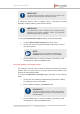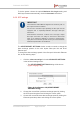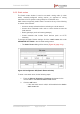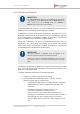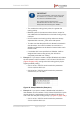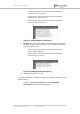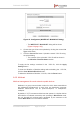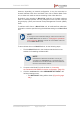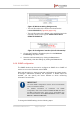Installation Instructions
Table Of Contents
- Fluidmesh 4200 FIBER
- Table of Contents
- 1. HAZARDOUS CONDITION WARNINGS
- 2. Reporting mistakes and recommending improvements
- 3. Getting Started
- 4. Hardware installation
- 4.1. Fluidmesh Hardware Installation
- 4.2. Connecting the Fluidmesh Fluidmesh 4200 FIBER to a network and antennas
- 5. Using the Fluidmesh Partner Portal
- 6. Device configuration using the configurator interface
- 6.1. Software and hardware prerequisites
- 6.2. Accessing the Fluidmesh 4200 FIBER for device configuration
- 6.3. Switching between offline and online modes
- 6.4. General settings
- 6.5. Network control
- 6.6. Advanced settings
- 6.6.1. Advanced radio settings
- 6.6.2. SFP settings
- 6.6.3. Static routes
- 6.6.4. Whitelists and Blacklists
- 6.6.5. Multicast
- 6.6.6. SNMP configuration
- 6.6.7. Wireless access point configuration
- 6.6.8. RADIUS configuration
- 6.6.9. NTP Configuration
- 6.6.10. L2TP configuration
- 6.6.11. VLAN settings
- 6.6.12. Fluidity settings
- 6.6.13. Miscellaneous settings
- 6.7. Management settings
- 6.7.1. View Mode settings
- 6.7.2. Changing the Administrator username and password
- 6.7.3. Overwriting and upgrading the unit firmware
- 6.7.4. Plug-In management
- 6.7.5. The device status view
- 6.7.6. Saving and restoring the unit settings
- 6.7.7. Resetting the unit to factory defaults
- 6.7.8. Logging out
- 6.7.9. Viewing the end-user license agreement
- 7. Software Plug-Ins
- 8. Troubleshooting
- 9. Electrical power requirements
- 10. Heat radiation data
- 11. Federal Communications Commission (FCC) radio interference statement
- 12. Notices and copyright
- 13. Fluidmesh end-user license agreement
- 13.1. Preamble
- 13.2. Notice
- 13.3. Definitions
- 13.4. License grant
- 13.5. Uses and restrictions on use
- 13.6. Open-source software
- 13.7. Termination
- 13.8. Feedback
- 13.9. Consent to use of data
- 13.10. Warranty disclaimer
- 13.11. Limitation of liability
- 13.12. Exclusion of liability for emergency services
- 13.13. Export control
- 13.14. General
- 14. Contact us
6.6.4. Whitelists and Blacklists
IMPORTANT
The Whitelist/Blacklist feature is only available if the Fluidmesh
4200 FIBER is set to Mesh Point mode or Mesh End mode
mode. If the unit is set to Bridge mode, the –whitelist /
blacklist menu option will not be available.
The Whitelist/Blacklist function is a security feature that prevents fake IP
addresses from intercepting or intruding on the network.
A Whitelist is a group of Fluidmesh transceivers, described as a list of
linked pairs. Within the list, each transceiver unit is considered a valid hop
in the routing table. If a Whitelist is created, all transceiver units that are
not on the Whitelist are excluded from packet routing.
Conversely, a Blacklist is a group of Fluidmesh transceivers that are
excluded by the routing table computation, and to which data packets
must not be routed. If a Blacklist is created, all transceiver units that are
on the Blacklist are excluded from packet routing.
IMPORTANT
The same Whitelist or Blacklist must be applied to all
transceiver units that are part of a defined network.
Failure to use the same Whitelist or Blacklist may cause units
to incorrectly receive, or be incorrectly excluded from, network
traffic.
If a Whitelist or Blacklist is applied to a network, the list must be created
as a *.CSV file before being uploaded to each unit in the network. This
procedure is described below.
To create a Whitelist or Blacklist, do the following steps:
1. Create a *.CSV file. Open the file for editing.
2. Enter the Whitelist or Blacklist into the *.CSV file. Use the
following syntax rules to create the list:
• A Whitelist and Blacklist are mutually exclusive. Whitelists
and Blacklists are always separate lists, and are never
combined.
• A Whitelist is always expressed in the form of
<source>,<destination>,<routing priority>,
where <source> is the unique unit ID number of the
sending unit, <destination> is the unique unit ID number of
the receiving unit, and <routing priority> is a natural
number with a minimum value of 0 and a maximum value
of 3.
Fluidmesh 4200 FIBER
© Fluidmesh Networks LLC Page 104 of 180