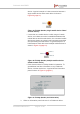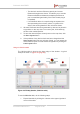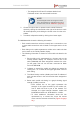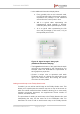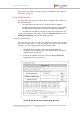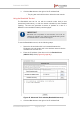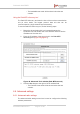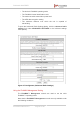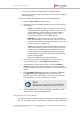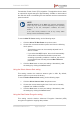Installation Instructions
Table Of Contents
- Fluidmesh 4200 FIBER
- Table of Contents
- 1. HAZARDOUS CONDITION WARNINGS
- 2. Reporting mistakes and recommending improvements
- 3. Getting Started
- 4. Hardware installation
- 4.1. Fluidmesh Hardware Installation
- 4.2. Connecting the Fluidmesh Fluidmesh 4200 FIBER to a network and antennas
- 5. Using the Fluidmesh Partner Portal
- 6. Device configuration using the configurator interface
- 6.1. Software and hardware prerequisites
- 6.2. Accessing the Fluidmesh 4200 FIBER for device configuration
- 6.3. Switching between offline and online modes
- 6.4. General settings
- 6.5. Network control
- 6.6. Advanced settings
- 6.6.1. Advanced radio settings
- 6.6.2. SFP settings
- 6.6.3. Static routes
- 6.6.4. Whitelists and Blacklists
- 6.6.5. Multicast
- 6.6.6. SNMP configuration
- 6.6.7. Wireless access point configuration
- 6.6.8. RADIUS configuration
- 6.6.9. NTP Configuration
- 6.6.10. L2TP configuration
- 6.6.11. VLAN settings
- 6.6.12. Fluidity settings
- 6.6.13. Miscellaneous settings
- 6.7. Management settings
- 6.7.1. View Mode settings
- 6.7.2. Changing the Administrator username and password
- 6.7.3. Overwriting and upgrading the unit firmware
- 6.7.4. Plug-In management
- 6.7.5. The device status view
- 6.7.6. Saving and restoring the unit settings
- 6.7.7. Resetting the unit to factory defaults
- 6.7.8. Logging out
- 6.7.9. Viewing the end-user license agreement
- 7. Software Plug-Ins
- 8. Troubleshooting
- 9. Electrical power requirements
- 10. Heat radiation data
- 11. Federal Communications Commission (FCC) radio interference statement
- 12. Notices and copyright
- 13. Fluidmesh end-user license agreement
- 13.1. Preamble
- 13.2. Notice
- 13.3. Definitions
- 13.4. License grant
- 13.5. Uses and restrictions on use
- 13.6. Open-source software
- 13.7. Termination
- 13.8. Feedback
- 13.9. Consent to use of data
- 13.10. Warranty disclaimer
- 13.11. Limitation of liability
- 13.12. Exclusion of liability for emergency services
- 13.13. Export control
- 13.14. General
- 14. Contact us
Transmission Power Control (TPC) algorithm. The algorithm tries to obtain
an optimal link signal strength of approximately -55 dBm on both sides of
the radio link while not exceeding the user-defined maximum transmission
power threshold.
NOTE
if Max TX Power is set to AUTO, the maximum transmission
power may vary at any moment depending on the operating
frequency of the unit, atmospheric conditions, and other
factors.
If the unit's country selection is set to any country within
Europe, TPC is automatically enabled.
To use the Max TX Power setting, do the following steps:
1. Click the Select TX Max Power: drop-down menu.
2. Choose the correct transmission power level from the following
list of options:
• Transmission power can be manually adjusted from -3
dBm to 24 dBm.
• If you select the AUTO option, the unit will automatically
choose the most efficient transmission power level
according to prevailing conditions. However, the unit will
not exceed the last manually selected Max TX Power
parameter.
3. Click the Save button to save your settings. Alternatively, clear
the settings by clicking the Cancel button.
Using the Select Antenna Gain setting
This setting controls the maximum antenna gain in dBm. By default,
antenna gain is not pre-set at the factory.
To use the Select Antenna Gain setting, do the following steps:
1. Click the Select Antenna Gain: drop-down menu.
2. Choose the correct antenna gain level. Gain can be manually
adjusted from 0 dBm to 36 dBm.
3. Click the Save button to save your settings. Alternatively, clear
the settings by clicking the Cancel button.
Using the Data Packet Encryption setting
This setting controls whether Advanced Encryption Standard (AES)
encryption is applied to outgoing data packets.
Fluidmesh 4200 FIBER
© Fluidmesh Networks LLC Page 100 of 180