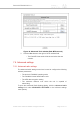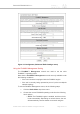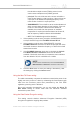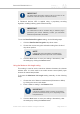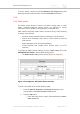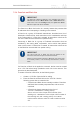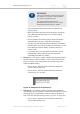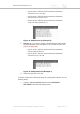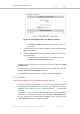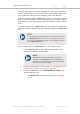Installation Instructions
Table Of Contents
- Cisco Ultra-Reliable Wireless Backhaul FM4200 Mobi
- Table of Contents
- 1. HAZARDOUS CONDITION WARNINGS
- 2. Reporting mistakes and recommending improvements
- 3. Getting Started
- 4. Installing the radio
- 5. Hardware installation
- 5.1. Fluidmesh Hardware Installation
- 5.2. Connecting the Fluidmesh Cisco FM4200 Mobi to a network and antennas
- 6. Using the Fluidmesh Partner Portal
- 7. Device configuration using the configurator interface
- 7.1. Software and hardware prerequisites
- 7.2. Accessing the Cisco FM4200 Mobi for device configuration
- 7.3. Switching between offline and online modes
- 7.4. General settings
- 7.5. Network control
- 7.5.1. Ping softdog
- 7.5.2. FM-QUADRO
- FM-QUADRO for mesh network-capable devices
- Plotting and interpreting the wireless links
- Viewing live data for a radio or wireless link
- Viewing live RSSI data for a wireless link
- Manipulating the FM-QUADRO view
- Changing the relative position of device icons
- Showing KPI values for wireless links
- Adding an aerial map to the FM-QUADRO view
- Adjusting the transparency of the aerial map view
- Exporting a network representation file
- 7.5.3. Advanced tools
- 7.6. Advanced settings
- 7.6.1. Advanced radio settings
- 7.6.2.
- 7.6.3. Static routes
- 7.6.4. Pass lists and Block lists
- 7.6.5. Multicast
- 7.6.6. SNMP configuration
- 7.6.7. Wireless access point configuration
- 7.6.8. RADIUS configuration
- 7.6.9. NTP Configuration
- 7.6.10. L2TP configuration
- 7.6.11. VLAN settings
- 7.6.12. Fluidity settings
- 7.6.13. Miscellaneous settings
- 7.7. Management settings
- 7.7.1. View Mode settings
- 7.7.2. Changing the Administrator username and password
- 7.7.3. Overwriting and upgrading the unit firmware
- 7.7.4. Plug-In management
- 7.7.5. The device status view
- 7.7.6. Saving and restoring the unit settings
- 7.7.7. Resetting the unit to factory defaults
- 7.7.8. Logging out
- 7.7.9. Viewing the end-user license agreement
- 8. Software Plug-Ins
- 9. Troubleshooting
- 10. Electrical power requirements
- 11. Heat radiation data
- 12. Federal Communications Commission (FCC) radio interference statement
- 13. Notices and copyright
- 14. Fluidmesh end-user license agreement
- 14.1. Preamble
- 14.2. Notice
- 14.3. Definitions
- 14.4. License grant
- 14.5. Uses and restrictions on use
- 14.6. Open-source software
- 14.7. Termination
- 14.8. Feedback
- 14.9. Consent to use of data
- 14.10. Warranty disclaimer
- 14.11. Limitation of liability
- 14.12. Exclusion of liability for emergency services
- 14.13. Export control
- 14.14. General
- 15. Contact us
time-division multiple access (TDMA) protocol or the
carrier-sense multiple access (CSMA) protocol.
• principal: The unit will be set as the center unit within a
mesh cluster featuring a 'star' topology. If the unit is set as
a principal, it will dictate the operating frequency of the
mesh cluster of which it is a principal unit.
• SUBORDINATE: The unit will be set as a subordinate unit
within a mesh cluster featuring a 'star' topology. If the unit
is set as a Subordinate, and its Autoscan feature is
enabled, the unit will scan the spectrum of available
frequencies for a principal unit that shares its Cluster ID,
and its frequency selection feature will be disabled.
• OFF: The FluidMAX engine will be disabled.
3. If the operating mode is set to principal or SUBORDINATE, enter
a unique cluster ID tag in the FluidMAX Cluster ID field.
4. If the operating mode is set to SUBORDINATE, check the
FluidMAX Autoscan check-box to allow the principal unit of the
local mesh cluster to dictate the frequency on which the unit will
transmit and receive.
5. If the FluidMAX Autoscan check-box is checked, the Include
5-10 MHz Channels in Autoscan check-box will become
available. Check this check-box to increase the scan resolution
from the default of 20, 40 or 80 MHz to 5-10 MHz.
NOTE
Under normal circumstances, leave the Include 5-10
MHz Channels in Autoscan check-box unchecked.
6. Click the Save button to save your settings. Alternatively, clear
the settings by clicking the Cancel button.
Using the Max TX Power setting
The radio automatically computes the maximum transmission power it can
legally use at any moment. It does by subtracting the fixed antenna gain
value from the maximum power level prescribed by the FCC EIRP
regulation governing each U-NII band.
Due to this operating characteristic, you can only adjust the Select TX
Max Power setting to values lower than the maximum available
transmission power value.
Using the Data Packet Encryption setting
This setting controls whether Advanced Encryption Standard (AES)
encryption is applied to outgoing data packets.
Cisco Ultra-Reliable Wireless
Backhaul FM4200 Mobi
© 2020 Cisco and/or its affiliates. All rights reserved. Page 93 of 177