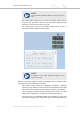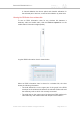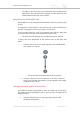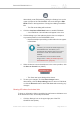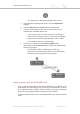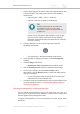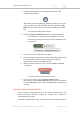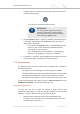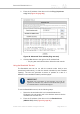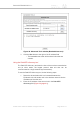Installation Instructions
Table Of Contents
- Cisco Ultra-Reliable Wireless Backhaul FM4200 Mobi
- Table of Contents
- 1. HAZARDOUS CONDITION WARNINGS
- 2. Reporting mistakes and recommending improvements
- 3. Getting Started
- 4. Installing the radio
- 5. Hardware installation
- 5.1. Fluidmesh Hardware Installation
- 5.2. Connecting the Fluidmesh Cisco FM4200 Mobi to a network and antennas
- 6. Using the Fluidmesh Partner Portal
- 7. Device configuration using the configurator interface
- 7.1. Software and hardware prerequisites
- 7.2. Accessing the Cisco FM4200 Mobi for device configuration
- 7.3. Switching between offline and online modes
- 7.4. General settings
- 7.5. Network control
- 7.5.1. Ping softdog
- 7.5.2. FM-QUADRO
- FM-QUADRO for mesh network-capable devices
- Plotting and interpreting the wireless links
- Viewing live data for a radio or wireless link
- Viewing live RSSI data for a wireless link
- Manipulating the FM-QUADRO view
- Changing the relative position of device icons
- Showing KPI values for wireless links
- Adding an aerial map to the FM-QUADRO view
- Adjusting the transparency of the aerial map view
- Exporting a network representation file
- 7.5.3. Advanced tools
- 7.6. Advanced settings
- 7.6.1. Advanced radio settings
- 7.6.2.
- 7.6.3. Static routes
- 7.6.4. Pass lists and Block lists
- 7.6.5. Multicast
- 7.6.6. SNMP configuration
- 7.6.7. Wireless access point configuration
- 7.6.8. RADIUS configuration
- 7.6.9. NTP Configuration
- 7.6.10. L2TP configuration
- 7.6.11. VLAN settings
- 7.6.12. Fluidity settings
- 7.6.13. Miscellaneous settings
- 7.7. Management settings
- 7.7.1. View Mode settings
- 7.7.2. Changing the Administrator username and password
- 7.7.3. Overwriting and upgrading the unit firmware
- 7.7.4. Plug-In management
- 7.7.5. The device status view
- 7.7.6. Saving and restoring the unit settings
- 7.7.7. Resetting the unit to factory defaults
- 7.7.8. Logging out
- 7.7.9. Viewing the end-user license agreement
- 8. Software Plug-Ins
- 9. Troubleshooting
- 10. Electrical power requirements
- 11. Heat radiation data
- 12. Federal Communications Commission (FCC) radio interference statement
- 13. Notices and copyright
- 14. Fluidmesh end-user license agreement
- 14.1. Preamble
- 14.2. Notice
- 14.3. Definitions
- 14.4. License grant
- 14.5. Uses and restrictions on use
- 14.6. Open-source software
- 14.7. Termination
- 14.8. Feedback
- 14.9. Consent to use of data
- 14.10. Warranty disclaimer
- 14.11. Limitation of liability
- 14.12. Exclusion of liability for emergency services
- 14.13. Export control
- 14.14. General
- 15. Contact us
1. Click the Export as JSON icon on the upper right part of the FM-
QUADRO view (below).
• The Export as JSON dialog will be shown.
IMPORTANT
The dialog contains important information
regarding confidentiality and FM-QUADRO
functionality. Read and understand the dialog
before clicking the Export button.
2. Click the Export button to export the network representation as a
*.JSON file. Alternatively, click the Cancel button to leave the
dialog without exporting.
• If you clicked the Export button, a download dialog will be
shown on your screen. Save the generated fmquadro-
topology file to your computer.
• The *.JSON file will be downloaded in a *.ZIP package.
Open the *.ZIP package to access the *.JSON file.
3. Forward the *.JSON file, and the diagnostic file exported from the
device status page, to Fluidmesh Technical Support.
7.5.3. Advanced tools
The Advanced Tools window contains tools to diagnose the condition of
the wireless network.
• The Ping test tool sends pings to a user-specified IP address.
• The Bandwidth test tool tests the bandwidth capacity of the wireless
link between the Fluidmesh unit and a user-specified IP address.
• The Path MTU tool tests the size of the maximum transmission unit.
To open the Advanced Tools dialog, click the -advanced tools link under
NETWORK CONTROL in the left-hand settings menu.
Using the Ping test tool
The Ping test can be run while the network is under load (to test
operational performance), or with the network unloaded (to test installed
capacity). To use the Ping test tool, do the following steps:
1. Determine which wireless link is to be tested between the
Fluidmesh unit and another unit in the wireless network. Get the
IP address of the other unit.
Cisco Ultra-Reliable Wireless
Backhaul FM4200 Mobi
© 2020 Cisco and/or its affiliates. All rights reserved. Page 88 of 177