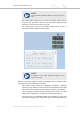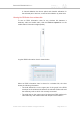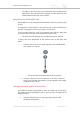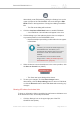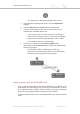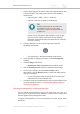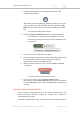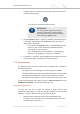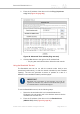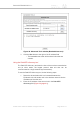Installation Instructions
Table Of Contents
- Cisco Ultra-Reliable Wireless Backhaul FM4200 Mobi
- Table of Contents
- 1. HAZARDOUS CONDITION WARNINGS
- 2. Reporting mistakes and recommending improvements
- 3. Getting Started
- 4. Installing the radio
- 5. Hardware installation
- 5.1. Fluidmesh Hardware Installation
- 5.2. Connecting the Fluidmesh Cisco FM4200 Mobi to a network and antennas
- 6. Using the Fluidmesh Partner Portal
- 7. Device configuration using the configurator interface
- 7.1. Software and hardware prerequisites
- 7.2. Accessing the Cisco FM4200 Mobi for device configuration
- 7.3. Switching between offline and online modes
- 7.4. General settings
- 7.5. Network control
- 7.5.1. Ping softdog
- 7.5.2. FM-QUADRO
- FM-QUADRO for mesh network-capable devices
- Plotting and interpreting the wireless links
- Viewing live data for a radio or wireless link
- Viewing live RSSI data for a wireless link
- Manipulating the FM-QUADRO view
- Changing the relative position of device icons
- Showing KPI values for wireless links
- Adding an aerial map to the FM-QUADRO view
- Adjusting the transparency of the aerial map view
- Exporting a network representation file
- 7.5.3. Advanced tools
- 7.6. Advanced settings
- 7.6.1. Advanced radio settings
- 7.6.2.
- 7.6.3. Static routes
- 7.6.4. Pass lists and Block lists
- 7.6.5. Multicast
- 7.6.6. SNMP configuration
- 7.6.7. Wireless access point configuration
- 7.6.8. RADIUS configuration
- 7.6.9. NTP Configuration
- 7.6.10. L2TP configuration
- 7.6.11. VLAN settings
- 7.6.12. Fluidity settings
- 7.6.13. Miscellaneous settings
- 7.7. Management settings
- 7.7.1. View Mode settings
- 7.7.2. Changing the Administrator username and password
- 7.7.3. Overwriting and upgrading the unit firmware
- 7.7.4. Plug-In management
- 7.7.5. The device status view
- 7.7.6. Saving and restoring the unit settings
- 7.7.7. Resetting the unit to factory defaults
- 7.7.8. Logging out
- 7.7.9. Viewing the end-user license agreement
- 8. Software Plug-Ins
- 9. Troubleshooting
- 10. Electrical power requirements
- 11. Heat radiation data
- 12. Federal Communications Commission (FCC) radio interference statement
- 13. Notices and copyright
- 14. Fluidmesh end-user license agreement
- 14.1. Preamble
- 14.2. Notice
- 14.3. Definitions
- 14.4. License grant
- 14.5. Uses and restrictions on use
- 14.6. Open-source software
- 14.7. Termination
- 14.8. Feedback
- 14.9. Consent to use of data
- 14.10. Warranty disclaimer
- 14.11. Limitation of liability
- 14.12. Exclusion of liability for emergency services
- 14.13. Export control
- 14.14. General
- 15. Contact us
1. Get an aerial image of the area in which the wireless network and
LAN are installed. The image must conform to the following
requirements:
• Image formats: *.PNG, *.JPG or *.SVG only.
• File size: Less than or equal to 150 Kilobytes.
TIP
Suitable aerial images can be created and
downloaded using Google Earth. Basic
instructions on how to use Google Earth are
available here.
• Images can be uploaded to FM-QUADRO using Google
Chrome, Firefox, Safari or Microsoft Internet Explorer.
Fluidmesh recommends using the latest version of Google
Chrome or Firefox.
2. Click the Settings icon on the upper right part of the FM-
QUADRO view (below).
• The Appearance / Background dialog will be shown.
3. If the Appearance settings are shown, click the Background
heading.
4. Click the Image radio button.
• Upload your file and Preview sections will be shown.
5. Use the Upload your file section to upload the aerial image.
6. To save your changes, click the Save changes button.
Alternatively, click the Discard button to leave the dialog without
saving any changes.
• Your chosen aerial image will be shown as a visual layer
underneath the current network view.
7. If needed, move the Fluidmesh device icons and/or tooltips to suit
the aerial image as shown in “Changing the relative position of
device icons” (page 83).
Adjusting the transparency of the aerial map view
You can adjust the transparency level of the aerial map view. This is a
useful way to increase the visual definition of device icons, tooltips and
link lines against strong background colors.
To adjust the transparency of the current aerial map view, do the steps
that follow:
Cisco Ultra-Reliable Wireless
Backhaul FM4200 Mobi
© 2020 Cisco and/or its affiliates. All rights reserved. Page 86 of 177