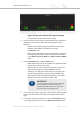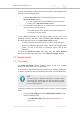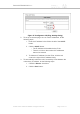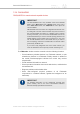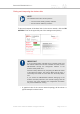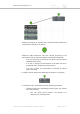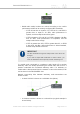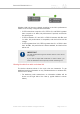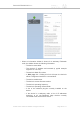Installation Instructions
Table Of Contents
- Cisco Ultra-Reliable Wireless Backhaul FM4200 Mobi
- Table of Contents
- 1. HAZARDOUS CONDITION WARNINGS
- 2. Reporting mistakes and recommending improvements
- 3. Getting Started
- 4. Installing the radio
- 5. Hardware installation
- 5.1. Fluidmesh Hardware Installation
- 5.2. Connecting the Fluidmesh Cisco FM4200 Mobi to a network and antennas
- 6. Using the Fluidmesh Partner Portal
- 7. Device configuration using the configurator interface
- 7.1. Software and hardware prerequisites
- 7.2. Accessing the Cisco FM4200 Mobi for device configuration
- 7.3. Switching between offline and online modes
- 7.4. General settings
- 7.5. Network control
- 7.5.1. Ping softdog
- 7.5.2. FM-QUADRO
- FM-QUADRO for mesh network-capable devices
- Plotting and interpreting the wireless links
- Viewing live data for a radio or wireless link
- Viewing live RSSI data for a wireless link
- Manipulating the FM-QUADRO view
- Changing the relative position of device icons
- Showing KPI values for wireless links
- Adding an aerial map to the FM-QUADRO view
- Adjusting the transparency of the aerial map view
- Exporting a network representation file
- 7.5.3. Advanced tools
- 7.6. Advanced settings
- 7.6.1. Advanced radio settings
- 7.6.2.
- 7.6.3. Static routes
- 7.6.4. Pass lists and Block lists
- 7.6.5. Multicast
- 7.6.6. SNMP configuration
- 7.6.7. Wireless access point configuration
- 7.6.8. RADIUS configuration
- 7.6.9. NTP Configuration
- 7.6.10. L2TP configuration
- 7.6.11. VLAN settings
- 7.6.12. Fluidity settings
- 7.6.13. Miscellaneous settings
- 7.7. Management settings
- 7.7.1. View Mode settings
- 7.7.2. Changing the Administrator username and password
- 7.7.3. Overwriting and upgrading the unit firmware
- 7.7.4. Plug-In management
- 7.7.5. The device status view
- 7.7.6. Saving and restoring the unit settings
- 7.7.7. Resetting the unit to factory defaults
- 7.7.8. Logging out
- 7.7.9. Viewing the end-user license agreement
- 8. Software Plug-Ins
- 9. Troubleshooting
- 10. Electrical power requirements
- 11. Heat radiation data
- 12. Federal Communications Commission (FCC) radio interference statement
- 13. Notices and copyright
- 14. Fluidmesh end-user license agreement
- 14.1. Preamble
- 14.2. Notice
- 14.3. Definitions
- 14.4. License grant
- 14.5. Uses and restrictions on use
- 14.6. Open-source software
- 14.7. Termination
- 14.8. Feedback
- 14.9. Consent to use of data
- 14.10. Warranty disclaimer
- 14.11. Limitation of liability
- 14.12. Exclusion of liability for emergency services
- 14.13. Export control
- 14.14. General
- 15. Contact us
7.5.2. FM-QUADRO
FM-QUADRO for mesh network-capable devices
IMPORTANT
The FM-QUADRO tool is only available if the Cisco FM4200
Mobi is set to Mesh End mode or Bridge mode. If the unit is
set to Mesh Point mode, the -FMQuadro™ menu option will
not be available.
FM-QUADRO does not feature an integrated full-network view.
It is designed to monitor network clusters only from the level of
the connected Mesh-end device. If a Fluidity Layer-3 network
is being monitored, you must use the FM-QUADRO view of the
local Global Gateway to see the network topology between the
Global Gateway and the Mesh ends connected to it. You must
use the FM-QUADRO view of each Mesh End if you want to
see the topology and device handoffs within a network cluster
governed by the Mesh end.
If you need a fully integrated view of the entire network, you
must use FM Monitor as the primary network monitoring tool.
The FMQuadro window contains controls to do the following functions:
• Plot all stationary wireless devices in a Fluidmesh network, or plot
all stationary devices in a Fluidmesh Fluidity network in relation to
the mobile wireless-equipped vehicles from which they receive
relayed traffic.
• Plot all wireless links within a network.
• Show important information about each static device, mobile device
and wireless link.
• Diagnose problems with wireless links.
• Show user-configured physical positions of all Fluidmesh
components in a wireless network, against the background of an
aerial map.
IMPORTANT
For detailed information on the operational concepts that
govern Fluidity, refer to the Cisco Ultra-Reliable Wireless
Backhaul Fluidity Specifications document.
Cisco Ultra-Reliable Wireless
Backhaul FM4200 Mobi
© 2020 Cisco and/or its affiliates. All rights reserved. Page 74 of 177