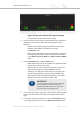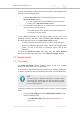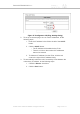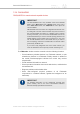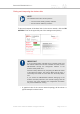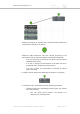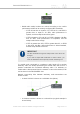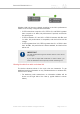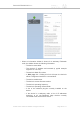Installation Instructions
Table Of Contents
- Cisco Ultra-Reliable Wireless Backhaul FM4200 Mobi
- Table of Contents
- 1. HAZARDOUS CONDITION WARNINGS
- 2. Reporting mistakes and recommending improvements
- 3. Getting Started
- 4. Installing the radio
- 5. Hardware installation
- 5.1. Fluidmesh Hardware Installation
- 5.2. Connecting the Fluidmesh Cisco FM4200 Mobi to a network and antennas
- 6. Using the Fluidmesh Partner Portal
- 7. Device configuration using the configurator interface
- 7.1. Software and hardware prerequisites
- 7.2. Accessing the Cisco FM4200 Mobi for device configuration
- 7.3. Switching between offline and online modes
- 7.4. General settings
- 7.5. Network control
- 7.5.1. Ping softdog
- 7.5.2. FM-QUADRO
- FM-QUADRO for mesh network-capable devices
- Plotting and interpreting the wireless links
- Viewing live data for a radio or wireless link
- Viewing live RSSI data for a wireless link
- Manipulating the FM-QUADRO view
- Changing the relative position of device icons
- Showing KPI values for wireless links
- Adding an aerial map to the FM-QUADRO view
- Adjusting the transparency of the aerial map view
- Exporting a network representation file
- 7.5.3. Advanced tools
- 7.6. Advanced settings
- 7.6.1. Advanced radio settings
- 7.6.2.
- 7.6.3. Static routes
- 7.6.4. Pass lists and Block lists
- 7.6.5. Multicast
- 7.6.6. SNMP configuration
- 7.6.7. Wireless access point configuration
- 7.6.8. RADIUS configuration
- 7.6.9. NTP Configuration
- 7.6.10. L2TP configuration
- 7.6.11. VLAN settings
- 7.6.12. Fluidity settings
- 7.6.13. Miscellaneous settings
- 7.7. Management settings
- 7.7.1. View Mode settings
- 7.7.2. Changing the Administrator username and password
- 7.7.3. Overwriting and upgrading the unit firmware
- 7.7.4. Plug-In management
- 7.7.5. The device status view
- 7.7.6. Saving and restoring the unit settings
- 7.7.7. Resetting the unit to factory defaults
- 7.7.8. Logging out
- 7.7.9. Viewing the end-user license agreement
- 8. Software Plug-Ins
- 9. Troubleshooting
- 10. Electrical power requirements
- 11. Heat radiation data
- 12. Federal Communications Commission (FCC) radio interference statement
- 13. Notices and copyright
- 14. Fluidmesh end-user license agreement
- 14.1. Preamble
- 14.2. Notice
- 14.3. Definitions
- 14.4. License grant
- 14.5. Uses and restrictions on use
- 14.6. Open-source software
- 14.7. Termination
- 14.8. Feedback
- 14.9. Consent to use of data
- 14.10. Warranty disclaimer
- 14.11. Limitation of liability
- 14.12. Exclusion of liability for emergency services
- 14.13. Export control
- 14.14. General
- 15. Contact us
To show all Fluidmesh wireless access points (APs) in the displayed radio
spectrum, do the following steps:
1. Click the Show AP button on the upper right-hand corner of the
Spectrum Graph window.
• An icon representing each available access point will be
shown on the Spectrum Graph window.
2. To see detailed information for an access point, hover the mouse
cursor over the access point icon.
• The SSID number, MAC address and signal strength will
be shown for the chosen AP.
To see detailed information for the signal quality at each point in the
displayed frequency spectrum, click the Show Chan Quality button on
the upper right-hand corner of the Spectrum Graph window.
• A series of vertical bars will be shown for each occupied channel.
• Green bars indicate high signal quality. Yellow bars indicate falling
quality. If a bar is red, there is excessive signal noise at that
frequency.
To close the Spectrum Graph web page, click the Close Window
button on the upper right-hand corner of the Spectrum Graph window.
7.5. Network control
7.5.1. Ping softdog
The PING SOFTDOG window contains controls to set up a constant
series of pings to one or more IP addresses.
If connectivity is lost between the unit and any of the saved IP addresses,
an option can also be set to automatically reboot the Cisco FM4200 Mobi.
TIP
As well as being a fail-safe mechanism to monitor network
connectivity, the constant ping can also be used as a 'keep-
alive' message to devices that need uninterrupted connectivity,
such as VoIP telephones.
To use the constant ping and automatic reboot functions, do the following
steps:
1. Click the -ping softdog link under NETWORK CONTROL in the
left-hand settings menu.
• The PING SOFTDOG dialog will be shown (Figure 27
(page 73)).
Cisco Ultra-Reliable Wireless
Backhaul FM4200 Mobi
© 2020 Cisco and/or its affiliates. All rights reserved. Page 72 of 177