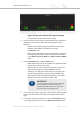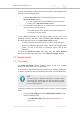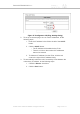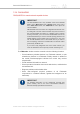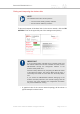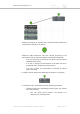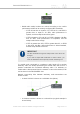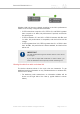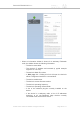Installation Instructions
Table Of Contents
- Cisco Ultra-Reliable Wireless Backhaul FM4200 Mobi
- Table of Contents
- 1. HAZARDOUS CONDITION WARNINGS
- 2. Reporting mistakes and recommending improvements
- 3. Getting Started
- 4. Installing the radio
- 5. Hardware installation
- 5.1. Fluidmesh Hardware Installation
- 5.2. Connecting the Fluidmesh Cisco FM4200 Mobi to a network and antennas
- 6. Using the Fluidmesh Partner Portal
- 7. Device configuration using the configurator interface
- 7.1. Software and hardware prerequisites
- 7.2. Accessing the Cisco FM4200 Mobi for device configuration
- 7.3. Switching between offline and online modes
- 7.4. General settings
- 7.5. Network control
- 7.5.1. Ping softdog
- 7.5.2. FM-QUADRO
- FM-QUADRO for mesh network-capable devices
- Plotting and interpreting the wireless links
- Viewing live data for a radio or wireless link
- Viewing live RSSI data for a wireless link
- Manipulating the FM-QUADRO view
- Changing the relative position of device icons
- Showing KPI values for wireless links
- Adding an aerial map to the FM-QUADRO view
- Adjusting the transparency of the aerial map view
- Exporting a network representation file
- 7.5.3. Advanced tools
- 7.6. Advanced settings
- 7.6.1. Advanced radio settings
- 7.6.2.
- 7.6.3. Static routes
- 7.6.4. Pass lists and Block lists
- 7.6.5. Multicast
- 7.6.6. SNMP configuration
- 7.6.7. Wireless access point configuration
- 7.6.8. RADIUS configuration
- 7.6.9. NTP Configuration
- 7.6.10. L2TP configuration
- 7.6.11. VLAN settings
- 7.6.12. Fluidity settings
- 7.6.13. Miscellaneous settings
- 7.7. Management settings
- 7.7.1. View Mode settings
- 7.7.2. Changing the Administrator username and password
- 7.7.3. Overwriting and upgrading the unit firmware
- 7.7.4. Plug-In management
- 7.7.5. The device status view
- 7.7.6. Saving and restoring the unit settings
- 7.7.7. Resetting the unit to factory defaults
- 7.7.8. Logging out
- 7.7.9. Viewing the end-user license agreement
- 8. Software Plug-Ins
- 9. Troubleshooting
- 10. Electrical power requirements
- 11. Heat radiation data
- 12. Federal Communications Commission (FCC) radio interference statement
- 13. Notices and copyright
- 14. Fluidmesh end-user license agreement
- 14.1. Preamble
- 14.2. Notice
- 14.3. Definitions
- 14.4. License grant
- 14.5. Uses and restrictions on use
- 14.6. Open-source software
- 14.7. Termination
- 14.8. Feedback
- 14.9. Consent to use of data
- 14.10. Warranty disclaimer
- 14.11. Limitation of liability
- 14.12. Exclusion of liability for emergency services
- 14.13. Export control
- 14.14. General
- 15. Contact us
Figure 26. Spectrum Graph window (typical display)
• The Spectrum Graph readout will be empty.
2. Choose a range for the frequency band that must be scanned for
interference or excessive radio noise by doing either of the
following:
• Set the start and stop frequency selection to the system
defaults (4 950 MHz to 5 825 MHz) by clicking
the Default button.
• Enter custom start frequency and stop frequency values for
the frequency band that must be scanned for interference,
in the Start Frequency (MHz) and Stop Frequency (MHz)
fields.
3. In the Commands table, click the Start button.
• When the frequency scan is complete, the Spectrum Graph
window will show the scan result.
• Signal quality for each channel is shown as a function of
signal noise quantity (in decibel-milliwatts) at each
frequency. The higher the value shown on the graph, the
poorer the signal quality. A green display indicates high
signal quality. Yellow indicates falling quality. If the signal
display is red, there is excessive signal noise.
IMPORTANT
If you are scanning a network with overlapping
communication channels, the number of
detected Fluidmesh units may be larger than
the actual number of deployed units.
4. To view a specific part of the graph, roll the mouse wheel forward
to zoom into the window, then click-and-drag the window left or
right.
5. To reset the window to default size, click the Reset Zoom button
on the upper right-hand corner of the Spectrum Graph window.
Cisco Ultra-Reliable Wireless
Backhaul FM4200 Mobi
© 2020 Cisco and/or its affiliates. All rights reserved. Page 71 of 177