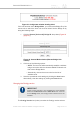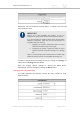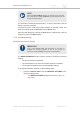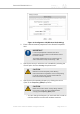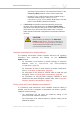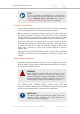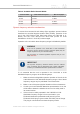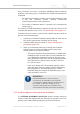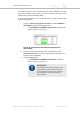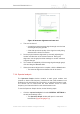Installation Instructions
Table Of Contents
- Cisco Ultra-Reliable Wireless Backhaul FM4200 Mobi
- Table of Contents
- 1. HAZARDOUS CONDITION WARNINGS
- 2. Reporting mistakes and recommending improvements
- 3. Getting Started
- 4. Installing the radio
- 5. Hardware installation
- 5.1. Fluidmesh Hardware Installation
- 5.2. Connecting the Fluidmesh Cisco FM4200 Mobi to a network and antennas
- 6. Using the Fluidmesh Partner Portal
- 7. Device configuration using the configurator interface
- 7.1. Software and hardware prerequisites
- 7.2. Accessing the Cisco FM4200 Mobi for device configuration
- 7.3. Switching between offline and online modes
- 7.4. General settings
- 7.5. Network control
- 7.5.1. Ping softdog
- 7.5.2. FM-QUADRO
- FM-QUADRO for mesh network-capable devices
- Plotting and interpreting the wireless links
- Viewing live data for a radio or wireless link
- Viewing live RSSI data for a wireless link
- Manipulating the FM-QUADRO view
- Changing the relative position of device icons
- Showing KPI values for wireless links
- Adding an aerial map to the FM-QUADRO view
- Adjusting the transparency of the aerial map view
- Exporting a network representation file
- 7.5.3. Advanced tools
- 7.6. Advanced settings
- 7.6.1. Advanced radio settings
- 7.6.2.
- 7.6.3. Static routes
- 7.6.4. Pass lists and Block lists
- 7.6.5. Multicast
- 7.6.6. SNMP configuration
- 7.6.7. Wireless access point configuration
- 7.6.8. RADIUS configuration
- 7.6.9. NTP Configuration
- 7.6.10. L2TP configuration
- 7.6.11. VLAN settings
- 7.6.12. Fluidity settings
- 7.6.13. Miscellaneous settings
- 7.7. Management settings
- 7.7.1. View Mode settings
- 7.7.2. Changing the Administrator username and password
- 7.7.3. Overwriting and upgrading the unit firmware
- 7.7.4. Plug-In management
- 7.7.5. The device status view
- 7.7.6. Saving and restoring the unit settings
- 7.7.7. Resetting the unit to factory defaults
- 7.7.8. Logging out
- 7.7.9. Viewing the end-user license agreement
- 8. Software Plug-Ins
- 9. Troubleshooting
- 10. Electrical power requirements
- 11. Heat radiation data
- 12. Federal Communications Commission (FCC) radio interference statement
- 13. Notices and copyright
- 14. Fluidmesh end-user license agreement
- 14.1. Preamble
- 14.2. Notice
- 14.3. Definitions
- 14.4. License grant
- 14.5. Uses and restrictions on use
- 14.6. Open-source software
- 14.7. Termination
- 14.8. Feedback
- 14.9. Consent to use of data
- 14.10. Warranty disclaimer
- 14.11. Limitation of liability
- 14.12. Exclusion of liability for emergency services
- 14.13. Export control
- 14.14. General
- 15. Contact us
Every Fluidmesh unit uses a proprietary distributed-channel switching
algorithm. If the UNII2 plug-in is installed, and a TDWR radar transmission
is detected:
• The algorithm will attempt to switch communicating Fluidmesh units
to the next radar-free channel, allowing uninterrupted
communications with no radar interference.
• The number of detected radars is reported in the command-line
interface (CLI).
The number of TDWR transmissions detected by the unit is shown in the
command-line interface (CLI), and in “The device status view” (page 137).
To enable the use of U-NII-2A, U-NII-2C and U-NII-2E frequency bands on
the unit, do the following steps:
1. Contact your Fluidmesh Networks representative to obtain the the
DFS plug-in (part number FM-UNII2) free of charge.
2. Install the UNII2 plug-in as shown in “Plug-in management
procedures” (page 149).
3. When you activate the UNII2 plug-in through the Fluidmesh
Partner Portal, you will be prompted to point out the exact
location where the unit will be installed.
• The Partner Portal will verify that there are no TDWR radar
installations within 40 miles (64 Km) of the Fluidmesh unit.
If no TDWR radar installations are found, the plug-in will
grant permission for the unit to be set to frequencies within
the 5.250 GHz-to-5.350 GHz band, and the 5.470 GHz-
to-5.725 GHz band.
• If the unit is already set to an operating frequency that is
within the above frequency bands, a banner will appear in
the Configurator UI, recommending that you contact
Fluidmesh Support to request the FM-UNII2 plug-in, and
verify the location of the unit.
IMPORTANT
Fluidmesh Networks Inc. will not, under any
circumstances, be held liable for any incidental,
consequential or special damages, whether based on
tort, contract, or otherwise, arising out of or in
connection with improper use or operation of the
channel width functionality and/or UNII2 functionality.
7.4.3. Antenna-alignment tools and physical statistics
The ANTENNA ALIGNMENT AND STATS window contains controls to
monitor current and average radio link status during operation of the unit,
allowing you to easily adjust the alignment of the unit's antennas.
Cisco Ultra-Reliable Wireless
Backhaul FM4200 Mobi
© 2020 Cisco and/or its affiliates. All rights reserved. Page 68 of 177