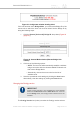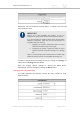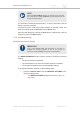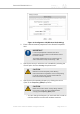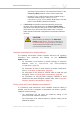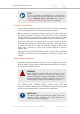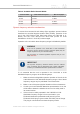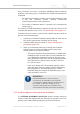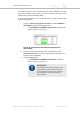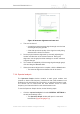Installation Instructions
Table Of Contents
- Cisco Ultra-Reliable Wireless Backhaul FM4200 Mobi
- Table of Contents
- 1. HAZARDOUS CONDITION WARNINGS
- 2. Reporting mistakes and recommending improvements
- 3. Getting Started
- 4. Installing the radio
- 5. Hardware installation
- 5.1. Fluidmesh Hardware Installation
- 5.2. Connecting the Fluidmesh Cisco FM4200 Mobi to a network and antennas
- 6. Using the Fluidmesh Partner Portal
- 7. Device configuration using the configurator interface
- 7.1. Software and hardware prerequisites
- 7.2. Accessing the Cisco FM4200 Mobi for device configuration
- 7.3. Switching between offline and online modes
- 7.4. General settings
- 7.5. Network control
- 7.5.1. Ping softdog
- 7.5.2. FM-QUADRO
- FM-QUADRO for mesh network-capable devices
- Plotting and interpreting the wireless links
- Viewing live data for a radio or wireless link
- Viewing live RSSI data for a wireless link
- Manipulating the FM-QUADRO view
- Changing the relative position of device icons
- Showing KPI values for wireless links
- Adding an aerial map to the FM-QUADRO view
- Adjusting the transparency of the aerial map view
- Exporting a network representation file
- 7.5.3. Advanced tools
- 7.6. Advanced settings
- 7.6.1. Advanced radio settings
- 7.6.2.
- 7.6.3. Static routes
- 7.6.4. Pass lists and Block lists
- 7.6.5. Multicast
- 7.6.6. SNMP configuration
- 7.6.7. Wireless access point configuration
- 7.6.8. RADIUS configuration
- 7.6.9. NTP Configuration
- 7.6.10. L2TP configuration
- 7.6.11. VLAN settings
- 7.6.12. Fluidity settings
- 7.6.13. Miscellaneous settings
- 7.7. Management settings
- 7.7.1. View Mode settings
- 7.7.2. Changing the Administrator username and password
- 7.7.3. Overwriting and upgrading the unit firmware
- 7.7.4. Plug-In management
- 7.7.5. The device status view
- 7.7.6. Saving and restoring the unit settings
- 7.7.7. Resetting the unit to factory defaults
- 7.7.8. Logging out
- 7.7.9. Viewing the end-user license agreement
- 8. Software Plug-Ins
- 9. Troubleshooting
- 10. Electrical power requirements
- 11. Heat radiation data
- 12. Federal Communications Commission (FCC) radio interference statement
- 13. Notices and copyright
- 14. Fluidmesh end-user license agreement
- 14.1. Preamble
- 14.2. Notice
- 14.3. Definitions
- 14.4. License grant
- 14.5. Uses and restrictions on use
- 14.6. Open-source software
- 14.7. Termination
- 14.8. Feedback
- 14.9. Consent to use of data
- 14.10. Warranty disclaimer
- 14.11. Limitation of liability
- 14.12. Exclusion of liability for emergency services
- 14.13. Export control
- 14.14. General
- 15. Contact us
Table 4. Available Radio Channel Widths
Channel width Max.modulation speed Max. throughput
5 MHz 37 Mb/s 8 Mb/s
10 MHz 75 Mb/s 16 Mb/s
20 MHz 150 Mb/s 90 Mb/s
40 MHz 300 Mb/s 150 Mb/s
Dynamic frequency selection considerations
To ensure that commercial and military flight operations proceed without
interference to terminal doppler weather radar (TDWR), operation of the
unit in the 5.250 GHz-to-5.350 GHz band (known as U-NII Mid or U-
NII-2A) and the 5.470 GHz-to-5.725 GHz band (known as U-NII
Worldwide or U-NII-2C / U-NII-2E) is discouraged.
Operation of the unit within these frequency ranges is disabled by default.
WARNING
If the unit is operated in the U-NII Mid or U-NII Worldwide
frequency ranges, dynamic frequency selection (DFS) may be
a legal requirement in your national territory.
For information on whether legislation requires that you use
DFS, click here.
IMPORTANT
The dynamic frequency selection feature must be enabled
using a software plug-in (Fluidmesh part number FM-UNII2).
Contact your Fluidmesh Networks representative for details.
If it is essential that the unit is operated in the U-NII Mid or U-NII
Worldwide frequency ranges, do the following steps:
1. Make sure that local legislation permits operation of the unit in the
U-NII Mid and/or U-NII Worldwide frequency ranges. Use of these
frequency ranges may be prohibited in some territories.
2. Make a note of the exact physical locations of the unit antennas.
3. Consult your local Fluidmesh Networks representative. He or she
will be able to determine whether the unit can be safely used in
its current location.
4. If the unit can be safely operated in the U-NII Mid or U-NII
Worldwide frequency ranges in its current location, your
Fluidmesh Networks representative will forward you the
Fluidmesh UNII2 plug-in (part number FM-UNII2) free of charge.
This plug-in unlocks access to these frequency bands.
Cisco Ultra-Reliable Wireless
Backhaul FM4200 Mobi
© 2020 Cisco and/or its affiliates. All rights reserved. Page 67 of 177