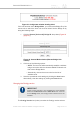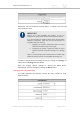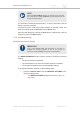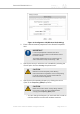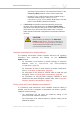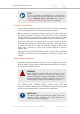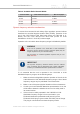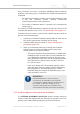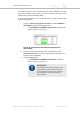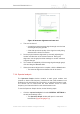Installation Instructions
Table Of Contents
- Cisco Ultra-Reliable Wireless Backhaul FM4200 Mobi
- Table of Contents
- 1. HAZARDOUS CONDITION WARNINGS
- 2. Reporting mistakes and recommending improvements
- 3. Getting Started
- 4. Installing the radio
- 5. Hardware installation
- 5.1. Fluidmesh Hardware Installation
- 5.2. Connecting the Fluidmesh Cisco FM4200 Mobi to a network and antennas
- 6. Using the Fluidmesh Partner Portal
- 7. Device configuration using the configurator interface
- 7.1. Software and hardware prerequisites
- 7.2. Accessing the Cisco FM4200 Mobi for device configuration
- 7.3. Switching between offline and online modes
- 7.4. General settings
- 7.5. Network control
- 7.5.1. Ping softdog
- 7.5.2. FM-QUADRO
- FM-QUADRO for mesh network-capable devices
- Plotting and interpreting the wireless links
- Viewing live data for a radio or wireless link
- Viewing live RSSI data for a wireless link
- Manipulating the FM-QUADRO view
- Changing the relative position of device icons
- Showing KPI values for wireless links
- Adding an aerial map to the FM-QUADRO view
- Adjusting the transparency of the aerial map view
- Exporting a network representation file
- 7.5.3. Advanced tools
- 7.6. Advanced settings
- 7.6.1. Advanced radio settings
- 7.6.2.
- 7.6.3. Static routes
- 7.6.4. Pass lists and Block lists
- 7.6.5. Multicast
- 7.6.6. SNMP configuration
- 7.6.7. Wireless access point configuration
- 7.6.8. RADIUS configuration
- 7.6.9. NTP Configuration
- 7.6.10. L2TP configuration
- 7.6.11. VLAN settings
- 7.6.12. Fluidity settings
- 7.6.13. Miscellaneous settings
- 7.7. Management settings
- 7.7.1. View Mode settings
- 7.7.2. Changing the Administrator username and password
- 7.7.3. Overwriting and upgrading the unit firmware
- 7.7.4. Plug-In management
- 7.7.5. The device status view
- 7.7.6. Saving and restoring the unit settings
- 7.7.7. Resetting the unit to factory defaults
- 7.7.8. Logging out
- 7.7.9. Viewing the end-user license agreement
- 8. Software Plug-Ins
- 9. Troubleshooting
- 10. Electrical power requirements
- 11. Heat radiation data
- 12. Federal Communications Commission (FCC) radio interference statement
- 13. Notices and copyright
- 14. Fluidmesh end-user license agreement
- 14.1. Preamble
- 14.2. Notice
- 14.3. Definitions
- 14.4. License grant
- 14.5. Uses and restrictions on use
- 14.6. Open-source software
- 14.7. Termination
- 14.8. Feedback
- 14.9. Consent to use of data
- 14.10. Warranty disclaimer
- 14.11. Limitation of liability
- 14.12. Exclusion of liability for emergency services
- 14.13. Export control
- 14.14. General
- 15. Contact us
Figure 23. Configurator GUI (Wireless Radio dialog)
2. Enter a defined network passphrase in the Shared Passphrase
field.
IMPORTANT
If a shared passphrase is defined, the same
passphrase must be used for all Fluidmesh units in
the same network.
The shared passphrase can be composed of any
ASCII characters except the following: '`"\$=
3. Specify the country in which the unit is installed by selecting the
correct option from the Country drop-down menu.
CAUTION
Different countries frequently have differing
telecommunications regulations. If the Country listing
is not set correctly, the unit may violate national
telecommunications legislation.
4. Specify the unit's operating frequency by clicking the correct
option in the Frequency (MHz) drop-down.
CAUTION
Make sure that the chosen country listing matches
the country in which the unit is installed before
changing the Frequency (MHz) value.
• You can change the frequency of each radio link in order to
minimize interference with other wireless networks
Cisco Ultra-Reliable Wireless
Backhaul FM4200 Mobi
© 2020 Cisco and/or its affiliates. All rights reserved. Page 64 of 177