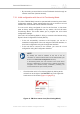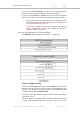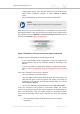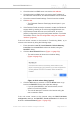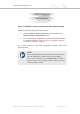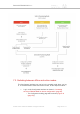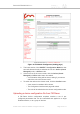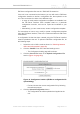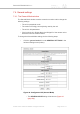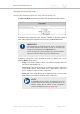Installation Instructions
Table Of Contents
- Cisco Ultra-Reliable Wireless Backhaul FM4200 Mobi
- Table of Contents
- 1. HAZARDOUS CONDITION WARNINGS
- 2. Reporting mistakes and recommending improvements
- 3. Getting Started
- 4. Installing the radio
- 5. Hardware installation
- 5.1. Fluidmesh Hardware Installation
- 5.2. Connecting the Fluidmesh Cisco FM4200 Mobi to a network and antennas
- 6. Using the Fluidmesh Partner Portal
- 7. Device configuration using the configurator interface
- 7.1. Software and hardware prerequisites
- 7.2. Accessing the Cisco FM4200 Mobi for device configuration
- 7.3. Switching between offline and online modes
- 7.4. General settings
- 7.5. Network control
- 7.5.1. Ping softdog
- 7.5.2. FM-QUADRO
- FM-QUADRO for mesh network-capable devices
- Plotting and interpreting the wireless links
- Viewing live data for a radio or wireless link
- Viewing live RSSI data for a wireless link
- Manipulating the FM-QUADRO view
- Changing the relative position of device icons
- Showing KPI values for wireless links
- Adding an aerial map to the FM-QUADRO view
- Adjusting the transparency of the aerial map view
- Exporting a network representation file
- 7.5.3. Advanced tools
- 7.6. Advanced settings
- 7.6.1. Advanced radio settings
- 7.6.2.
- 7.6.3. Static routes
- 7.6.4. Pass lists and Block lists
- 7.6.5. Multicast
- 7.6.6. SNMP configuration
- 7.6.7. Wireless access point configuration
- 7.6.8. RADIUS configuration
- 7.6.9. NTP Configuration
- 7.6.10. L2TP configuration
- 7.6.11. VLAN settings
- 7.6.12. Fluidity settings
- 7.6.13. Miscellaneous settings
- 7.7. Management settings
- 7.7.1. View Mode settings
- 7.7.2. Changing the Administrator username and password
- 7.7.3. Overwriting and upgrading the unit firmware
- 7.7.4. Plug-In management
- 7.7.5. The device status view
- 7.7.6. Saving and restoring the unit settings
- 7.7.7. Resetting the unit to factory defaults
- 7.7.8. Logging out
- 7.7.9. Viewing the end-user license agreement
- 8. Software Plug-Ins
- 9. Troubleshooting
- 10. Electrical power requirements
- 11. Heat radiation data
- 12. Federal Communications Commission (FCC) radio interference statement
- 13. Notices and copyright
- 14. Fluidmesh end-user license agreement
- 14.1. Preamble
- 14.2. Notice
- 14.3. Definitions
- 14.4. License grant
- 14.5. Uses and restrictions on use
- 14.6. Open-source software
- 14.7. Termination
- 14.8. Feedback
- 14.9. Consent to use of data
- 14.10. Warranty disclaimer
- 14.11. Limitation of liability
- 14.12. Exclusion of liability for emergency services
- 14.13. Export control
- 14.14. General
- 15. Contact us
orange-green-green). The LEDs will repeat this cycle until the unit
either enters a Fallback condition, or enters Online or Offline
mode.
• The unit will attempt to connect to the internet using DHCP.
NOTE
DHCP is disabled when the unit leaves Provisioning Mode.
Make sure that the Cisco FM4200 Mobi is connected to a local network
that supports DHCP. If the unit connects successfully to the internet and to
the Partners Portal, the RACER™ Cloud connection info Status will be
shown as Connected (Figure 15 (page 53)).
Figure 15. RACER™ Cloud connection info status (Connected)
Configure the unit using either of the following methods:
• To do a centralized (online) configuration of the unit using the FM
Racer interface, refer to the Fluidmesh Networks FM Racer User
Manual.
• To do a local (offline) configuration using the Configurator interface,
refer to “Device configuration using the configurator interface” (page
48).
If the unit is not able to connect to the internet:
• The unit will revert to a Fallback state.
• The unit’s Status and link/boot LEDs will blink continuously from the
outer red and green to the inner green and orange. The LEDs will
repeat this cycle until the unit exits the Fallback state, or is set as
either Online or Offline.
• The unit’s IP address will automatically be set to 192.168.0.10/24.
If the unit connects to the internet in Provisioning Mode, but cannot
connect to the Partners Portal, the unit’s IP address will automatically be
set to 192.168.0.10/24. If the unit cannot connect to the Partners Portal,
verify that the Partners Portal can be reached by doing the following
steps:
1. Check that the Ethernet cable leading to the unit is properly
connected.
Cisco Ultra-Reliable Wireless
Backhaul FM4200 Mobi
© 2020 Cisco and/or its affiliates. All rights reserved. Page 53 of 177