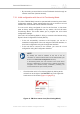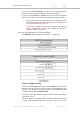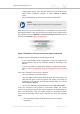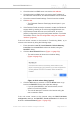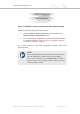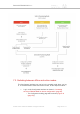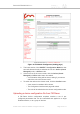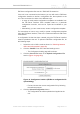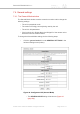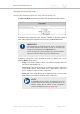Installation Instructions
Table Of Contents
- Cisco Ultra-Reliable Wireless Backhaul FM4200 Mobi
- Table of Contents
- 1. HAZARDOUS CONDITION WARNINGS
- 2. Reporting mistakes and recommending improvements
- 3. Getting Started
- 4. Installing the radio
- 5. Hardware installation
- 5.1. Fluidmesh Hardware Installation
- 5.2. Connecting the Fluidmesh Cisco FM4200 Mobi to a network and antennas
- 6. Using the Fluidmesh Partner Portal
- 7. Device configuration using the configurator interface
- 7.1. Software and hardware prerequisites
- 7.2. Accessing the Cisco FM4200 Mobi for device configuration
- 7.3. Switching between offline and online modes
- 7.4. General settings
- 7.5. Network control
- 7.5.1. Ping softdog
- 7.5.2. FM-QUADRO
- FM-QUADRO for mesh network-capable devices
- Plotting and interpreting the wireless links
- Viewing live data for a radio or wireless link
- Viewing live RSSI data for a wireless link
- Manipulating the FM-QUADRO view
- Changing the relative position of device icons
- Showing KPI values for wireless links
- Adding an aerial map to the FM-QUADRO view
- Adjusting the transparency of the aerial map view
- Exporting a network representation file
- 7.5.3. Advanced tools
- 7.6. Advanced settings
- 7.6.1. Advanced radio settings
- 7.6.2.
- 7.6.3. Static routes
- 7.6.4. Pass lists and Block lists
- 7.6.5. Multicast
- 7.6.6. SNMP configuration
- 7.6.7. Wireless access point configuration
- 7.6.8. RADIUS configuration
- 7.6.9. NTP Configuration
- 7.6.10. L2TP configuration
- 7.6.11. VLAN settings
- 7.6.12. Fluidity settings
- 7.6.13. Miscellaneous settings
- 7.7. Management settings
- 7.7.1. View Mode settings
- 7.7.2. Changing the Administrator username and password
- 7.7.3. Overwriting and upgrading the unit firmware
- 7.7.4. Plug-In management
- 7.7.5. The device status view
- 7.7.6. Saving and restoring the unit settings
- 7.7.7. Resetting the unit to factory defaults
- 7.7.8. Logging out
- 7.7.9. Viewing the end-user license agreement
- 8. Software Plug-Ins
- 9. Troubleshooting
- 10. Electrical power requirements
- 11. Heat radiation data
- 12. Federal Communications Commission (FCC) radio interference statement
- 13. Notices and copyright
- 14. Fluidmesh end-user license agreement
- 14.1. Preamble
- 14.2. Notice
- 14.3. Definitions
- 14.4. License grant
- 14.5. Uses and restrictions on use
- 14.6. Open-source software
- 14.7. Termination
- 14.8. Feedback
- 14.9. Consent to use of data
- 14.10. Warranty disclaimer
- 14.11. Limitation of liability
- 14.12. Exclusion of liability for emergency services
- 14.13. Export control
- 14.14. General
- 15. Contact us
• By connecting a control device to the Fluidmesh device through an
internet connection (Internet access)
7.2.1. Initial configuration with the unit in Provisioning Mode
The Cisco FM4200 Mobi cannot be operated without entering some basic
configuration settings. These settings allow the unit to connect to a local
network and communicate with the network hardware.
If a new unit is being configured for use for the first time, or has been
reset to factory default configuration for any reason, the unit will enter
Provisioning Mode. This mode allows you to program the unit's initial
configuration settings.
If the unit is in Provisioning Mode, it will try to connect to the internet using
Dynamic Host Configuration Protocol (DHCP):
• If the unit successfully connects to the internet, you can do a
centralized configuration of the unit using the FM Racer interface, or
do a local configuration using the Configurator interface.
• If the unit fails to connect to the internet, you must do a local
configuration using the Configurator interface.
NOTE
By default, the local IP address of the unit is set as
192.168.0.10, and the subnet mask is set as 255.255.255.0 (as
shown in the Current IP Configuration section).
In Provisioning Mode, the unit connects to the cloud server
through a WebSocket connection with 4 096-bit asymmetric
encryption and verified security certificates, protecting the
communication from cyber-security threats.
• Check that the unit is in Provisioning Mode by looking at the
colored icon to the right of the RACER™ tag in the upper left-
hand corner of the screen (Figure 13 (page 51)).
Figure 13. FM Racer status icon (Provisioning Mode)
Cisco Ultra-Reliable Wireless
Backhaul FM4200 Mobi
© 2020 Cisco and/or its affiliates. All rights reserved. Page 51 of 177