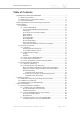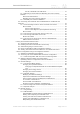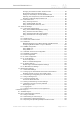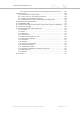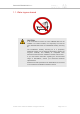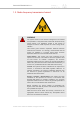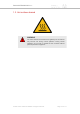Installation Instructions
Table Of Contents
- Cisco Ultra-Reliable Wireless Backhaul FM4200 Mobi
- Table of Contents
- 1. HAZARDOUS CONDITION WARNINGS
- 2. Reporting mistakes and recommending improvements
- 3. Getting Started
- 4. Installing the radio
- 5. Hardware installation
- 5.1. Fluidmesh Hardware Installation
- 5.2. Connecting the Fluidmesh Cisco FM4200 Mobi to a network and antennas
- 6. Using the Fluidmesh Partner Portal
- 7. Device configuration using the configurator interface
- 7.1. Software and hardware prerequisites
- 7.2. Accessing the Cisco FM4200 Mobi for device configuration
- 7.3. Switching between offline and online modes
- 7.4. General settings
- 7.5. Network control
- 7.5.1. Ping softdog
- 7.5.2. FM-QUADRO
- FM-QUADRO for mesh network-capable devices
- Plotting and interpreting the wireless links
- Viewing live data for a radio or wireless link
- Viewing live RSSI data for a wireless link
- Manipulating the FM-QUADRO view
- Changing the relative position of device icons
- Showing KPI values for wireless links
- Adding an aerial map to the FM-QUADRO view
- Adjusting the transparency of the aerial map view
- Exporting a network representation file
- 7.5.3. Advanced tools
- 7.6. Advanced settings
- 7.6.1. Advanced radio settings
- 7.6.2.
- 7.6.3. Static routes
- 7.6.4. Pass lists and Block lists
- 7.6.5. Multicast
- 7.6.6. SNMP configuration
- 7.6.7. Wireless access point configuration
- 7.6.8. RADIUS configuration
- 7.6.9. NTP Configuration
- 7.6.10. L2TP configuration
- 7.6.11. VLAN settings
- 7.6.12. Fluidity settings
- 7.6.13. Miscellaneous settings
- 7.7. Management settings
- 7.7.1. View Mode settings
- 7.7.2. Changing the Administrator username and password
- 7.7.3. Overwriting and upgrading the unit firmware
- 7.7.4. Plug-In management
- 7.7.5. The device status view
- 7.7.6. Saving and restoring the unit settings
- 7.7.7. Resetting the unit to factory defaults
- 7.7.8. Logging out
- 7.7.9. Viewing the end-user license agreement
- 8. Software Plug-Ins
- 9. Troubleshooting
- 10. Electrical power requirements
- 11. Heat radiation data
- 12. Federal Communications Commission (FCC) radio interference statement
- 13. Notices and copyright
- 14. Fluidmesh end-user license agreement
- 14.1. Preamble
- 14.2. Notice
- 14.3. Definitions
- 14.4. License grant
- 14.5. Uses and restrictions on use
- 14.6. Open-source software
- 14.7. Termination
- 14.8. Feedback
- 14.9. Consent to use of data
- 14.10. Warranty disclaimer
- 14.11. Limitation of liability
- 14.12. Exclusion of liability for emergency services
- 14.13. Export control
- 14.14. General
- 15. Contact us
Changing The Relative Position Of Device Icons ............................... 83
Showing KPI Values For Wireless Links ............................................ 84
Adding An Aerial Map To The FM-QUADRO View ............................. 85
Adjusting The Transparency Of The Aerial Map View ......................... 86
Exporting A Network Representation File .......................................... 87
7.5.3. Advanced Tools ........................................................................... 88
Using The Ping Test Tool ................................................................. 88
Using The Bandwidth Test Tool ........................................................ 89
Using The Path MTU Discovery Tool ................................................ 90
7.6. Advanced Settings ................................................................................ 91
7.6.1. Advanced Radio Settings ............................................................. 91
Using The FluidMAX Management Setting ........................................ 92
Using The Max TX Power Setting ..................................................... 93
Using The Data Packet Encryption Setting ........................................ 93
Using The Maximum Link Length Setting .......................................... 94
7.6.2. ................................................................................................... 95
7.6.3. Static Routes ............................................................................... 95
7.6.4. Pass Lists And Block Lists ............................................................ 96
7.6.5. Multicast ..................................................................................... 99
Multicast Management For Mesh Network-Capable Devices .............. 99
Configuring Multicast Within A Layer-3 Network .............................. 102
7.6.6. SNMP Configuration .................................................................. 103
Using SNMP V2c .......................................................................... 104
Using SNMP V3 ............................................................................ 105
7.6.7. Wireless Access Point Configuration ........................................... 107
7.6.8. RADIUS Configuration ................................................................ 111
7.6.9. NTP Configuration ...................................................................... 115
7.6.10. L2TP Configuration ................................................................... 116
7.6.11. VLAN Settings .......................................................................... 117
VLAN Configuration ....................................................................... 117
Rules For Packet Management ....................................................... 118
7.6.12. Fluidity Settings ....................................................................... 120
Handoff Logic And Rate Adaptation Settings ................................... 123
7.6.13. Miscellaneous Settings ............................................................. 124
7.7. Management Settings ......................................................................... 126
7.7.1. View Mode Settings ................................................................... 126
7.7.2. Changing The Administrator Username And Password ................. 129
Enabling Remote Access To The Unit By Telnet .............................. 130
7.7.3. Overwriting And Upgrading The Unit Firmware ............................. 131
7.7.4. Plug-In Management .................................................................. 133
7.7.5. The Device Status View ............................................................. 137
The Device Status Window ............................................................ 137
7.7.6. Saving And Restoring The Unit Settings ...................................... 139
7.7.7. Resetting The Unit To Factory Defaults ........................................ 141
Rebooting The Unit ....................................................................... 142
7.7.8. Logging Out .............................................................................. 142
7.7.9. Viewing The End-User License Agreement .................................. 143
8. Software Plug-Ins ........................................................................................ 145
8.1. Available Plug-Ins ............................................................................... 145
8.2. Plug-In Management Procedures ......................................................... 149
8.2.1. Plug-In Activation ....................................................................... 149
8.2.2. Deactivating An Active Plug-In .................................................... 151
8.2.3. Reactivating A Deactivated Plug-In ............................................. 154
8.2.4. Exporting And Uploading Multiple Activation Codes ...................... 155
Cisco Ultra-Reliable Wireless
Backhaul FM4200 Mobi
© 2020 Cisco and/or its affiliates. All rights reserved. Page 5 of 177