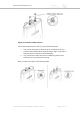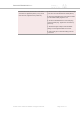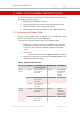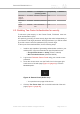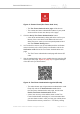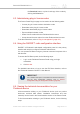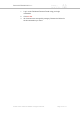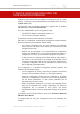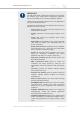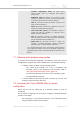Installation Instructions
Table Of Contents
- Cisco Ultra-Reliable Wireless Backhaul FM4200 Mobi
- Table of Contents
- 1. HAZARDOUS CONDITION WARNINGS
- 2. Reporting mistakes and recommending improvements
- 3. Getting Started
- 4. Installing the radio
- 5. Hardware installation
- 5.1. Fluidmesh Hardware Installation
- 5.2. Connecting the Fluidmesh Cisco FM4200 Mobi to a network and antennas
- 6. Using the Fluidmesh Partner Portal
- 7. Device configuration using the configurator interface
- 7.1. Software and hardware prerequisites
- 7.2. Accessing the Cisco FM4200 Mobi for device configuration
- 7.3. Switching between offline and online modes
- 7.4. General settings
- 7.5. Network control
- 7.5.1. Ping softdog
- 7.5.2. FM-QUADRO
- FM-QUADRO for mesh network-capable devices
- Plotting and interpreting the wireless links
- Viewing live data for a radio or wireless link
- Viewing live RSSI data for a wireless link
- Manipulating the FM-QUADRO view
- Changing the relative position of device icons
- Showing KPI values for wireless links
- Adding an aerial map to the FM-QUADRO view
- Adjusting the transparency of the aerial map view
- Exporting a network representation file
- 7.5.3. Advanced tools
- 7.6. Advanced settings
- 7.6.1. Advanced radio settings
- 7.6.2.
- 7.6.3. Static routes
- 7.6.4. Pass lists and Block lists
- 7.6.5. Multicast
- 7.6.6. SNMP configuration
- 7.6.7. Wireless access point configuration
- 7.6.8. RADIUS configuration
- 7.6.9. NTP Configuration
- 7.6.10. L2TP configuration
- 7.6.11. VLAN settings
- 7.6.12. Fluidity settings
- 7.6.13. Miscellaneous settings
- 7.7. Management settings
- 7.7.1. View Mode settings
- 7.7.2. Changing the Administrator username and password
- 7.7.3. Overwriting and upgrading the unit firmware
- 7.7.4. Plug-In management
- 7.7.5. The device status view
- 7.7.6. Saving and restoring the unit settings
- 7.7.7. Resetting the unit to factory defaults
- 7.7.8. Logging out
- 7.7.9. Viewing the end-user license agreement
- 8. Software Plug-Ins
- 9. Troubleshooting
- 10. Electrical power requirements
- 11. Heat radiation data
- 12. Federal Communications Commission (FCC) radio interference statement
- 13. Notices and copyright
- 14. Fluidmesh end-user license agreement
- 14.1. Preamble
- 14.2. Notice
- 14.3. Definitions
- 14.4. License grant
- 14.5. Uses and restrictions on use
- 14.6. Open-source software
- 14.7. Termination
- 14.8. Feedback
- 14.9. Consent to use of data
- 14.10. Warranty disclaimer
- 14.11. Limitation of liability
- 14.12. Exclusion of liability for emergency services
- 14.13. Export control
- 14.14. General
- 15. Contact us
IMPORTANT
The FM Racer Radio Configuration interface and command-
line interface (CLI) contain device configuration parameters
that are not available in the on-board Configurator interface.
Note that some configuration features may not be applicable to
your specific Fluidmesh device.
Configuration parameters and control tabs that are exclusive to
FM Racer and the CLI include:
• Project name (The device has been assigned to the
Project listed in this field.)
• Position (Shows the current physical location of the
unit.)
• Invoice No. (Shows the Fluidmesh sales invoice
number for the unit.)
• Shared With (If responsibility for the unit is shared with
other users, the details of the responsible users are
shown in this field.)
• Enable RTS Protection (FM3500 Endo and FM4500-
series transceivers only - shows the unit’s current IEEE
802.11 request-to-send (RTS) setting.)
• Promisc ('Promiscuous' Mode: Shows the unit’s current
setting for backwards compatibility with legacy
Fluidmesh units that are no longer in production.)
• Noise floor Calibration (Shows the unit’s current noise
floorcalibration setting.)
• MAX Transmission MCS (Used to choose the
modulation and coding scheme by which the unit
automatically chooses its maximum data transmission
rate.)
• TX Power (Controls the effective isotropic radiated
power output of the unit.)
• Automatic link distance (Lets the system choose the
maximum effective distance between the relevant
wireless links.)
• Ethernet speed (Selects the correct data exchange
speed for each Ethernet port.)
• FLUIDMESH WI-FI tab (Allows you to set up a second,
segregated Wi-Fi interface that allows technicians
access to the unit for configuration and maintenance
purposes.)
• FLUIDITY ADVANCED tab (Allows you to adjust the
load-balancing, handoff and network optimization
characteristics of a transceiver unit.)
• FLUIDITY POLE BAN tab (Allows you to greatly reduce
sudden degradations in bandwidth that happen when a
mobile unit approaches, then leaves behind, a static
unit.)
Cisco Ultra-Reliable Wireless
Backhaul FM4200 Mobi
© 2020 Cisco and/or its affiliates. All rights reserved. Page 49 of 177